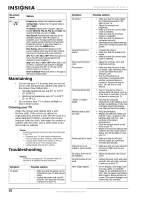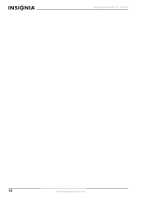Insignia NS-LCD15F User Manual (English) - Page 11
Using the on-screen menu, On-screen menus
 |
View all Insignia NS-LCD15F manuals
Add to My Manuals
Save this manual to your list of manuals |
Page 11 highlights
Insignia NS-LCD15F 15" LCD TV Canadian French MPAA Ratings Rating Description E Not rated G Children 8+ Children 8 years and above 13+ Children 13 years and above 16+ Children 16 years and above 18+ Adult programming Using the on-screen menu Your TV has an on-screen menu that lets you adjust TV settings, such as video and audio settings. To use the on-screen menu: 1 Press the MENU button. The on-screen menu opens to the Audio page. On-screen menu Video 2 Press the or buttons repeatedly to select the Video page, the V-chip page, the OSD page, or the TV page. 3 Press or to highlight a menu item, then press or to set the value or enter the sub-menu (if available). If you enter a sub-menu, press or to highlight a menu item, then press or to set the value. 4 Press MENU or EXIT to close the on-screen menu. On-screen menus On-screen menu Audio Options Volume-Adjust the volume up or down. Balance-Adjusts the right and left speaker volumes. Bass-Adjusts the low sounds (bass). Treble-Adjusts the high sounds (treble). Preset-Designed for different types of sound output. There are four preset mode options, including Personal, Voice, Music, and Theater. In Personal mode, you can set Bass, Treble, and Equalizer according to your taste. Equalizer-You can select and adjust the levels for 100 Hz, 300 Hz, 1 kHz, 3 kHz, and 8 kHz. Reset to default-Restores the settings to factory default. V-chip OSD Options Brightness-Increases the brightness to add more light to dark areas of the picture. Decreases the brightness to add more dark to light areas of the picture. (0 ~ 100) Contrast-Increases the picture level to adjust the white areas of the picture. Decreases the picture level to adjust the black areas of the picture. (0 ~ 100) Position-Only available in VGA mode. Lets you set the horizontal and vertical position of the picture Video noise-Only available in VGA mode. Lets you adjust the phase and clock from -50 to +50. Auto adjust-Only available in VGA mode. Automatically adjusts the PC input to the optimal screen size. Information-Only available in VGA and Component modes. Shows the current signal input information. Color-Adjusts the overall color of the picture. (0~100) Sharpness-Increases the sharpness for a cleaner and clearer image. Decreases the sharpness for a smoother picture. You can select Normal, Sharp, Sharpest, Softest, and Soft. Tint-Adjusts picture color from 0~100. Dyn.skin tone-When the Dynamic skin tone is ON, skin tones are more vivid. Color Temp-Selects the color temperature of the picture. In VGA mode, there are five options, including Normal, Warm, Cool, SRGB, and User color. Other modes, there are 3 options, including Normal, Warm, and Cool. Preset-Selects a preset picture mode. Options include Personal, Movie, Sport, Weak Signal, and Game. Image Size-Selects the image size. Options include Zoom and Normal. Reset to default-Resets the picture settings to factory default mode. Child lock-Enables or disables the Child lock function. Age-Selects a Child lock rating. Options include Child, Youth, Youth Adult, Adult, Custom, and Off. MPAA Rating-Sets the MPAA rating when Age is set to Custom, PG Rating-Sets the TV Parental Guidelines (PG) when Age is set to Custom. Can.English- Lets you set the Canadian English rating when Age is set to Custom. Can.French-Lets you set the Canadian French rating when Age is set to Custom. Set Password-Sets the password for parental control options. The default password is 0000. See "Setting parental controls" on page 7. Set Time-Sets the clock. For more information, see "Setting the clock" on page 6. Language-Sets the language of the on-screen menus. You can select English, French, or Spanish. Sleep Timer-Sets the sleep timer. CC-Enablea or disables the Closed Caption function CC Preset-Selects a Closed Caption channel. Reset to default-Resets the OSD settings to factory default. www.insignia-products.com 9