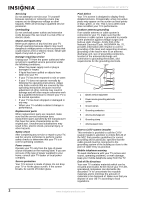Insignia NS-LCD15F User Manual (English) - Page 5
Features - model
 |
View all Insignia NS-LCD15F manuals
Add to My Manuals
Save this manual to your list of manuals |
Page 5 highlights
Insignia NS-LCD15F 15" LCD TV Features Front # Button 1 VOL 2 VOL 3 CH 4 CH 5 MENU 6 INPUT 7 POWER 1 2 3 4 5 6 7 Description Press to increase the volume. In Menu mode, functions as the right arrow to go to the next menu or increase a setting. Press to decrease the volume. In Menu mode, functions as the left arrow to go to a previous menu or decrease a setting. Press to go to the next higher channel. In Menu mode, functions as the up arrow. Press to go to the next lower channel. In Menu mode, functions as the down arrow. Press to show the on-screen menu. Press to cycle through the available input sources. In Menu mode, functions as the ENTER key. Press to turn on your TV or put it into Standby mode. Remote control 1 2 3 15 4 16 17 5 6 CCD 18 7 19 8 AUDIO 20 9 21 10 ZOOM 22 11 MENU 12 MTS/SAP PICTURE 23 13 A 24 B C D 14 # Button 1 POWER 2 INPUT 3 VIDEO 4 COMP 5 Number buttons 6 CCD 7 VOL + 8 MUTE 9 VOL - 10 ZOOM 11 MENU 12 P.LOCK 13 MTS/SAP 14 A, B, C, D Description Press to turn on your TV or put it into Standby mode. Press to select the video input signal source. Press to toggle between S-Video and Composite source modes. Press to select Component source mode. Press to enter channel numbers. In the on-screen menu, press to enter your parental control's password. Press to turn closed captions on and off. For more information, see "Viewing closed captions" on page 7. Press to adjust the volume up. Press to mute the sound. Press again to restore the sound. Press to adjust the volume down. Press to select the display aspect ratio. Press these keys to move down, up, left, or right in the on-screen menus. When the on-screen menu is closed, press left or right to adjust the volume, and press up or down to change channels. Press MENU to open the on-screen menu. Press to activate or deactivate Parental Controls. See "Setting parental controls" on page 7 for information on setting up Parental Controls. Press to select one of the preset audio modes. You can select MONO, STEREO, or SAP. Not supported by this model. www.insignia-products.com 3