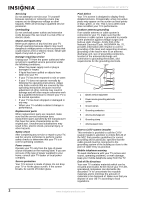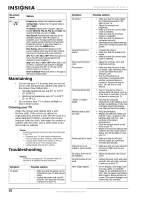Insignia NS-LCD15F User Manual (English) - Page 7
Using your TV - tv ns lcd 15 f
 |
View all Insignia NS-LCD15F manuals
Add to My Manuals
Save this manual to your list of manuals |
Page 7 highlights
Insignia NS-LCD15F 15" LCD TV To connect cable TV without a converter/descrambler box: 1 Connect one end of a 75 ohm cable to the coaxial jack on the back of your TV. 2 Connect the other end of the cable to the cable TV wall outlet. To connect cable TV with a converter/descrambler box: • Use the following illustration to connect a converter/descrambler box. (The RF switch and the signal splitter are not provided.) Set the RF switch to the A position to watch unscrambled channels using your TV remote control. Set the RF switch to the B position to watch scrambled channels using the converter/descrambler controls. RF switch Two-set signal splitter A B Out In TV Cable converter/descrambler box Connecting to an external signal source You can connect a DVD, VCD, or VCR using a variety of methods, including composite cables, component cables, or an S-Video cable. The S-Video cable does not carry sound. If you use an S-Video cable, you need to use audio cables to connect the audio output. Warning Make sure that you turn off and unplug your TV before connecting devices. Note For better video, use the S-Video jack if your VCR has an S-Video connection. To connect an external signal source: 1 Make one of the following connections: • For composite video-Plug the audio/video cable into the AUDIO L, AUDIO R, and VIDEO in jacks on the back of your TV. • For S-Video-Plug in the audio cables as described above, then plug one end of an S-Video cable into the S-VIDEO jack on the back of your TV and the other end into the S-Video jack on the external signal source. • For component video-Plug the Y, Pb, and Pr video cables and the Audio L and Audio R cables into the component input jacks. 2 Turn on your TV. 3 Press the INPUT button repeatedly to select the external signal source you want to watch. 4 Turn on external signal source. 5 Insert a disc or videotape into the external signal source, then press the PLAY button. TV Y R DC IN PC IN AUDIO VGA AV IN R L W R COMPONENT IN VGA Audio input VGA input Video Composite input rear Video Component input Connecting a computer Warning Make sure that you turn off and unplug your TV before installing devices. To connect a computer: 1 Plug a VGA cable from your computer into the VGA jack on the back of your TV. 2 Plug an audio cable from your computer's audio out jack into the PC IN AUDIO jack on the back of your TV. 3 Plug in and turn on your TV. 4 Press the INPUT button repeatedly, or press the PC key on the remote control, to select the PC source. Using your TV Turning your TV on and off To turn your TV on and off: 1 Make sure that the AC power adapter cord is connected to your TV and to a power outlet. 2 Press the POWER button to turn on your TV. The power indicator LED turns green. 3 Press the POWER button again to return your TV to standby. The power indicator LED turns orange. www.insignia-products.com 5