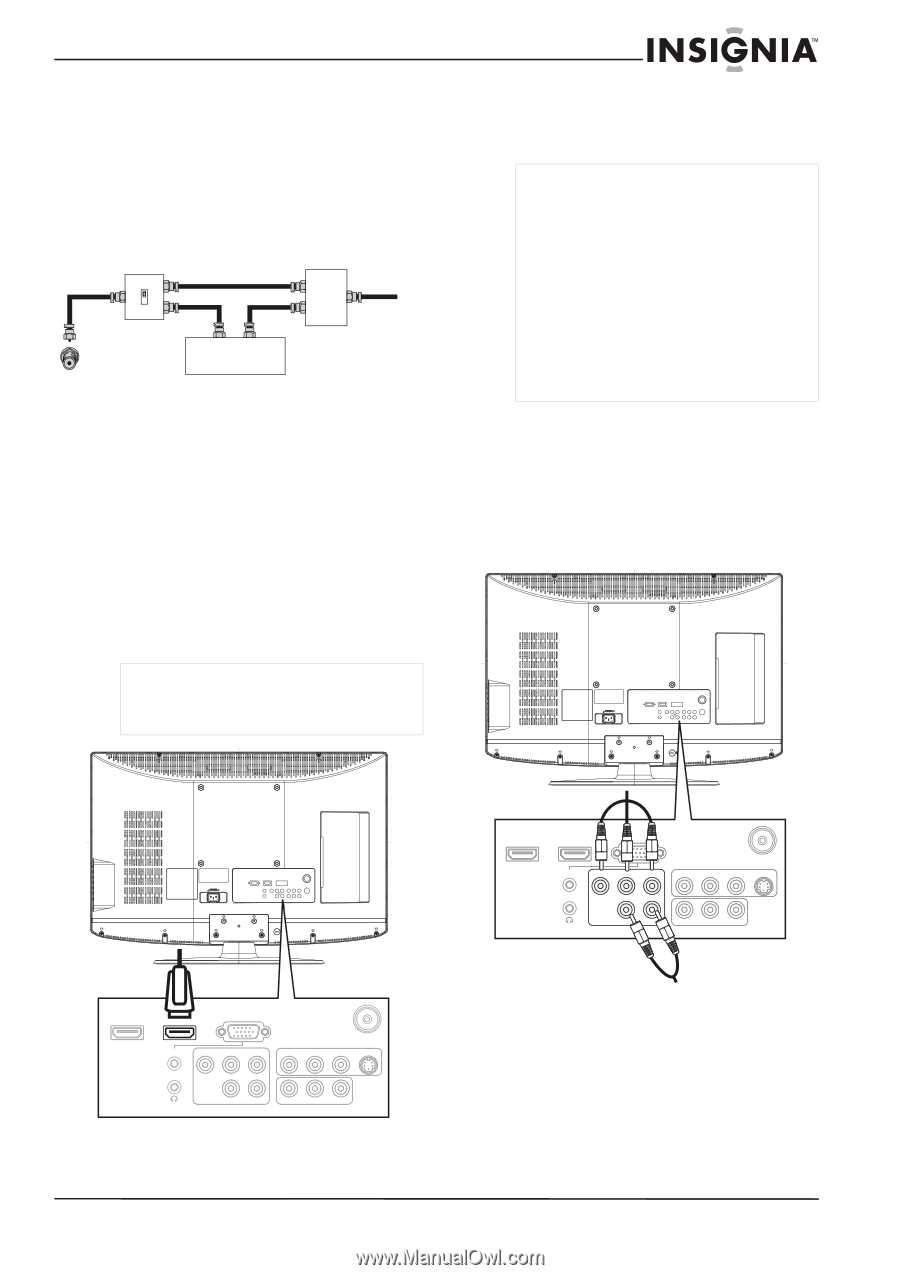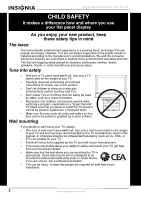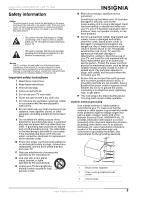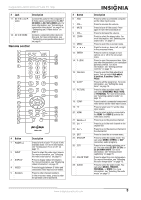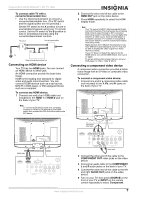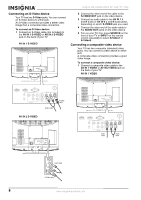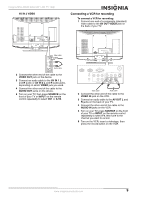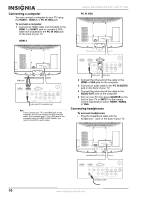Insignia NS-LCD26-09CA Quick Setup Guide (Spanish) - Page 9
Connecting an HDMI device, Connecting a component video device, Insignia NS-LCD26-09CA 26 LCD TV 720p
 |
View all Insignia NS-LCD26-09CA manuals
Add to My Manuals
Save this manual to your list of manuals |
Page 9 highlights
Insignia NS-LCD26-09CA 26" LCD TV 720p To connect cable TV with a converter/descrambler box: • Use the following illustration to connect a converter/descrambler box. (The RF switch and the signal splitter are not provided.) Set the RF switch to the A position to tune to unscrambled channels using your TV remote control. Set the RF switch to the B position to tune to scrambled channels using the converter/descrambler controls. RF switch Two-set signal splitter A B Out In TV Cable converter/descrambler box Connecting an HDMI device Your TV has two HDMI jacks. You can connect an HDMI device to either jack. An HDMI connection provide the best video image. HDMI is the leading new standard for digital video and audio interconnection. You can connect HDMI devices such as a set-top box, DVD-R or DVD player, or DVI-equipped device such as a computer. To connect any HDMI device: 1 Connect one end of an HDMI cable (not included) to the HDMI 1 or HDMI 2 jack on the back of your TV. Note To connect a DVI device such as a computer, connect an HDMI to DVI adapter to the HDMI cable, then connect the DVI end of the cable to the DVI device. 2 Connect the other end of the cable to the HDMI OUT jack on the video device. 3 Press HDMI repeatedly to select the HDMI display mode. Note Your TV supports HDCP (High-bandwidth Digital Content Protection).This is a system for protecting DVD content output through a DVI connection from being copied. It provides a secure digital link between a video source (such as DVD player or computer) and your TV. Content is encrypted at the source device to prevent unauthorized copies from being made. Digital devices from different manufacturers may have different output standards.Your TV may not be able to display the video output from these devices correctly. If your TV does not detect the signal from the HDMI device, turn off the HDMI device, then turn it on again. To get an optimal video image, that you set your DVD player to 1280 × 720p @ 60 Hz. Connecting a component video device A component video connection provides a better video image than an S-Video or composite video connection. To connect a component video device: 1 Connect one end of a component video cable (not included) to the Y, Pb, and Pr jacks on the back of your TV. Component video cable HDMI 2 HDMI 1 AUDIO Y PC IN VGA Pb Pr VIDEO AV 1 IN L R 750 S-VIDEO HDMI cable HDMI 2 HDMI 1 AUDIO Y PC IN VGA Pb Pr VIDEO AV 1 IN L R 750 S-VIDEO L R VIDEO L R COMPONENT AV OUT L R VIDEO L R COMPONENT AV OUT Audio cable 2 Connect the other end of the cable to the COMPONENT OUT video jacks on the video device. 3 Connect an audio cable to the COMPONENT L and R audio jacks on the back of your TV. 4 Connect the other end of the cable to the left and right AUDIO OUT jacks on the video device. 5 Turn on your TV, then press SOURCE on the front of your TV or INPUT on the remote control repeatedly to select Component. www.insignia-products.com 7