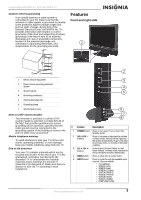Insignia NS-LCD42HD User Manual (English) - Page 10
Connecting to an HD set top box using - panel
 |
View all Insignia NS-LCD42HD manuals
Add to My Manuals
Save this manual to your list of manuals |
Page 10 highlights
Insignia NS-LCD42HD 42" LCD HD 1080p TV Connecting to an HD set top box or DVD high definition player using HDMI (best performance) For the best video and audio performance, connect to digital A/V equipment using HDMI, an uncompressed, all digital audio/video interface found on today's digital set top boxes and high definition DVD players. This pure digital technology offers enhanced high definition video and digital audio through a single cable. To connect external, digital A/V equipment to your TV with an HDMI cable: 1 Connect an optional HDMI cable from the HDMI output of your digital A/V equipment to one of the HDMI input jacks on the back of your TV. 2 Press the INPUT button on your remote control to select the video input to view (Video 6 or Video 7 (HDMI)). Connecting to an HD set top box using a DVI to HDMI adapter (best performance) Older HD set top boxes use an uncompressed all digital video interface (DVI) that offers enhanced high definition video. Because no sound is available through the DVI interface, you must connect the audio signal with standard audio cables. Your TV does not have a DVI input jack, so in order to use the DVI interface, you must purchase an HDMI to DVI adapter (dongle). To connect external, digital A/V equipment to your TV with an HDMI to DVI adapter: 1 Connect the DVI cable from the DVI output on your digital A/V equipment. 2 Plug the DVI to HDMI adapter into one of the HDMI input jacks on the back of your TV. 3 Plug the connector of the DVI cable into the DVI to HDMI adapter. 4 Connect the white/red audio cables from the AUDIO (L/R) output jacks on your A/V equipment to the AUDIO (L/R) jacks located below the HDMI interface on the back panel of your TV. 5 Press the INPUT button on your remote control to select the video input to view (Video 6 or Video 7 (HDMI)). HDMI cable Digital set top box or DVD with HDMI output Audio cables Digital set top box or DVD with DVI output HDMI to DVI adapter 8 www.insignia-products.com