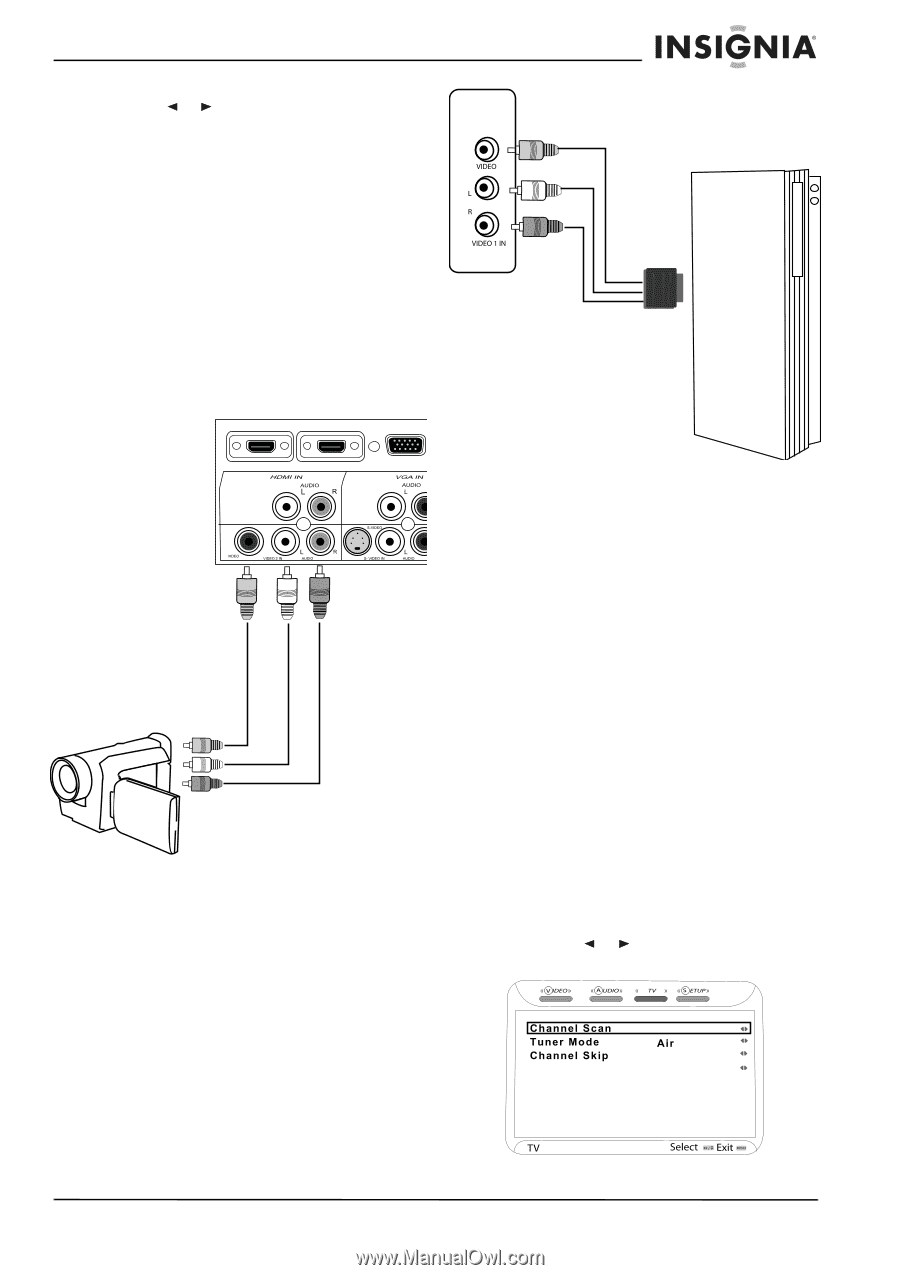Insignia NS-LCD42HD User Manual (English) - Page 13
Using your LCD TV - picture turns off
 |
View all Insignia NS-LCD42HD manuals
Add to My Manuals
Save this manual to your list of manuals |
Page 13 highlights
Insignia NS-LCD42HD 42" LCD HD 1080p TV • Highlight Phase, then press OK. Press the or buttons to adjust the focus and picture stability. 5 Press EXIT to return to the picture. Connecting a video camcorder To connect a video camcorder to your TV: 1 Connect the yellow video cable from the video output jack on your camcorder to the VIDEO IN 1 jack on the side panel or the VIDEO IN 2 jack on the rear panel of the TV. 2 Connect the white/red audio cables from the AUDIO (L/R) output jacks on your camcorder to the AUDIO IN 1 jacks on the side panel or the AUDIO IN 2 jacks on the back panel of your TV. 3 Press the INPUT button on your remote control to select the video input to view (Video 1 (side) or Video 2 (back)). Game console Game cables or block adapter Connecting a game console To connect a game console to your TV: 1 Connect the game cables or block adapter from the output jacks on your game console to the VIDEO IN 1 jack on the side panel or the VIDEO IN 2 jack on the rear panel of the TV. 2 Connect the white/red audio cables from the game console to the AUDIO IN 1 jacks on the side panel or the AUDIO IN 2 jacks on the back panel of your TV. 3 Press the INPUT button on your remote control to select the video input to view (Video 1 (side) or Video 2 (back)). Using your LCD TV Turning on your TV To use your LCD TV: 1 Plug in your TV (see "Connecting your TV to a power outlet" on page 6). 2 Connect your TV to an antenna or cable (see "Connecting to an antenna or cable outlet" on page 6). 3 Turn on your TV by pressing the Power button on the TV or on the remote control. Performing the initial setup The TV and Setup menus provide for the initial setup of your TV to receive TV broadcasts, from either cable or your own antenna. During the initial setup the TV will perform an automatic scan of all available channels, let you designate channels to skip, and let you select your local time zone. Your antenna or cable must be connected to proceed. To initially setup your TV to receive TV broadcasts: 1 Turn on your TV. 2 Press the MENU button on the remote control. The initial on-screen menu opens. 3 Press the or buttons to select TV, then press OK. The TV menu opens. Favorite List On www.insignia-products.com 11