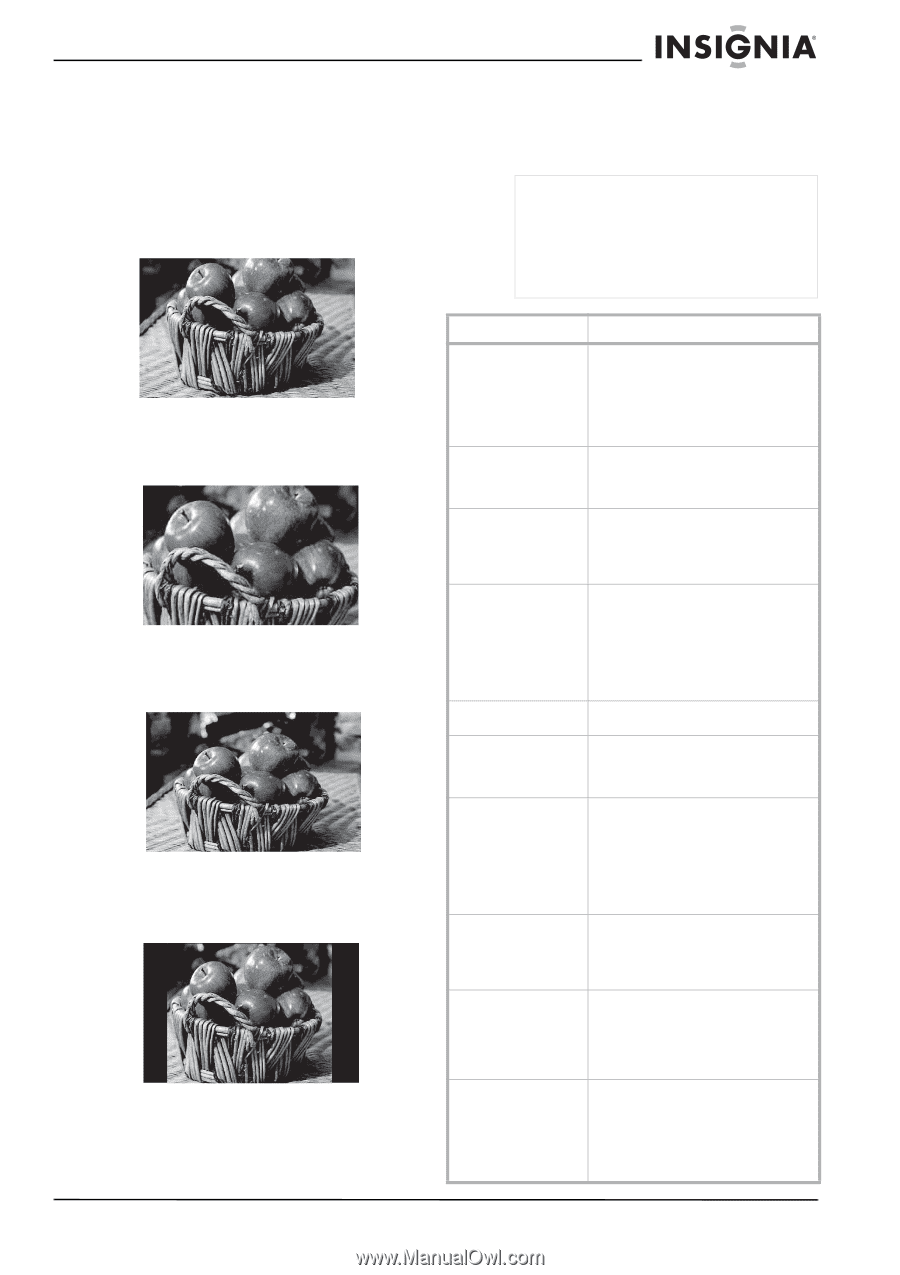Insignia NS-LCD42HD User Manual (English) - Page 19
Troubleshooting - 1080p troubleshooting
 |
View all Insignia NS-LCD42HD manuals
Add to My Manuals
Save this manual to your list of manuals |
Page 19 highlights
Insignia NS-LCD42HD 42" LCD HD 1080p TV Setting the aspect ratio of your TV To set the aspect ratio of your TV: 1 Turn on your TV. 2 Press the ZOOM button on the remote control to select from the following settings: • ZOOM-Stretches the image vertically and horizontally to keep the image size consistent in the center of the screen, while it stretches the sides. Troubleshooting Check this table for a possible solution to your problem before contacting a customer service representative. Note This television is equipped with a safety fuse located behind a plastic cover adjacent to the AC plug on the rear panel. This fuse is designed to protect the TV in the event of a power surge. If the TV has no power, unplug the AC power cord, then check for a blown fuse by prying open the plastic cover. If the fuse is blown, replace with a 4A 250 slowblow fuse (5x20mm). • CINEMA-Stretches the image vertically and horizontally to fill the screen on widescreen programs with an aspect ratio of 1:2:35. • WIDE-Stretches the image vertically and horizontally to fill the screen on widescreen programs with an aspect ratio of 1:1:85 (the typical widescreen setting). • NORMAL-Recommended for viewing standard 4:3 aspect ratio programming (black bars appear on the sides of the display). Symptom Possible solutions Cannot receive certain channels through the antenna No color Video noise or choppy picture Some TV channels blocked Overlapping or ghost images Cannot use certain functions No sound Black box on the screen No power No picture • Use the automatic channel scanning function to add the channels not present in memory. See "Performing the initial setup" on page 11. • The signal from the TV station may be weak. • Check the video portion of your external A/V equipment. • Adjust the antenna for better reception. • Adjust the antenna for better reception. • Keep the TV away from noise sources such as neon lights and microwave appliances. • Use the automatic channel scanning function to add the channels not present in memory. See "Performing the initial setup" on page 11. • Check parental control settings. See "Setting up Parental Controls" on page 14. • Use a directional rooftop antenna or cable/satellite service. • If the function chosen is grayed out, that item cannot be selected in the current mode. Switch modes and try again. • Make sure that audio cables are fully connected. • Make sure that you have selected the correct audio source from your amplifier. • Make sure that the Mute function is not enabled (press MUTE on the remote). • The Text option is enabled and no text is available. Turn of closed captions in the Setup menu (see "Setting up Closed Captioning" on page 14) • The batteries in the remote control may need to be replaced. • Reconnect the AC plug to a wall outlet. • Check the safety fuse on the rear panel (see Note above). • The digital TV channel signal may be weak. Try another channel. • Press the INPUT button repeatedly to select connected A/V equipment. • Reconnect the antenna or cable wiring. www.insignia-products.com 17