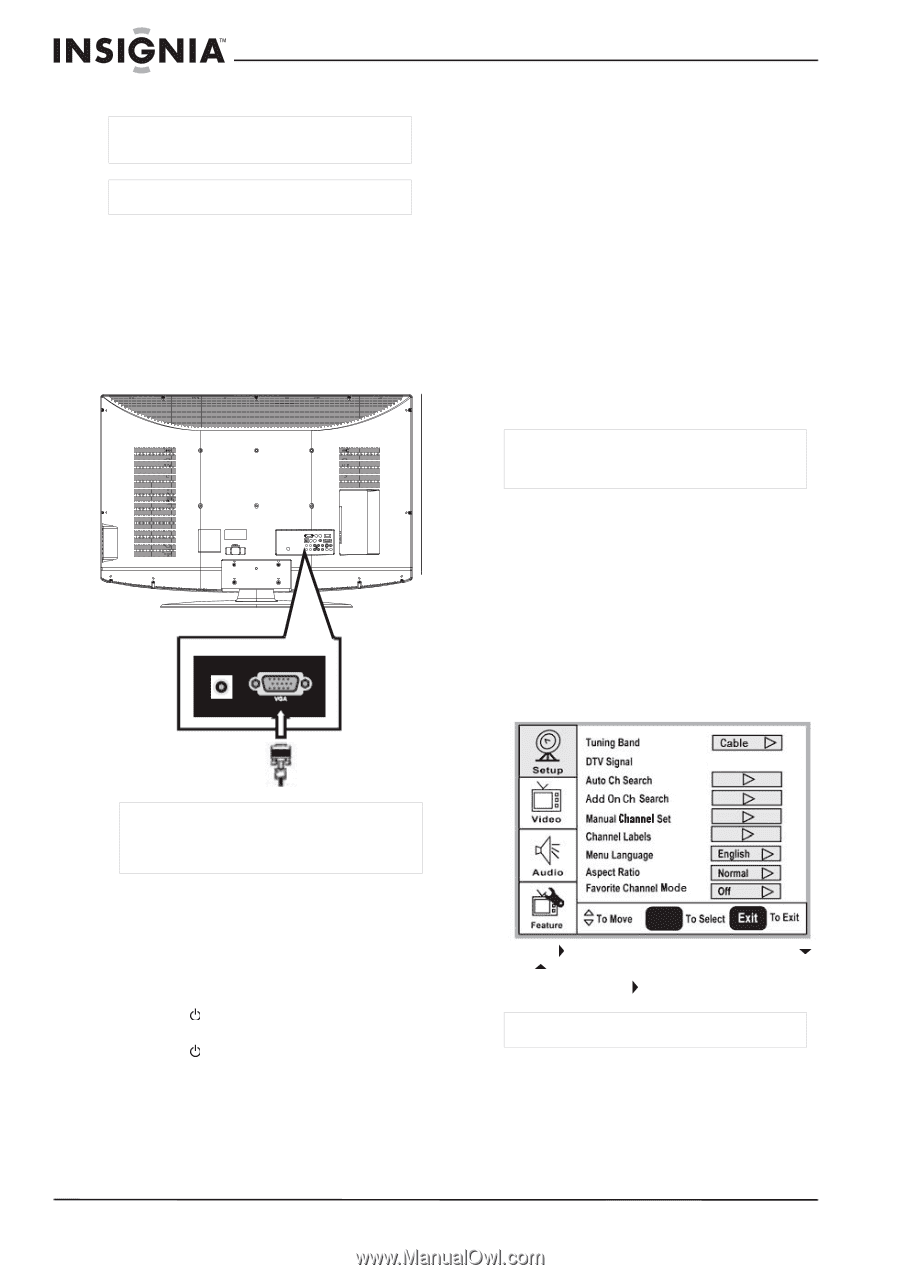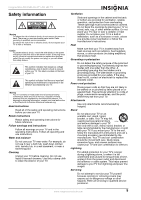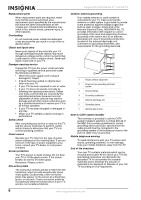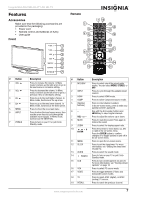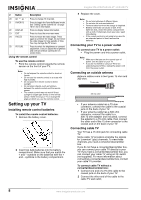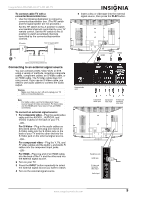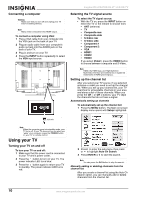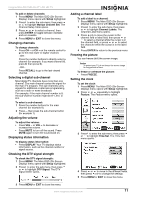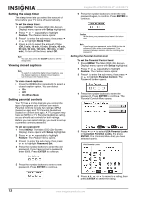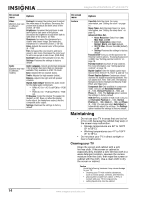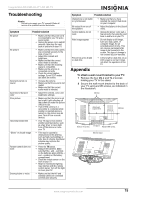Insignia NS-LCD47HD-09 User Manual (English) - Page 10
Using your TV - manual
 |
View all Insignia NS-LCD47HD-09 manuals
Add to My Manuals
Save this manual to your list of manuals |
Page 10 highlights
Connecting a computer Warning Make sure that you turn off and unplug your TV before installing devices. Note Many newer computers have HDMI output. To connect a computer using VGA: 1 Plug a VGA cable from your computer into the VGA jack on the back of your TV. 2 Plug an audio cable from your computer's audio out jack into the AUDIO jack on the back of your TV. 3 Plug in and turn on your TV. 4 Press the INPUT button repeatedly to select the VGA input source. Insignia NS-LCD47HD-09 47" LCD HD TV Selecting the TV signal source To select the TV signal source: • With the TV on, press the INPUT button on either the TV or the remote to choose from: • ANT (antenna) • TV • Composite rear • Composite side • S-Video rear • S-Video side • Component 1 • Component 2 • VGA • HDMI1 • HDMI2 • HDMI3 If you select Video1, press the VIDEO button to choose between composite and S-Video. Note HDMI, the HDMI logo, and High-Definition Multimedia Interface are trademarks or registered trademarks of HDMI Licensing LLC. Setting up the channel list After you select your TV source, if you selected antenna or cable you need to set up the channel list. When you set up your channel list, your TV searches for all available channels in your area and stores a list of these channels. When you press the CH - or CH + buttons, your TV skips the channels that do not have a signal. Automatically setting up channels To automatically set up the channel list: 1 Press the MENU button. The Main on-screen display menu opens with Setup highlighted. VGA cable Note When the computer goes into standby mode, your TV turns off. If your TV does not turn on when you "wake" your computer, press the POWER button on your TV or remote control. Using your TV Turning your TV on and off To turn your TV on and off: 1 Make sure that the power cord is connected to your TV and a power outlet. 2 Press the button to turn on your TV. The power indicator LED turns blue. 3 Press the button again to return your TV to standby. The power indicator LED turns red. ENTER 2 Press to enter the sub-menu, then press or to highlight Auto Ch Search. 3 Press ENTER or to start the search. Note You can press the Exit button to stop the search. Manually adding or deleting channels from the channel list After you create a channel list using the Auto Ch Search option, you can manually add or delete channels from the channel list. 10 www.insignia-products.com