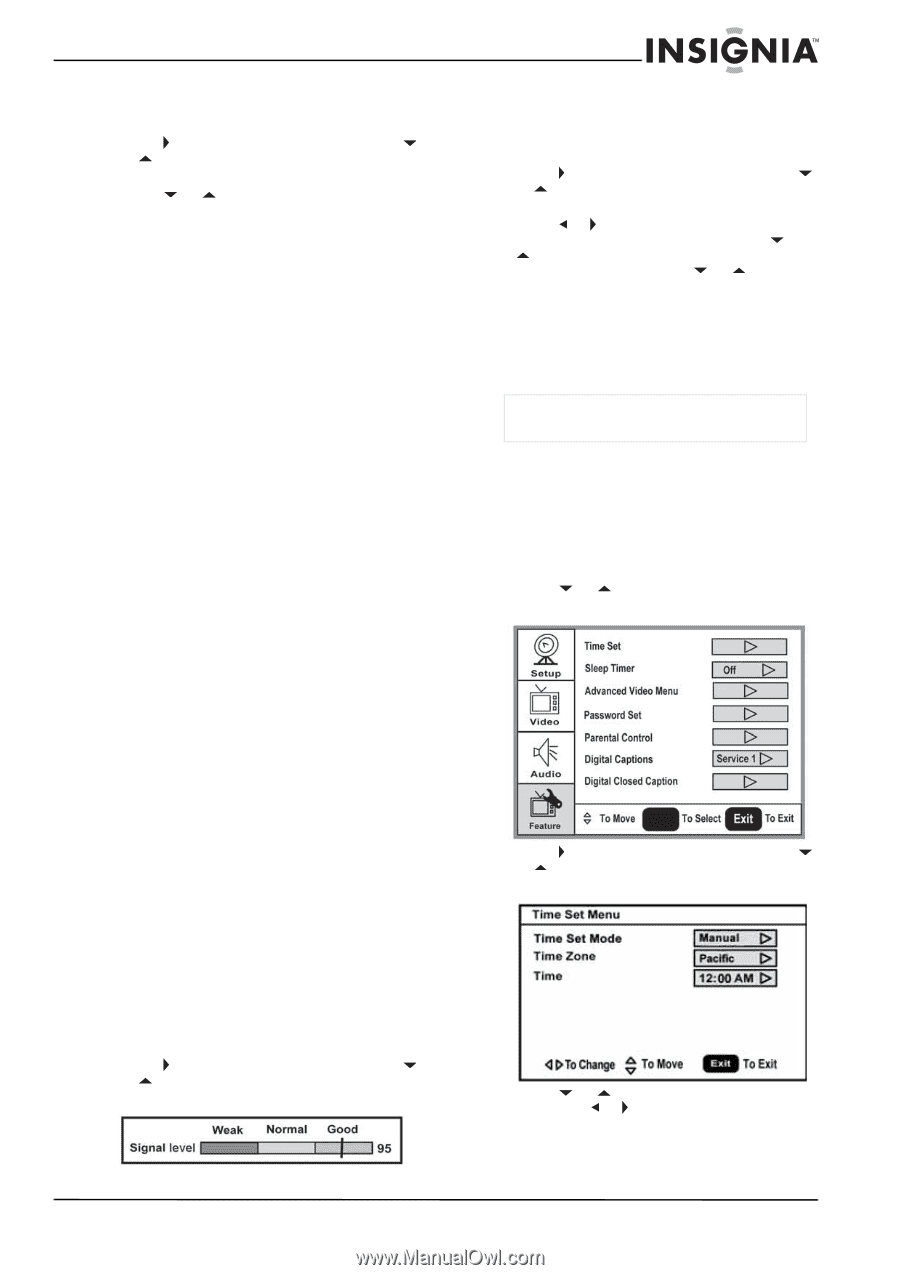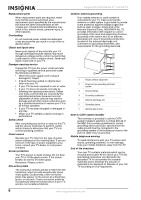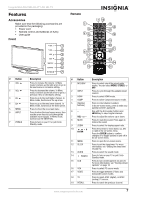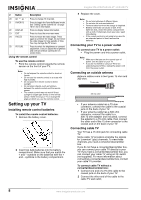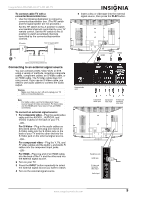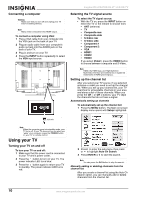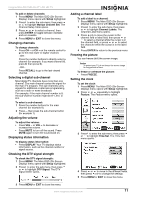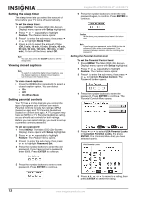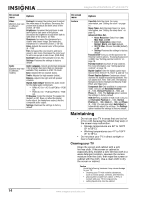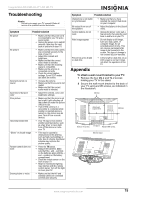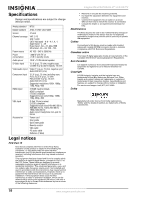Insignia NS-LCD47HD-09 User Manual (English) - Page 11
Checking the DTV signal strength - 47 lcd tv
 |
View all Insignia NS-LCD47HD-09 manuals
Add to My Manuals
Save this manual to your list of manuals |
Page 11 highlights
Insignia NS-LCD47HD-09 47" LCD HD TV To add or delete channels: 1 Press MENU. The Main OSD (On-Screen Display) menu opens with Setup highlighted. 2 Press to enter the sub-menu, then press or to highlight Manual Channel Set. The Channel Setup Table opens. 3 Press or to select a channel, then press ENTER to toggle between viewable and not viewable. 4 Press MENU or EXIT to close the menu. Changing channels To change channels: • Press CH - or CH + on the remote control to go to the next lower or higher channel. - OR - Press the number buttons to directly select a channel (for example, if you want channel 83, press 8, then press 3). - OR - Press RECALL to go to the last viewed channel. Selecting a digital sub-channel Most digital TV channels have more than one channel. The main channel carries the signal for the main TV program. The sub-channels carry signals for additional or alternate programming, such as a radio or news broadcast. For example, if the main channel number is 8, the sub-channel number might be 8-1, 8-2, or 8-3. To select a sub-channel: 1 Press the number buttons for the main channel (for example 8). 2 Press -, then press the sub-channel button (for example 1). Adjusting the volume To adjust the volume: • Press VOL - or VOL + to decrease or increase the volume. • Press MUTE to turn off the sound. Press MUTE again to turn the sound back on. Displaying status information To display status information: • Press DISPLAY. Your TV displays status information, such as the channel number or signal source. Checking the DTV signal strength To check the DTV signal strength: 1 Press MENU. The Main OSD (On-Screen Display) menu opens with Setup highlighted. 2 Press to enter the sub-menu, then press or to highlight DTV Signal. The DTV Signal meter opens. Adding a channel label To add a label to a channel: 1 Press MENU. The Main OSD (On-Screen Display) menu opens with Setup highlighted. 2 Press to enter the sub-menu, then press or to highlight Channel Labels. The Channel Label menu opens. 3 Press or to move the cursor to the channel field or label field, then press or to select a channel while the cursor is in the channel field, or press or to select the character while the cursor is in the label field. 4 Press ENTER to return to the previous menu. Freezing the picture You can freeze (still) the screen image. Caution To protect your TV, do not freeze the screen image for long periods of time. To freeze or unfreeze the picture: • Press FREEZE. Setting the clock To set the clock: 1 Press MENU. The Main OSD (On-Screen Display) menu opens with Setup highlighted. 2 Press or repeatedly to highlight Feature. The Feature menu opens. ENTER 3 Press to enter the sub-menu, then press or to highlight Time Set. The Time Set menu opens. 4 Press or to move to the different fields, then press or to change the settings. 5 Press MENU or EXIT to close the menu. 3 Press MENU or EXIT to close the menu. www.insignia-products.com 11