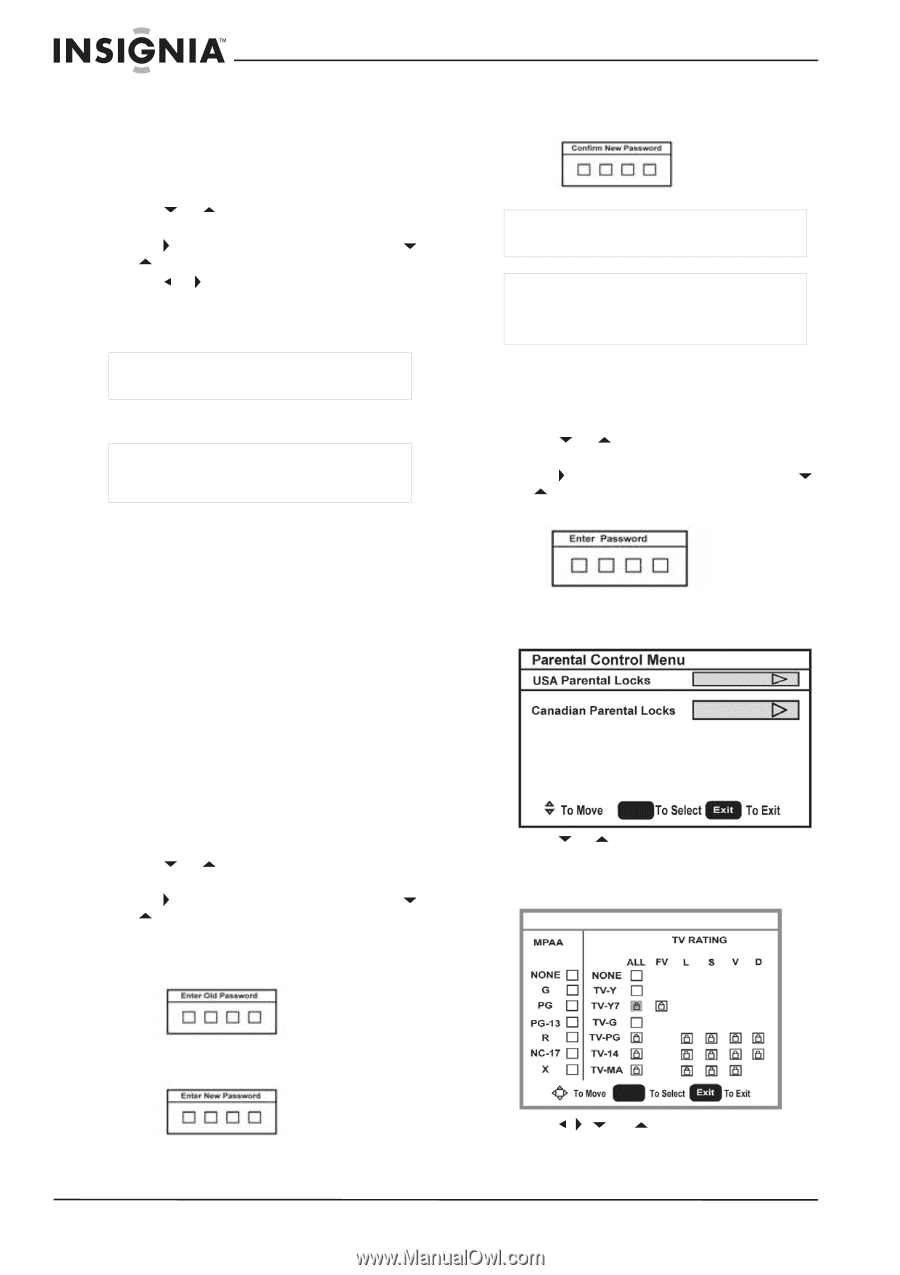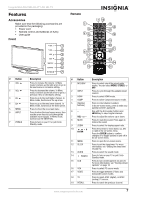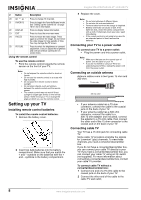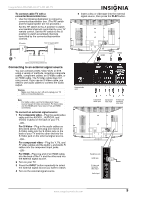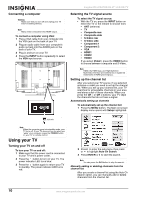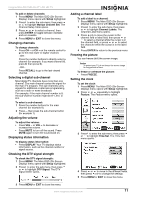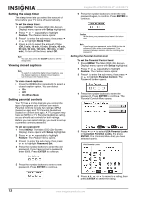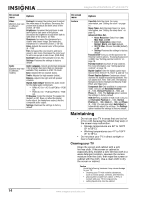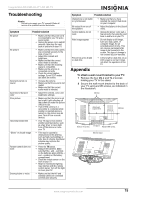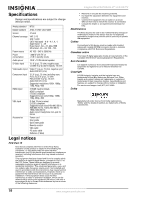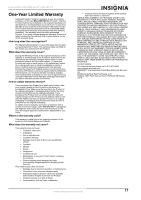Insignia NS-LCD47HD-09 User Manual (English) - Page 12
Setting the sleep timer, Viewing closed captions, Setting parental controls - rating
 |
View all Insignia NS-LCD47HD-09 manuals
Add to My Manuals
Save this manual to your list of manuals |
Page 12 highlights
Insignia NS-LCD47HD-09 47" LCD HD TV Setting the sleep timer The sleep timer lets you select the amount of time before your TV turns off automatically. To set the sleep timer: 1 Press MENU. The Main OSD (On-Screen Display) menu opens with Setup highlighted. 2 Press or repeatedly to highlight Feature. The Feature menu opens. 3 Press to enter the sub-menu, then press or to highlight Sleep Timer. 4 Press or to select the amount of time (Off, 5 min, 10 min, 15 min, 30 min, 45 min, 60 min, 90 min, 120 min, 180 min, or 240 min). To turn off the timer, select Off. Note You can also press the SLEEP button to set the sleep timer. Viewing closed captions Note To select or customize digital closed captions, use the Digital Captions or Digital Closed Caption sub-menus in the Feature menu. To view closed captions: • Press the CCD button repeatedly to select a closed caption option. You can select: • On • Off • On When Mute Setting parental controls Your TV has a V-chip that lets you control the type of programs your children can watch. Parental controls include two ratings: MPAA (based on age) and TV Parental Guidelines (based on content and age). A TV program may have an MPAA or TV Parental Guidelines rating, so you should set controls for both ratings. Before you can select ratings, you need to set up a parental controls password. To set up a password: 1 Press MENU. The Main OSD (On-Screen Display) menu opens with Setup highlighted. 2 Press or repeatedly to highlight Feature. The Feature menu opens. 3 Press to enter the sub-menu, then press or to highlight Password Set. 4 Press the number buttons to enter the old password. If you have not set a password, enter 0000. Press ENTER to continue. 6 Press the number buttons to enter the new password again, to confirm. Press ENTER to continue. Caution Write down your password and save it for future use. Note If you forget your password, enter 3448 for the old password, then enter a new password. This password always remains valid for resetting your password. Setting the Parental Control level To set the Parental Control level: 1 Press MENU. The Main OSD (On-Screen Display) menu opens with Setup highlighted. 2 Press or repeatedly to highlight Feature. The Feature menu opens. 3 Press to enter the sub-menu, then press or to highlight Parental Control. The Password screen opens. 4 Press the number buttons to enter the password. Press ENTER to continue. The Parental Control Menu opens. ENTER 5 Press or to select USA Parental Locks or Canadian Parental Locks, the press ENTER. The Controls Menu that you have selected opens. USA Parental Locks 5 Press the number buttons to enter a new password. Press ENTER to continue. ENTER 6 Press , , , or to move to a rating, then press ENTER to select the rating. 12 www.insignia-products.com