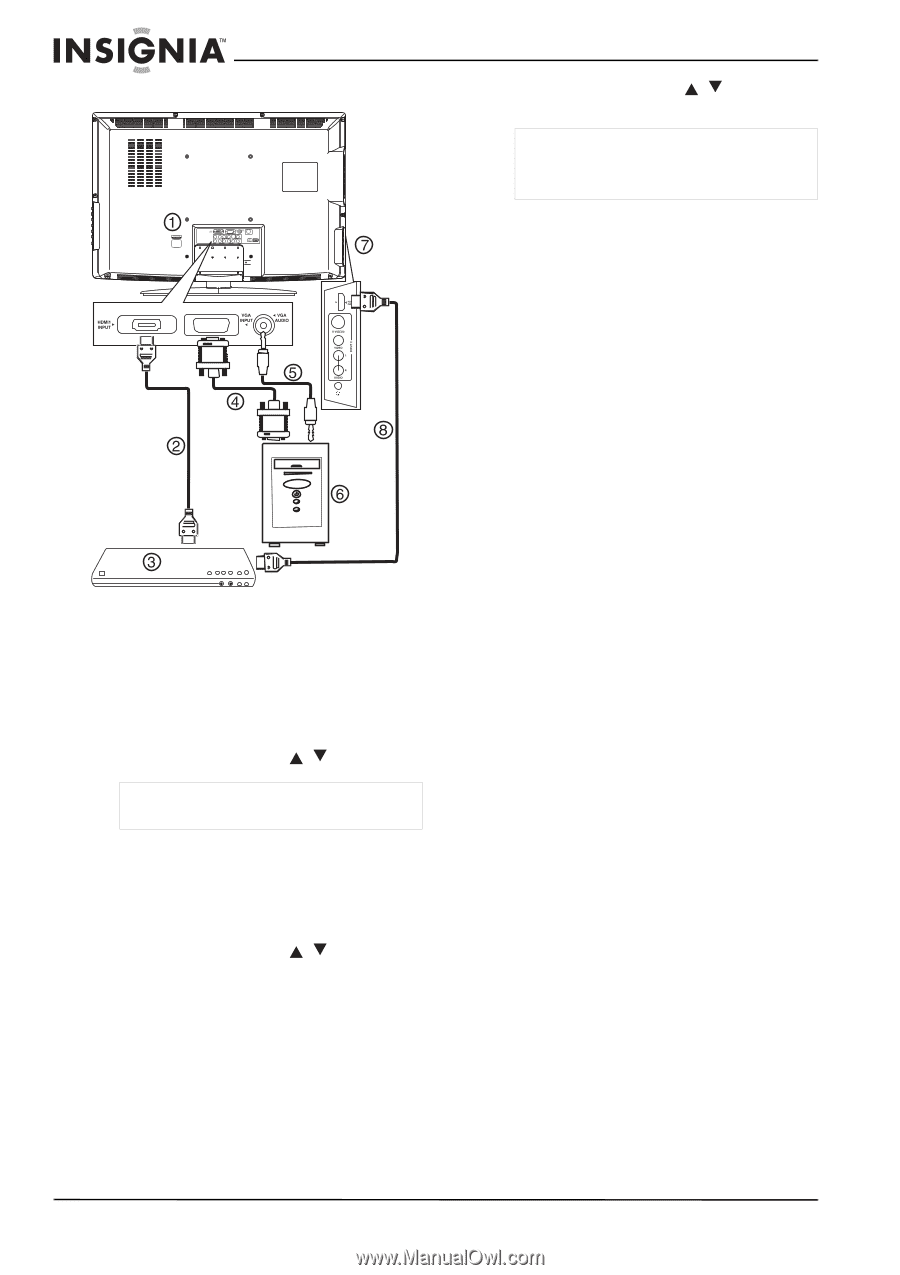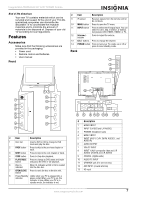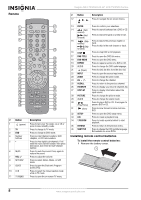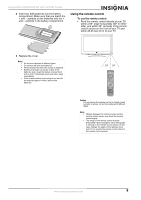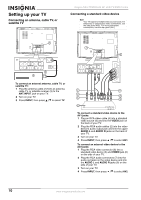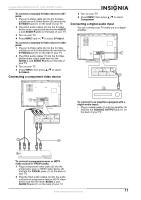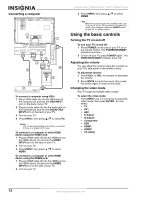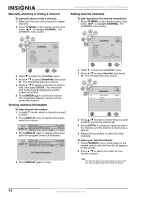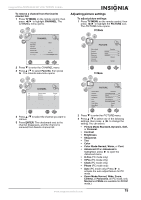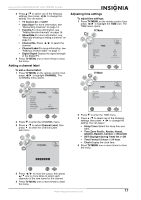Insignia NS-LTDVD32-09 User Manual (English) - Page 12
Using the basic controls - remote
 |
View all Insignia NS-LTDVD32-09 manuals
Add to My Manuals
Save this manual to your list of manuals |
Page 12 highlights
Insignia NS-LTDVD32-09 32" LCD TV/DVD Combo Connecting a computer To connect a computer using VGA: 1 Plug a VGA cable (4) into the VGA port on the computer (6) and into the VGA INPUT port on the back of your TV. 2 Plug an audio cable (5) into the audio jack on the computer (6) and into the AUDIO VGA INPUT port on the back of your TV. 3 Turn on your TV. 4 Press INPUT, then press / to select PC. Caution The TV will automatically turn off after one minute if there is no signal in PC mode. To connect to a computer or other HDMI device using the HDMI1 jack: 1 Plug an HDMI cable (2) into the HDMI port on the HDMI device (3) and into the HDMI1 INPUT port on the back of your TV. 2 Turn on your TV. 3 Press INPUT, then press / to select HDMI1. To connect to a computer or other HDMI device using the HDMI2 jack: 1 Plug an HDMI cable (8) into the HDMI port on the HDMI device (3) and into the HDMI2 INPUT port on the side of your TV. 2 Turn on your TV. 3 Press INPUT, then press / to select HDMI2. Note When the computer goes into standby mode, your TV turns off. If your TV does not turn on when you "wake" your computer, press the POWER button on your TV or remote control. Using the basic controls Turning the TV on and off To turn your TV on and off: 1 Press POWER on the side of your TV or on the remote control. The POWER/STANDBY indicator turns blue. 2 To turn off your TV, press POWER again. The POWER/STANDBY indicator turns red. Adjusting the volume You can adjust the volume using the controls on your TV's side panel or the remote control. To adjust the volume: 1 Press VOL+ or VOL- to increase or decrease the volume. 2 Press MUTE to mute the sound, then press this button again to restore the sound. Changing the video mode Your TV supports multiple video modes. To select the video mode: • Press INPUT one or more times to select the video mode, then press ENTER. You can select: • TV • AV1 • AV2 • S-Video1 • S-Video2 • Component • DVD • HDMI1 • HDMI2 • PC (VGA) 12 www.insignia-products.com