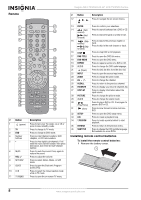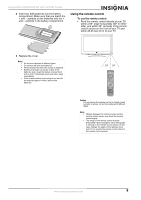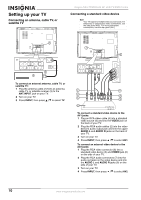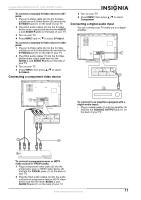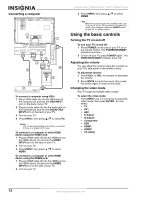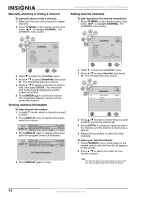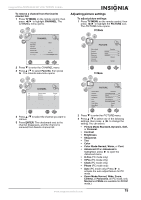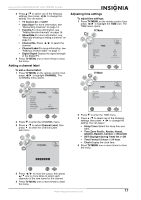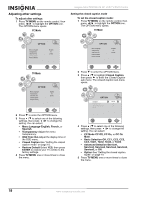Insignia NS-LTDVD32-09 User Manual (English) - Page 13
Using your TV - lcd screen
 |
View all Insignia NS-LTDVD32-09 manuals
Add to My Manuals
Save this manual to your list of manuals |
Page 13 highlights
Insignia NS-LTDVD32-09 32" LCD TV/DVD Combo Using your TV Selecting the TV signal source To select the TV signal source: 1 Press TV MENU, then press / to highlight CHANNEL. The CHANNEL menu opens. 4 Press / to highlight a setting, then press / to change the setting. 5 Press TV MENU to close the menu. Memorizing channels To select channels with the CH buttons, your TV first needs to memorize the channels. When your TV memorizes channels, it scans for channels with signals, then stores the channel information into memory. To automatically memorize channels: 1 Press TV MENU on the remote control, then press / to highlight CHANNEL. The CHANNEL menu opens. 2 Press to enter the CHANNEL menu. 3 Press / to select TV Source, then press / to select Air or CATV. • Air-VHF/UHF channels. • CATV-Cable TV channels. 4 Press TV MENU one or more times to close the menu. Changing channels To change channels: • Press the CH+ or CH- on the side of your TV or the CH or CH on the remote control. To enter a channel number directly: • Press the number buttons on the remote control. In digital TV mode, a main (major) channel can have one or more sub. (minor) channels. Press the number buttons to enter the main channel, press the • button (to the left of the 0 button), then press the number button for the sub-channel. For example, if you want to watch channel 5.2, press 5, press the • button, then press 2. To go to the previous channel: • Press RECALL. Using the on-screen menus Use your remote control to navigate in the on-screen menus. To use the on-screen menus: 1 Press INPUT on the remote control to select the video source. 2 Press TV MENU on the remote control. The on-screen menu appears. 3 Press / to highlight the PICTURE, AUDIO, TIME, OPTION, LOCK, or CHANNEL icon, then press to enter the menu. 2 Press to enter the CHANNEL menu. 3 Press / to select AUTO SCAN, then press . The Auto Scan sub-menu opens. ENTER 4 Press / to select the type of auto scan you want: • Scan all channels • Digital channel only • Analog channel only Then press to start the auto scan. Your TV combo scans for and memorizes all channels available in your area. 5 To stop the auto search, press TV MENU. When auto search is finished, the channel changes to the first channel in the memorized channel list. www.insignia-products.com 13