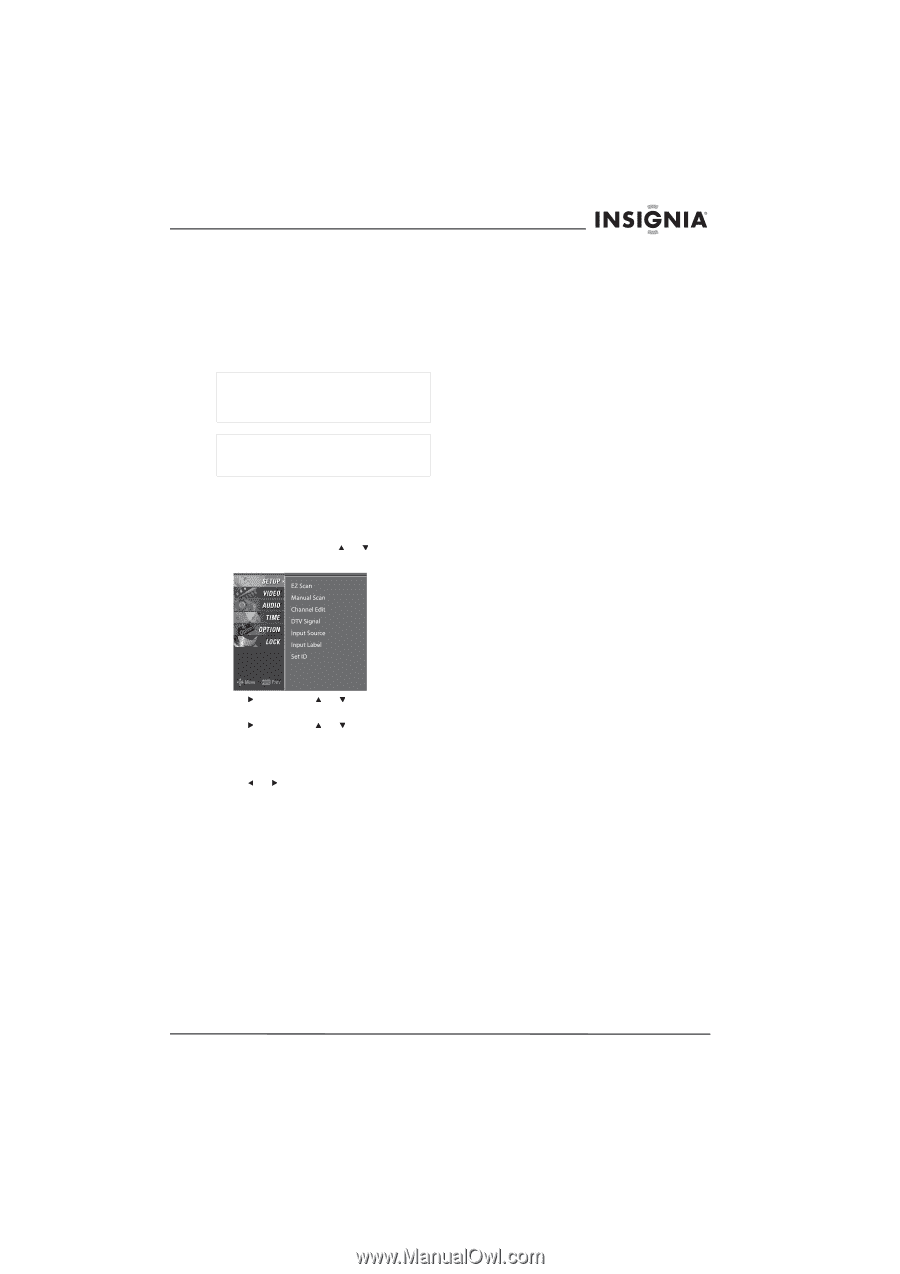Insignia NS-PDP50 User Manual (Spanish) - Page 13
Selecting the video input source, Labeling a video input source, Changing channels
 |
View all Insignia NS-PDP50 manuals
Add to My Manuals
Save this manual to your list of manuals |
Page 13 highlights
Insignia NS-PDP50 50" Plasma TV-720P Selecting the video input source To select the video input source: • Press TUNER or INPUT to select the video source. If you press TUNER, you can select digital or analog TV. If you press INPUT, you can select TV, AV1, AV2, Component 1, Component 2, RGB-PC, HDMI1/DVI, or HDMI2. Note Your plasma TV automatically detects connected devices. When you press INPUT, only the video sources that have devices connected to them appear. Note Your plasma TV remembers the last selected video input source even if the power cord is unplugged. Labeling a video input source You can label a video input source to make it easier to recognize. To label a video input source: 1 Press MENU, then press or to select SETUP. The SETUP menu opens. 2 Press , then press or to select Input Label. 3 Press , then press or to select the input source you want to label. You can select AV1, AV2, Component 1, Component 2, RGB-PC, HDMI1/DVI, or HDMI2. 4 Press or to select the label. 5 Press EXIT to return to TV viewing or press MENU to return to the previous menu. Changing channels To change channels: • Press CH+ or CH- to go to the next higher or lower channel. • Or, press the number buttons for the channel you want. • Or, to select a digital sub-channel, select the main channel, press -, then press the number button for the sub-channel. www.insignia-products.com 11