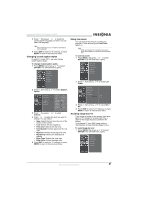Insignia NS-PDP50 User Manual (Spanish) - Page 18
Restoring video settings, Selecting a sound mode - sound but no picture
 |
View all Insignia NS-PDP50 manuals
Add to My Manuals
Save this manual to your list of manuals |
Page 18 highlights
Restoring video settings You can restore all video settings to the factory defaults. To restore video settings: 1 Press MENU, then press or to select VIDEO. The VIDEO menu opens. Insignia NS-PDP50 50" Plasma TV-720P Creating a custom sound mode Note SRS TruSurround XT takes advantage of any multi-channel format without needing to add extra speakers or equipment. Dialog clarity, bass enrichment, and the addition of stereo audio enhancement produces an impressive sound experience from standard stereo equipment. To create a custom sound mode: 1 Press MENU, then press or to select AUDIO. The AUDIO menu opens 2 Press , then press or to select Video Reset. 2 Press , then press or to select EZ Sound. 3 Press to reset the video options to the factory defaults. 4 Press EXIT to return to TV viewing, or press MENU to return to the previous menu. Selecting a sound mode You can select a preset sound mode or create a custom sound mode. Selecting a preset sound mode To select a preset sound mode: 1 Press AUDIO one or more times to select the sound mode you want. You can select Normal, Stadium, News, Music, Theater, or User. Note When you select Stadium or Theater, the Balance option on the VIDEO menu is automatically set to 0. When you set Front Surround to SRS TruSurround XT, the Balance option is automatically set to 0. When you switch to another mode, the balance is restored to the previous value. 2 Press EXIT to save your selection and return to TV viewing. Note You can also select a preset picture mode from the AUDIO menu. 3 Press , then press or to select User. 4 Press , then press or to select the sound option you want to adjust. You can select Treble, Bass, or Front Surround. 5 Press , then press or to adjust the option. The options for Front Surround are Off or SRS TruSurround XT. Note When you set Front Surround to SRS TruSurround XT, the Balance option is automatically set to 0. When you switch to another mode, the balance is restored to the previous value. 6 Press EXIT to return to TV viewing, or press MENU to return to the previous menu. 16 www.insignia-products.com