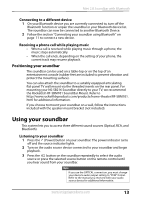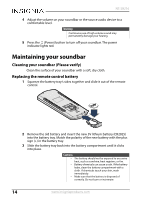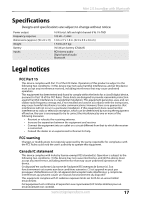Insignia NS-SB216 User Guide - Page 16
Problem, Possible Solutions
 |
View all Insignia NS-SB216 manuals
Add to My Manuals
Save this manual to your list of manuals |
Page 16 highlights
NS-SB216 Problem Possible Solutions The sound is breaking up or buzzing. • Make sure that you are connected to an audio OUTPUT jack on your sound source. The port will not send audio out if it is an input jack. • Make sure that all connections are secure and cables are not broken or damaged. • If you are using the OPTICAL connection, make sure that the source device's audio source is set to "PCM" format. Refer to the documentation your received with the audio source device (such as a TV or DVD/Blu-ray player) for additional information. • Connect to a different source device (such as a TV or DVD/Blu-ray player) to see if the buzzing still occurs. If it does not, this may indicate an issue with the original source device. • Use a different connection method (for example, try optical instead of RCA) between the soundbar and the source device to make sure that the jacks on both devices are still working. • Make sure that the audio cable you are using is not damaged or broken. Try using another one. I can hear sound from both my TV and my soundbar. • Turn off or mute the internal speakers of your TV. Refer to the TV's manual for instructions. My TV remote does not control my soundbar. • In most cases, your TV remote will not control your soundbar. There is no sound or low volume in Bluetooth mode. • Make sure that your Bluetooth device is turned on, Bluetooth is turned on, and "NS-SB216" is selected. • Turn up the volume on your soundbar. • Turn up the volume on your Bluetooth device. • Make sure that your Bluetooth device is not muted. • Make sure that you are playing music from your Bluetooth device. • Make sure that you have selected the Bluetooth source on your soundbar. • Make sure that your soundbar is not paired to another Bluetooth device. • Make sure that your Bluetooth device is not paired to a different Bluetooth speaker. My soundbar won't connect to my Bluetooth device. • Shorten the distance between your soundbar and your Bluetooth device. • Turn your devices off, then on. Re-pair your soundbar and your Bluetooth device. • Make sure that your soundbar is not paired to another Bluetooth device. • Make sure that your soundbar and Bluetooth device are both in pairing mode. • Make sure that your Bluetooth device is not connected to any other device. • Make sure that you have selected "NS-SB216" on your Bluetooth device. My Bluetooth device keeps unpairing. • Shorten the distance between your soundbar and your Bluetooth device. • If the battery on your Bluetooth device is low, recharge the battery. "NS-216" does not appear on my Bluetooth device. • Shorten the distance between your soundbar and your Bluetooth device. • Put your soundbar into pairing mode, then refresh your list of Bluetooth devices. For more information, see the documentation that came with your Bluetooth device. • Make sure that your Bluetooth device is visible to other devices. For more information, see the documentation that came with your Bluetooth device. 16 www.insigniaproducts.com