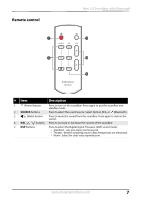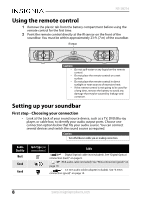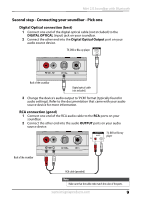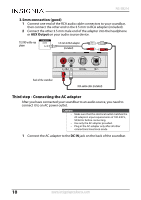Insignia NS-SB216 User Guide - Page 5
Package contents, Features - soundbar manual
 |
View all Insignia NS-SB216 manuals
Add to My Manuals
Save this manual to your list of manuals |
Page 5 highlights
Mini 2.0 Soundbar with Bluetooth Package contents Soundbar Remote control QUICK SETUP GUIDE Mini 2.0 Soundbar with Bluetooth PACKAGE CONTENTS Soundbar NS-SB216 Remote control FIND YOUR USER GUIDE ONLINE! Go to www.insigniaproducts.com, then click Support & Service. Enter NS-SB216 in the box under Manual, Firmware, Drivers & Product Information, then click ►. AC adapter Quick Setup Guide 3.5 mm to RCA adapter RCA audio cable FEATURES Top view Back view Remote control # DESCRIPTION 1 Power indicator 2 Source indicator 3 (Power) button 4 (Source) button 5 VOL +/- buttons 6 RCA (R and L) jacks 7 OPTICAL (input) jack 8 DC IN jack 9 (Power) button 10 SOURCE buttons 11 (Mute) button 12 VOL +/- buttons 13 DSP buttons FUNCTION • Lights red when the soundbar is in standby mode. • Blinks red when the soundbar is muted. • Green: Optical source • Orange: RCA source • Blue: Bluetooth source (blinks when in pairing mode) • Purple: DSP selected (on remote) • Flashes: when adjusting volume. Turns solid when the maximum or minimum sound level is reached. Press repeatedly to cycle through the available sound sources: • Optical • RCA • Bluetooth Press to increase or decrease the volume of the soundbar. If your TV (or other audio source device) has RCA out jacks, connect the RCA cables to your source device and these jacks. If your TV (or other audio source device) has an optical out jack, connect a digital optical cable (not included) to your source device and this jack. Connect the AC adapter to this jack to power the soundbar. Press to select the sound source. Select Optical, RCA, or Bluetooth. Press to mute the sound from the soundbar. Press again to restore the sound. Press to increase or decrease the volume of the soundbar. Press to select the Digital Signal Processor (DSP) sound mode: • Standard: Lets you enjoy normal sound. • Theater: Best for enjoying movies. Bass frequencies are enhanced. • News: Select for clear voice reproduction. RMC-SB216 Before using your new product, please read these instructions to prevent any damage. CONNECTING THE SOUNDBAR Look at the back of your sound source device, such as a TV, DVD/Blu-ray player, or cable box, to You can connect several devices and switch the sound source as required. Note: AUDIO QUALITY BEST GOOD GOOD JACK TYPE (on source device) CABLE Digital optical cable (not included) RCA audio cable (included) 3.5 mm audio cable (adapter included) - PICK ONE - Digital connections (BEST) 1 Connect one end of the digital optical cable (not included) to the OPTICAL jack on your soundbar. 2 Connect the other end into the digital optical output port on your audio source device. 3 Change the device's audio output to 'PCM' format (typically found in audio settings). Refer to the documentation that came with your audio source device for more information. Back of the soundbar - OR - RCA connection (GOOD) 1 Connect one end of the RCA audio cable to the RCA ports on your soundbar. 2 Connect the other end into the RCA audio OUTPUT ports on your audio source device. Note: Make sure that the cable ends match the color of the ports. Back of the soundbar TV or DVD/Blu-ray player Digital optical cable (not included) TV or DVD/Blu-ray player - OR - 3.5 mm connection (GOOD) 1 Connect one end of the RCA audio cable connectors to your soundbar, then connect the other end to the 3.5 mm to RCA adapter (included). 2 Plug the other 3.5 mm male end of the adapter into the headphone or AUX Output on your audio source device. TV or DVD/Blu-ray player RCA audio cable (included) 3.5mm to RCA adapter (included) Back of the soundbar RCA audio cable (included) CONNECTING THE AC ADAPTER Cautions: • Make sure that the electrical outlet matches the AC adapter's input requirements of 100-240 V, 50/60 Hz before connecting. • Use only the AC adapter provided. • Plug in the AC adapter only after all other connections have been made. 1 Connect the AC adapter to the DC IN jack on the back of the soundbar. 2 Plug the other end of the AC adapter into a power outlet or surge protector. Back of the soundbar AC wall plug AC adapter Pairing your devices 1 Turn on your soundbar. 2 Place your Bluetooth device within 30 ft. (10 m) of your soundbar. 3 Press the (Bluetooth) button on the remote control or the (source) button on the soundbar to select Bluetooth mode. The LED blinks blue. 4 Navigate to your device's Bluetooth settings, turn on Bluetooth, then search for available devices. For additional information on pairing your device, refer to your devices' documentation. 5 On your Bluetooth device, select "NS-SB216" from the device list. Repeat steps 1-4 if "NS-SB216" is not displayed. 6 If a PIN code is requested, enter "0000." 7 When pairing is completed the LED lights solid blue. Notes: • Some devices, such as an iPhone, connect immediately after pairing so the Bluetooth indicator on your soundbar remains on. Other devices, such as notebook computers, may ask you if you wish to connect. In this instance, the Bluetooth indicator continues to blink until a connection is established. • Your soundbar saves pairing information for up to eight devices. However, it can only be connected and play content from one device at a time. • When you turn on your soundbar, it automatically connects to the last connected device if that device is in and manually connect to the other paired device. Disconnecting your devices Note: For more information about using Bluetooth, see the online User Guide. OVER Quick Setup Guide RCA Audio Cable Features Top view AC Adapter 3.5 mm to RCA adapter # Item 1 Power indicator 2 Source indicator 3 (Power) button Description • Lights red when the soundbar is in standby mode. • Blinks red when the soundbar is muted. • Turns off when the power is on. • Green: Optical source • Orange: RCA source • Blue: Bluetooth source (blinks when in pairing mode) • Purple: DSP selected (on remote) • Flashes: when adjusting volume. Turns solid when the maximum or minimum sound level is reached. Press to turn the soundbar on. Press again to turn the soundbar to standby mode. www.insigniaproducts.com 5