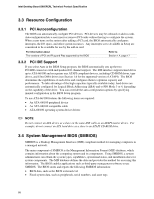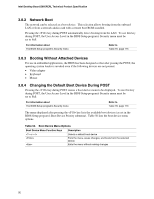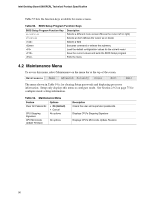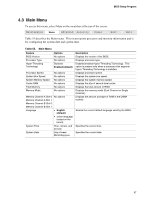Intel BLKD865PERL Product Specification - Page 92
Network Boot, Booting Without Attached Devices, Changing the Default Boot Device During POST
 |
View all Intel BLKD865PERL manuals
Add to My Manuals
Save this manual to your list of manuals |
Page 92 highlights
Intel Desktop Board D865PERL Technical Product Specification 3.8.2 Network Boot The network can be selected as a boot device. This selection allows booting from the onboard LAN or from a network add-in card with a remote boot ROM installed. Pressing the key during POST automatically forces booting from the LAN. To use this key during POST, the User Access Level in the BIOS Setup program's Security menu must be set to Full. For information about The BIOS Setup program's Security menu Refer to Table 70, page 116 3.8.3 Booting Without Attached Devices For use in embedded applications, the BIOS has been designed so that after passing the POST, the operating system loader is invoked even if the following devices are not present: • Video adapter • Keyboard • Mouse 3.8.4 Changing the Default Boot Device During POST Pressing the key during POST causes a boot device menu to be displayed. To use this key during POST, the User Access Level in the BIOS Setup program's Security menu must be set to Full. For information about The BIOS Setup program's Security menu Refer to Table 70, page 116 The menu displayed after pressing the key lists the available boot devices (as set in the BIOS Setup program's Boot Device Priority submenu). Table 50 lists the boot device menu options. Table 50. Boot Device Menu Options Boot Device Menu Function Keys Description or Selects a default boot device Exits the menu, saves changes, and boots from the selected device Exits the menu without making changes 92