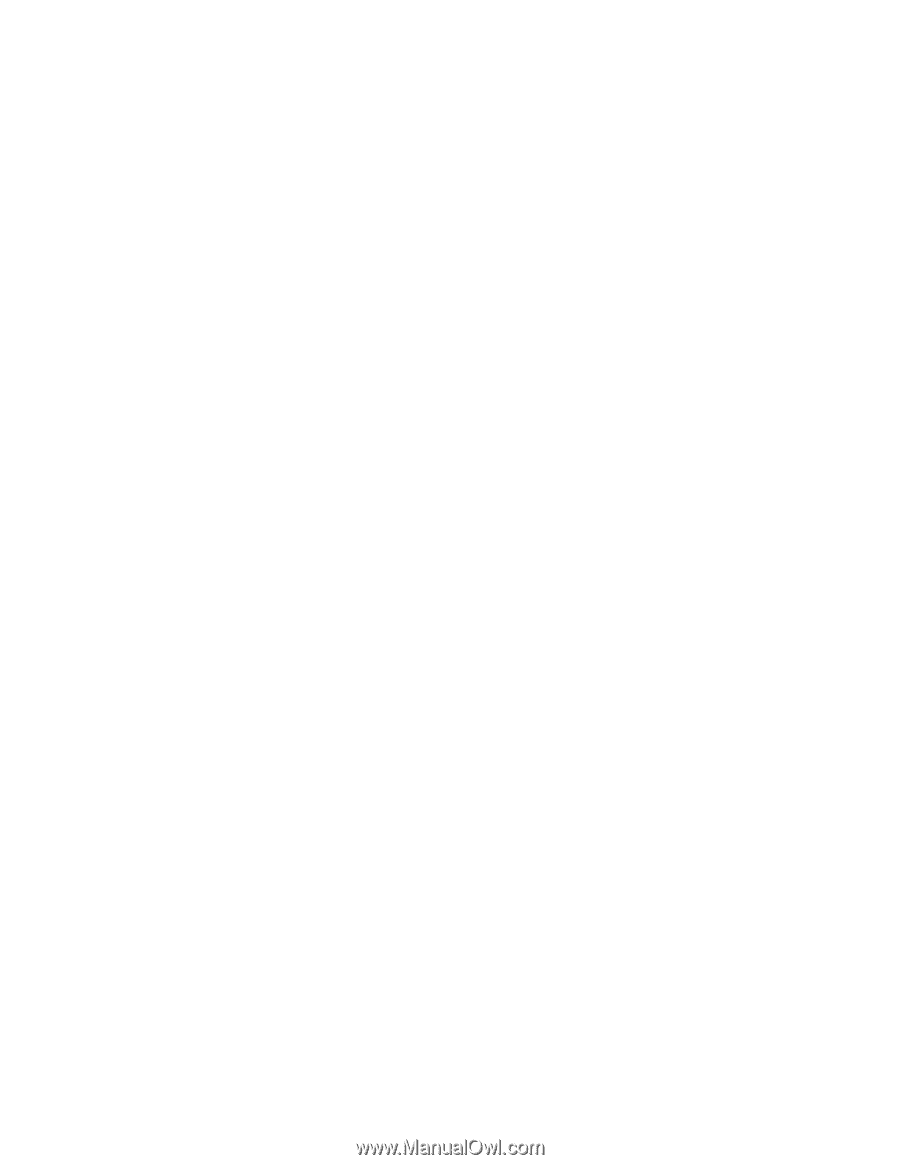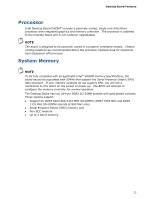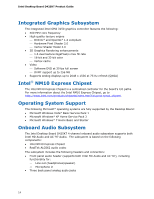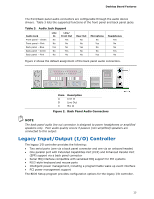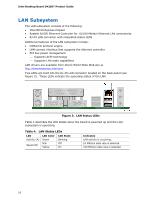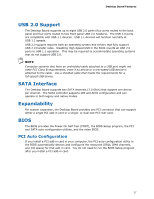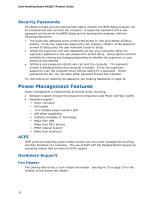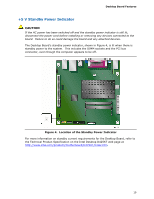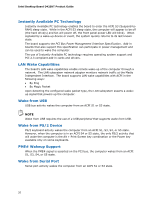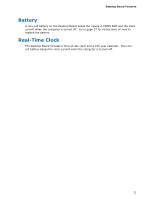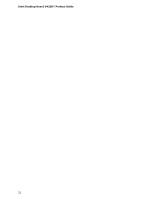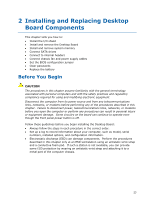Intel D425KT Product Guide - Page 18
Security Passwords, Power Management Features, ACPI, Hardware Support - usb boot
 |
View all Intel D425KT manuals
Add to My Manuals
Save this manual to your list of manuals |
Page 18 highlights
Intel Desktop Board D425KT Product Guide Security Passwords The BIOS includes security features that restrict whether the BIOS Setup program can be accessed and who can boot the computer. A supervisor password and a user password can be set for the BIOS Setup and for booting the computer, with the following restrictions: • The supervisor password gives unrestricted access to view and change all Setup options. If only the supervisor password is set, pressing at the password prompt of Setup gives the user restricted access to Setup. • If both the supervisor and user passwords are set, you must enter either the supervisor password or the user password to access Setup. Setup options are then available for viewing and changing depending on whether the supervisor or user password was entered. • Setting a user password restricts who can boot the computer. The password prompt is displayed before the computer is booted. If only the supervisor password is set, the computer boots without asking for a password. If both passwords are set, you can enter either password to boot the computer. For instructions on resetting the password, see Clearing Passwords on page 36. Power Management Features Power management is implemented at several levels, including: • Software support through the Advanced Configuration and Power Interface (ACPI) • Hardware support: ― Power connector ― Fan header ― +5 V standby power indicator LED ― LAN Wake capabilities ― Instantly Available PC technology ― Wake from USB ― Wake from PS/2 devices ― PME# wakeup support ― Wake from serial port ACPI ACPI gives the operating system direct control over the power management and Plug and Play functions of a computer. The use of ACPI with the Desktop Board requires an operating system that provides full ACPI support. Hardware Support Fan Header The Desktop Board has a 3-pin chassis fan header. See Figure 10 on page 33 for the location of the chassis fan header. 18