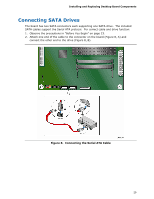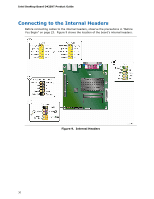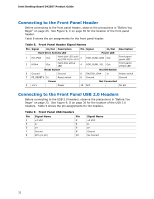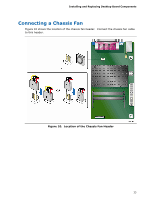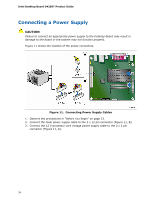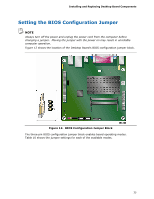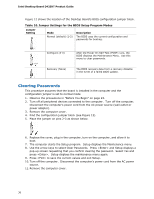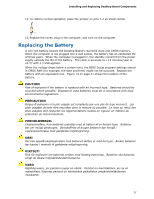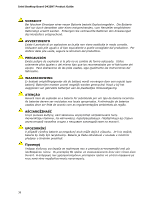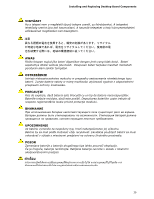Intel D425KT Product Guide - Page 34
Connecting a Power Supply
 |
View all Intel D425KT manuals
Add to My Manuals
Save this manual to your list of manuals |
Page 34 highlights
Intel Desktop Board D425KT Product Guide Connecting a Power Supply CAUTION Failure to connect an appropriate power supply to the Desktop Board may result in damage to the board or the system may not function properly. Figure 11 shows the location of the power connectors. Figure 11. Connecting Power Supply Cables 1. Observe the precautions in "Before You Begin" on page 23. 2. Connect the main power supply cable to the 2 x 12 pin connector (Figure 11, B). 3. Connect the 12 V processor core voltage power supply cable to the 2 x 2 pin connector (Figure 11, A). 34
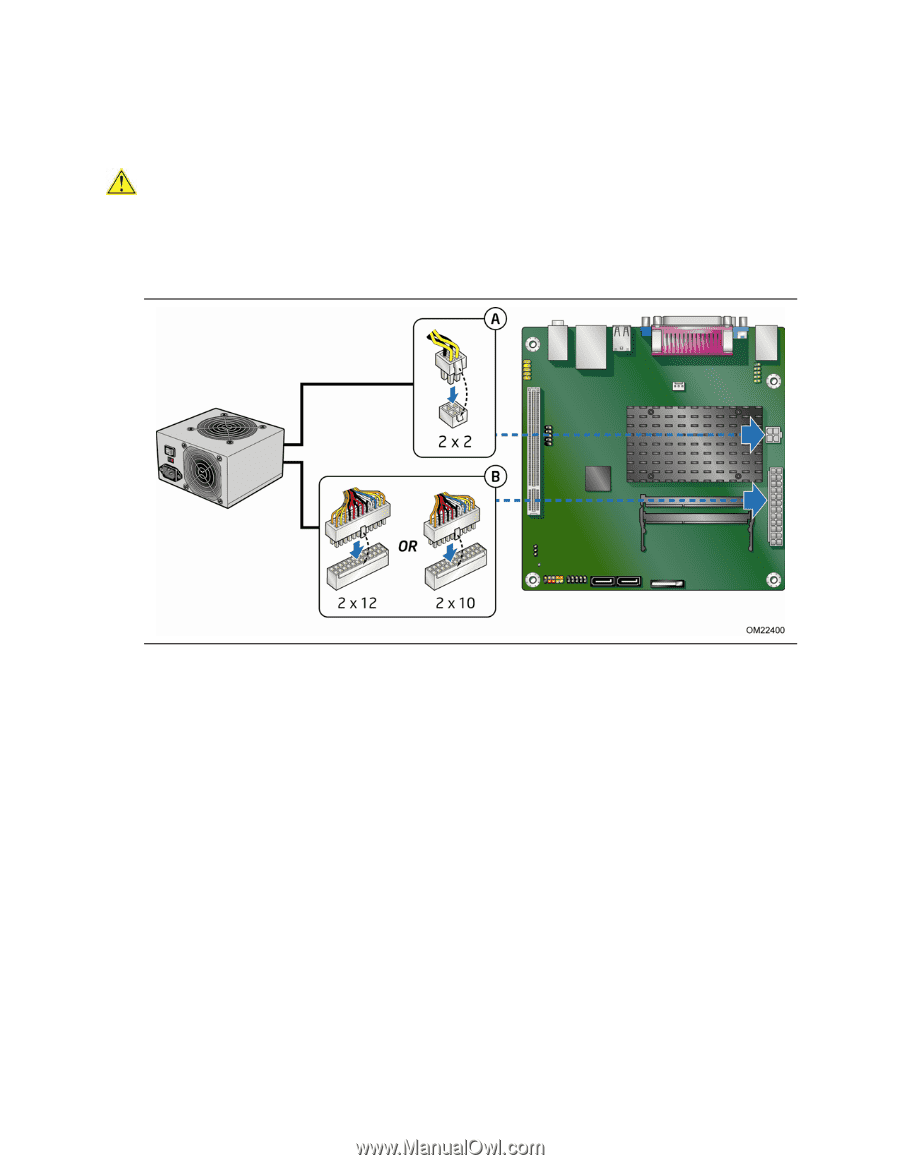
Intel Desktop Board D425KT Product Guide
34
Connecting a Power Supply
CAUTION
Failure to connect an appropriate power supply to the Desktop Board may result in
damage to the board or the system may not function properly.
Figure 11 shows the location of the power connectors.
Figure 11.
Connecting Power Supply Cables
1.
Observe the precautions in "Before You Begin" on page 23.
2.
Connect the main power supply cable to the 2 x 12 pin connector (Figure 11, B).
3.
Connect the 12 V processor core voltage power supply cable to the 2 x 2 pin
connector (Figure 11, A).