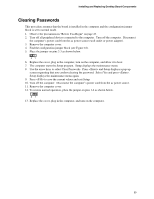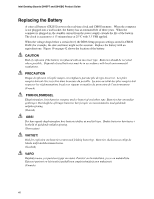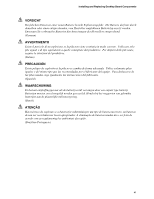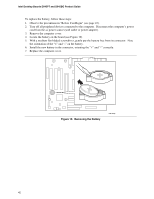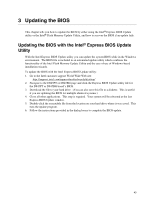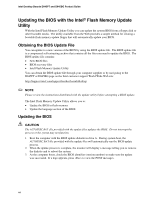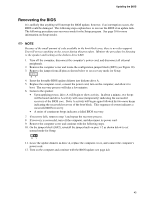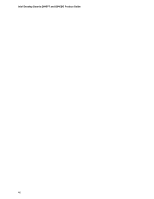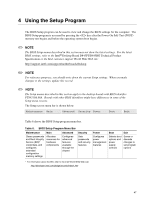Intel D845PT Intel Desktop Board D845PT/D845BG Product Guide - Page 42
Before You Begin, Removing the Battery
 |
View all Intel D845PT manuals
Add to My Manuals
Save this manual to your list of manuals |
Page 42 highlights
Intel Desktop Boards D845PT and D845BG Product Guide To replace the battery, follow these steps: 1. Observe the precautions in "Before You Begin" (see page 23). 2. Turn off all peripheral devices connected to the computer. Disconnect the computer's power cord from the ac power source (wall outlet or power adapter). 3. Remove the computer cover. 4. Locate the battery on the board (see Figure 19). 5. With a medium flat-bladed screwdriver, gently pry the battery free from its connector. Note the orientation of the "+" and "-" on the battery. 6. Install the new battery in the connector, orienting the "+" and "-" correctly. 7. Replace the computer cover. Figure 19. Removing the Battery OM12635 42

Intel Desktop Boards D845PT and D845BG Product Guide
42
To replace the battery, follow these steps:
1.
Observe the precautions in
“
Before You Begin
”
(see page 23).
2.
Turn off all peripheral devices connected to the computer.
Disconnect the computer
’
s power
cord from the ac power source (wall outlet or power adapter).
3.
Remove the computer cover.
4.
Locate the battery on the board (see Figure 19).
5.
With a medium flat-bladed screwdriver, gently pry the battery free from its connector.
Note
the orientation of the
“
+
”
and
“
-
”
on the battery.
6.
Install the new battery in the connector, orienting the
“
+
”
and
“
-
”
correctly.
7.
Replace the computer cover.
OM12635
Figure 19.
Removing the Battery