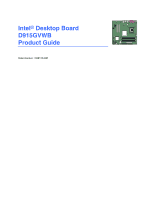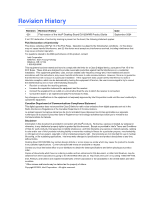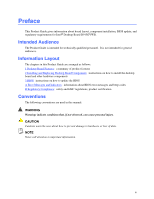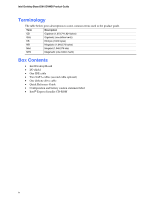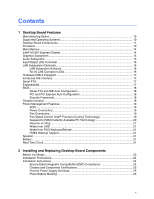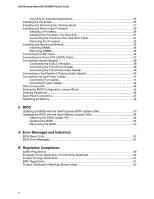Intel D915GVWB English Product Guide
Intel D915GVWB Manual
 |
View all Intel D915GVWB manuals
Add to My Manuals
Save this manual to your list of manuals |
Intel D915GVWB manual content summary:
- Intel D915GVWB | English Product Guide - Page 1
Intel® Desktop Board D915GVWB Product Guide Order Number: C88176-001 - Intel D915GVWB | English Product Guide - Page 2
Intel® Desktop Board D915GVWB Product Guide Date September 2004 If an FCC declaration of conformity marking is present on the board accordance with the instructions, may cause Intel may make changes to specifications and product descriptions at any time, without notice. Desktop Board D915GVWB - Intel D915GVWB | English Product Guide - Page 3
Preface This Product Guide gives information about board layout, component installation, BIOS update, and regulatory requirements for Intel® Desktop Board D915GVWB. Intended Audience The Product Guide is intended for technically qualified personnel. It is not intended for general audiences. - Intel D915GVWB | English Product Guide - Page 4
Intel Desktop Board D915GVWB Product Guide Terminology The table below gives descriptions to some common terms used in the product guide. Term Description GB Gigabyte (1,073,741,824 bytes) GHz Gigahertz (one billion hertz) KB Kilobyte (1024 bytes) MB Megabyte (1,048,576 bytes) Mbit - Intel D915GVWB | English Product Guide - Page 5
1 Desktop Board Features Manufacturing Option...10 Supported Operating Systems 10 Desktop Board Components 11 Processor ...13 Main Memory ...14 Intel® 915GV Express Chipset 14 Graphics Subsystem ...15 Audio Subsystem ...15 Input/Output (I/O) Controller 16 LAN Subsystem (Optional)...16 LAN - Intel D915GVWB | English Product Guide - Page 6
Intel Desktop Board D915GVWB Product Guide Use Only for Intended Applications 26 Installing the I/O Shield ...26 Installing and Removing the Desktop Board 27 Installing and Removing a Processor 28 Installing a Processor 28 Installing the Processor Fan Heat Sink 31 Connecting the Processor Fan - Intel D915GVWB | English Product Guide - Page 7
Option ...10 3. Desktop Board D915GVWB Components 12 4. RJ-45 10/100 Ethernet LAN Connector LEDs 16 5. USB 2.0 Header Signal Names 39 6. Front Panel Header Signal Names 39 7. Front Panel Audio Header Signal Names 39 8. Jumper Settings for the BIOS Setup Program Modes 45 9. BIOS Beep Code ...57 - Intel D915GVWB | English Product Guide - Page 8
Intel Desktop Board D915GVWB Product Guide viii - Intel D915GVWB | English Product Guide - Page 9
system memory Chipset Graphics Audio Expansion Capabilities Peripheral Interfaces BIOS NOTE: For the latest list of tested memory, refer to the Intel World Wide Web site at: http://support.intel.com/support/motherboards/desktop/ Intel® 915GV Express Chipset consisting of: • Intel® 82915GV Graphics - Intel D915GVWB | English Product Guide - Page 10
about Intel Desktop Board D915GVWB, including the Technical Product Specification (TPS), BIOS updates, and device drivers, go to: http://support.intel.com/support/motherboards/desktop/ Manufacturing Option Table 2 shows the manufacturing option for the Desktop Board D915GVWB. Table 2. Option LAN - Intel D915GVWB | English Product Guide - Page 11
Desktop Board Components Figure 1 shows the approximate location of the major components on the Desktop Board D915GVWB. Line In RJ45 A B C S R D Q 82915GV (GMCH) E B P Channel A Channel B DIMM 0 DIMM 1 DIMM 0 DIMM 1 O N LK I H M J G F OM17366 Figure 1. Intel Desktop Board D915GVWB - Intel D915GVWB | English Product Guide - Page 12
• Intel Desktop Board D915GVWB http://www.intel.com/design/motherbd http://support.intel.com/support/motherboards/desktop • Supported processors http://support.intel.com/support/motherboards/desktop • Audio software and utilities http://www.intel.com/design/motherbd • LAN software and drivers - Intel D915GVWB | English Product Guide - Page 13
: Go to the following links or pages for more information about: • Supported Intel® processors for the Desktop Board D915GVWB: http://support.intel.com/support/motherboards/desktop/ • Instructions on installing or upgrading the processor, page 28 in Chapter 2. • The location of the power connector - Intel D915GVWB | English Product Guide - Page 14
Intel Desktop Board D915GVWB Product Guide Main Memory NOTE To be fully compliant with all applicable Intel® SDRAM memory specifications, the board should be populated with DIMMs that support the Serial Presence Detect (SPD) data structure. If your memory modules do not support SPD, you will see a - Intel D915GVWB | English Product Guide - Page 15
The Desktop Board D915GVWB includes a flexible 6-channel audio subsystem based on an Intel High Definition Audio codec: The audio subsystem features: • Impedance sensing capability for jack re-tasking • S/N (signal-to-noise) ratio: > 90 dB • Power management support for ACPI 2.0 (driver dependent - Intel D915GVWB | English Product Guide - Page 16
and drivers, refer to the D915GVWB link on Intel's World Wide Web site at: http://support.intel.com/support/motherboards/desktop RJ-45 LAN Connector LEDs Two LEDs are built into the RJ-45 LAN connector. Table 4 describes the LED states when the board is powered up and the 10/100 Ethernet LAN - Intel D915GVWB | English Product Guide - Page 17
Support NOTE Computer systems that have an unshielded cable attached to a USB port might not meet FCC Class B requirements, even if no device or a low-speed USB device is attached to the cable. Use a shielded cable that meets the requirements for a full-speed USB device. The desktop board supports - Intel D915GVWB | English Product Guide - Page 18
Intel Desktop Board D915GVWB Product Guide BIOS The BIOS provides the Power-On Self-Test (POST), the BIOS Setup program, the PCI/PCI Express and IDE auto-configuration utilities, and the video BIOS. The BIOS is stored in the Firmware Hub. The BIOS can be updated by following the instructions on page - Intel D915GVWB | English Product Guide - Page 19
with the desktop board requires an operating system that provides full ACPI support. Power Connectors The desktop board has two power connectors. See Figure 21 on page 42 and Figure 22 on page 43 for the location of the power connectors. Fan Connectors The desktop board has a 4-pin processor fan - Intel D915GVWB | English Product Guide - Page 20
If the standby current necessary to support multiple wake events from the PCI and/or USB buses exceeds power supply capacity, the desktop board may lose register settings stored in memory. Instantly Available PC technology enables the board to enter the ACPI S3 (Suspend-to-RAM) sleep state. While in - Intel D915GVWB | English Product Guide - Page 21
USB requires the use of a USB peripheral that supports wake from USB. USB bus activity wakes the computer desktop board keeps the values in CMOS RAM and the clock current when the computer is turned off. Go to page 48 for instructions on how to replace the battery. Real-Time Clock The desktop board - Intel D915GVWB | English Product Guide - Page 22
Intel Desktop Board D915GVWB Product Guide 22 - Intel D915GVWB | English Product Guide - Page 23
desktop board • Install and remove a processor and memory • Connect the IDE and Serial ATA cables • Connect internal headers • Set up flexible 6-channel audio with jack re-tasking • Connect fans and power cables • Connect PCI bus add-in cards • Set the BIOS computer, such as model, serial numbers, - Intel D915GVWB | English Product Guide - Page 24
Intel Desktop Board D915GVWB Product Guide Installation Precautions When you install and test the Intel desktop board, observe all warnings and cautions in the installation instructions. To avoid injury, be careful of: • Sharp pins on connectors • Sharp pins on printed circuit assemblies • Rough - Intel D915GVWB | English Product Guide - Page 25
The Industry Canada statement at the front of this product guide demonstrates compliance with Canadian EMC regulations. Industry Canada recognizes space on this Desktop Board to provide instructions for replacing and disposing of the Lithium ion coin cell battery. For system safety certification, the - Intel D915GVWB | English Product Guide - Page 26
Intel Desktop Board D915GVWB Product Guide Use Only for Intended Applications All Intel desktop boards are evaluated as Information the I/O shield before installing the desktop board in the chassis. Place the shield inside the chassis as shown in Figure 3. Press the shield into place so that - Intel D915GVWB | English Product Guide - Page 27
injury or equipment damage. NOTE Refer to Appendix B for regulatory requirements. Refer to your chassis manual for instructions on installing and removing the desktop board. Figure 4 shows the location of the mounting holes for the desktop board. Figure 4. Mounting Screw Hole Locations OM17368 27 - Intel D915GVWB | English Product Guide - Page 28
Intel Desktop Board D915GVWB Product Guide Installing and Removing a Processor Instructions on how to install the processor to the desktop board are given below. Installing a Processor CAUTION Before installing or removing the processor, make sure AC power has been removed by unplugging the power - Intel D915GVWB | English Product Guide - Page 29
Installing and Replacing Desktop Board Components 4. Remove the plastic protective socket cover from the load plate. Do not discard the protective socket cover. Always replace the socket cover if the processor is removed from the socket (see Figure 7, E). E OM17228 Figure 7. Remove the Protective - Intel D915GVWB | English Product Guide - Page 30
Intel Desktop Board D915GVWB Product Guide 6. Hold the processor with your thumb and index fingers oriented as shown in Figure 9. Make sure fingers align to the socket cutouts (see Figure 9, F). Align notches (see Figure 9, G) with the socket see (Figure 9, H). Lower the processor straight down - Intel D915GVWB | English Product Guide - Page 31
The desktop board has an integrated processor fan heat sink retention mechanism (RM). For instructions on how to attach the processor fan heat sink to the integrated processor fan heat sink RM, refer to the boxed processor manual or the Intel World Wide Web site at: http://support.intel.com/support - Intel D915GVWB | English Product Guide - Page 32
Intel Desktop Board D915GVWB Product Guide Removing the Processor For instruction on how to remove the processor fan heat sink and processor, refer to the processor installation manual or the Intel World Wide Web site at: http://support.intel.com/support/processors/pentium4/inuse.htm Installing and - Intel D915GVWB | English Product Guide - Page 33
Installing and Replacing Desktop Board Components If additional memory is to be used, install another matched pair of DIMMs in DIMM 1 (black) in both A Channel B Figure 14. Dual Configuration Example 3 DIMM 0 DIMM 1 DIMM 0 DIMM 1 NOTE All other memory configurations will result in single channel - Intel D915GVWB | English Product Guide - Page 34
Intel Desktop Board D915GVWB Product Guide Installing DIMMs 1. Observe the precautions in "Before You Begin" on page 23. 2. Turn off all peripheral devices connected to the computer. Turn off the computer - Intel D915GVWB | English Product Guide - Page 35
Installing and Replacing Desktop Board Components 4. Make sure the clips at either end of the DIMM socket(s) are pushed outward to the open position. 5. Holding the DIMM by the edges, - Intel D915GVWB | English Product Guide - Page 36
Intel Desktop Board D915GVWB Product Guide Connecting the IDE Cable The IDE cable can connect two drives to the desktop board. The cable supports the ATA-66/100 transfer protocol. Figure 16 shows the correct installation of the cable. NOTE ATA-66/100 compatible cables are backward compatible with - Intel D915GVWB | English Product Guide - Page 37
the Serial ATA (SATA) Cable The SATA cable (4-conductor) supports the Serial ATA protocol and connects a single drive to the desktop board. Either end of the cable can be connected to the SATA drive or the connector on the board. For correct cable function: 1. Observe the precaution in "Before - Intel D915GVWB | English Product Guide - Page 38
Intel Desktop Board D915GVWB Product Guide Connecting Internal Headers Before connecting cables to the internal headers, LED 4 3 HD LED 3 21 1 C B Item A B C D E Description Chassis intrusion Power LED Front panel USB 2.0 Front panel audio Figure 18. Internal Headers 1 A OM17259 38 - Intel D915GVWB | English Product Guide - Page 39
Installing and Replacing Desktop Board Components Connecting the USB 2.0 Headers Before connecting the USB the location of the yellow front panel audio header. Table 7 shows the pin assignments for the front panel audio header. Table 7. Front Panel Audio Header Signal Names Pin Signal Name 1 - Intel D915GVWB | English Product Guide - Page 40
Desktop Board D915GVWB Product Guide Connecting to the Flexible 6-Channel Audio System Installing the audio driver from the Intel Express Installer CD-ROM enables the flexible, analog audio system. The back panel audio connectors support up to six speakers and are retaskable using the audio driver - Intel D915GVWB | English Product Guide - Page 41
Installing and Replacing Desktop Board Components Connecting Fan and Power Cables Connecting Fan Cables Figure 20 shows the location of the fan headers. Connect the processor's fan heat sink cable to the 4-pin processor fan header on the board. Connect chassis fan cables to the 3-pin fan headers. - Intel D915GVWB | English Product Guide - Page 42
Intel Desktop Board D915GVWB Product Guide Connecting Power Cables CAUTION Failure to use an ATX12V power supply, or not connecting the 12 V (2x2) processor core voltage power supply connector to the desktop board may result in damage to the desktop board and/or power supply. Connecting 2x10 Power - Intel D915GVWB | English Product Guide - Page 43
Installing and Replacing Desktop Board Components Connecting 2x12 Power Supply Cables If you have a 2x12 power supply, follow the instruction below. Figure 22 shows the location of the power connectors. 1 2 2X12 Figure 22. Connecting 2x12 Power Supply Cables 1. Observe the precautions in "Before - Intel D915GVWB | English Product Guide - Page 44
Intel Desktop Board D915GVWB Product Guide Other Connectors Figure 23 shows the location of the PCI bus add-in card connectors, PCI Express x1 add-in card connector, and peripheral interface connectors for the desktop board. ABC F Item A B C D E F E D OM17374 Description PCI Express x1 - Intel D915GVWB | English Product Guide - Page 45
operation. Figure 24 shows the location of the desktop board's BIOS configuration jumper. 13 OM17375 Figure 24. Location of the BIOS Configuration Jumper Block The three-pin BIOS jumper block enables all board configurations to be done in BIOS Setup. Table 8 shows the jumper settings for the - Intel D915GVWB | English Product Guide - Page 46
Intel Desktop Board D915GVWB Product Guide Clearing Passwords This procedure assumes that the board is installed in the Press and Setup displays a pop-up screen requesting that you confirm clearing the password. Select Yes and press . Setup displays the maintenance menu again. 9. Press - Intel D915GVWB | English Product Guide - Page 47
Installing and Replacing Desktop Board Components Back Panel Connectors NOTE The line out connector, located on the back panel, is designed to power either headphones or amplified speakers only. Poor audio quality may occur if passive (non-amplified) speakers are connected to this output. Figure 25 - Intel D915GVWB | English Product Guide - Page 48
Intel Desktop Board D915GVWB Product Guide Replacing the Battery A coin-cell battery (CR2032) powers the real-time clock and CMOS memory VSB applied. When the voltage drops below a certain level, the BIOS Setup program settings stored in CMOS RAM (for example, the date and time) might not be accurate - Intel D915GVWB | English Product Guide - Page 49
Installing and Replacing Desktop Board Components AVVERTIMENTO Esiste il pericolo di un esplosione se la pila non viene sostituita in modo corretto. Utilizzare solo pile uguali o di tipo equivalente a quelle - Intel D915GVWB | English Product Guide - Page 50
Intel Desktop Board D915GVWB Product Guide AWAS Risiko letupan wujud jika bateri digantikan dengan jenis yang tidak betul. Bateri sepatutnya dikitar semula jika boleh. Pelupusan bateri terpakai mestilah mematuhi peraturan alam - Intel D915GVWB | English Product Guide - Page 51
Installing and Replacing Desktop Board Components O ETTEVAATUST ATTENZJONI 51 - Intel D915GVWB | English Product Guide - Page 52
Intel Desktop Board D915GVWB Product Guide To replace the battery, follow these steps: 1. Observe the the computer cover. 4. Locate the battery on the board (see Figure 26). 5. With a medium flat-bladed screwdriver, gently pry the battery free from its connector. Note the orientation of the "+" and - Intel D915GVWB | English Product Guide - Page 53
of the Intel® Flash Memory Update Utility and the ease-of use of Windows-based installation wizards. To update the BIOS with the Intel Express BIOS Update utility: 1. Go to the Intel World Wide Web site: http://support.intel.com/support/motherboards/desktop/ 2. Navigate to the D915GVWB page, click - Intel D915GVWB | English Product Guide - Page 54
: • New BIOS files • BIOS recovery files • Intel Flash Memory Update Utility You can obtain the BIOS update file through your computer supplier or by navigating to the Desktop Board D915GVWB page on the Intel World Wide Web site at: http://support.intel.com/support/motherboards/desktop Navigate to - Intel D915GVWB | English Product Guide - Page 55
steps explain how to recover the BIOS if an update fails. The following procedure uses recovery mode for the Setup program. See page 45 for more information on Setup modes. NOTE Because of the small amount of code available in the boot block area, there is no video support. You will not see anything - Intel D915GVWB | English Product Guide - Page 56
Intel Desktop Board D915GVWB Product Guide 56 - Intel D915GVWB | English Product Guide - Page 57
and Indicators Desktop Board D915GVWB reports POST errors in two ways: • By sounding a beep code • By displaying an error message on the monitor BIOS Beep Code The BIOS issues a beep code during POST if a memory error occurred. If a repeating beep code is heard and the desktop board does not - Intel D915GVWB | English Product Guide - Page 58
Intel Desktop Board D915GVWB Product Guide Table 10. BIOS Error Messages (continued) Error Message A: Drive Error B: Drive Error CMOS Battery Low CMOS Display Type Wrong CMOS Checksum Bad CMOS Settings Wrong CMOS Date/Time Not Set DMA Error FDC Failure HDC Failure Checking NVRAM..... Update OK! - Intel D915GVWB | English Product Guide - Page 59
The Desktop Board D915GVWB complies with the safety regulations stated in Table 11 when correctly installed in a compatible host system. Table of Conformity Statement We, Intel Corporation, declare under our sole responsibility that the product Intel® Desktop Board D915GVWB is in conformity with - Intel D915GVWB | English Product Guide - Page 60
Intel Desktop Board D915GVWB Product Guide Čeština Tento výrobek odpovídá požadavkům evropských směrnic 89/336/EEC a 73/23/EEC. Dansk Dette produkt er i overensstemmelse med det europæiske - Intel D915GVWB | English Product Guide - Page 61
wiring board assembly. Recycling Considerations Intel encourages its customers to recycle its products and their components (e.g., batteries, circuit boards, Regulations Desktop Board D915GVWB complies with the EMC regulations stated in Table 12 when correctly installed in a compatible host system. - Intel D915GVWB | English Product Guide - Page 62
Intel Desktop Board D915GVWB Product Guide Japanese Kanji statement translation: this is a Class B product , it may cause radio interference. Install and use the equipment according to the instruction manual. Korean Class B statement translation: this is household equipment that is certified to - Intel D915GVWB | English Product Guide - Page 63
/Canada Recognized Component mark. Includes adjacent UL file number for Intel desktop boards: E210882 (component side). Mark FCC Declaration of Conformity logo mark for Class B equipment; includes Intel name and D915GVWB model designation (component side). CE mark. Declares compliance to European - Intel D915GVWB | English Product Guide - Page 64
Intel Desktop Board D915GVWB Product Guide 64
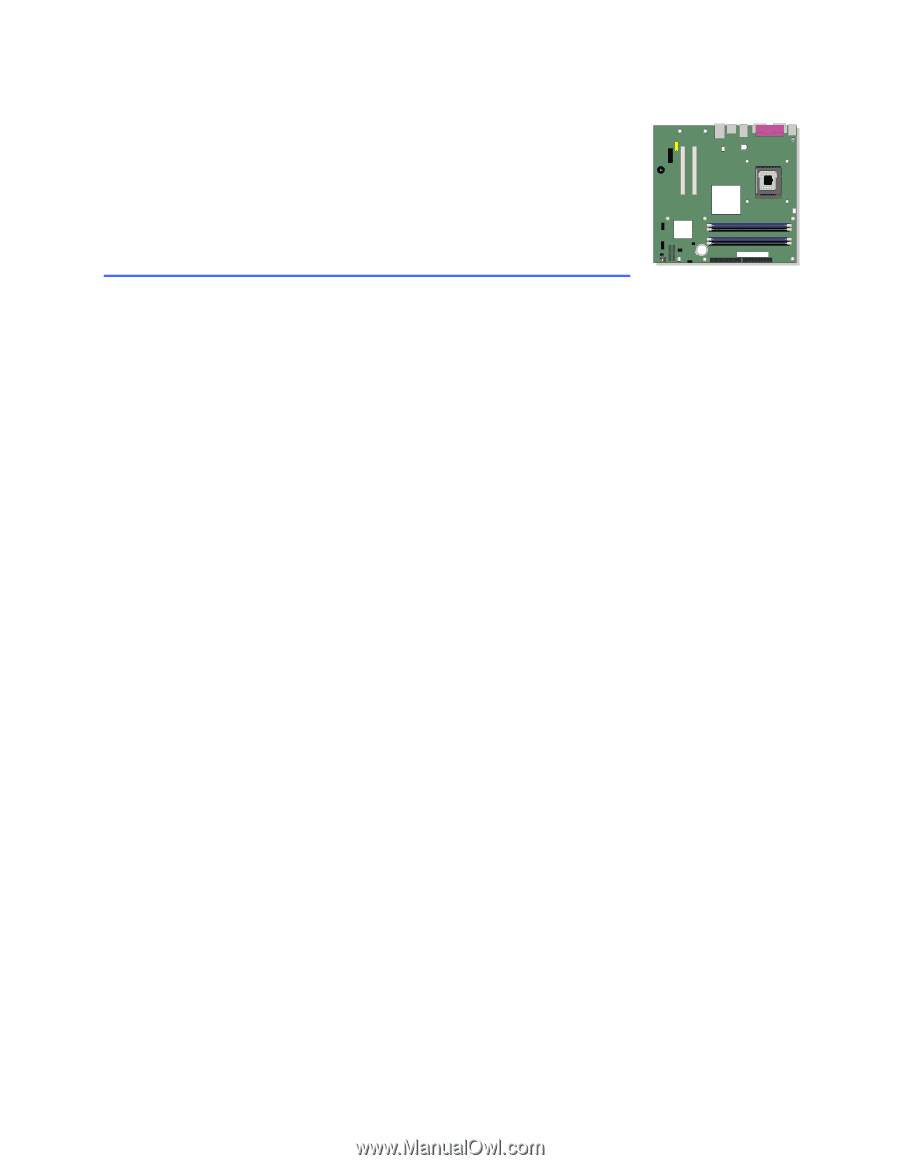
Intel
®
Desktop Board
D915GVWB
Product Guide
Order Number:
C88176-001