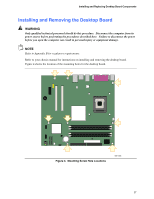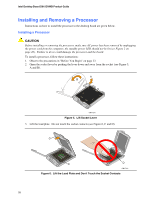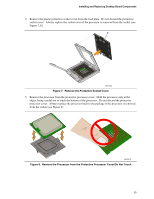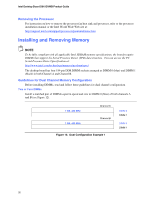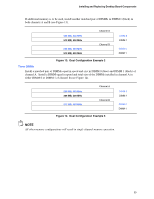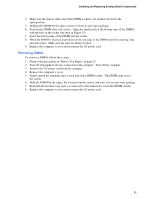Intel D915GVWB English Product Guide - Page 30
Install Processor, Close the Load Plate
 |
View all Intel D915GVWB manuals
Add to My Manuals
Save this manual to your list of manuals |
Page 30 highlights
Intel Desktop Board D915GVWB Product Guide 6. Hold the processor with your thumb and index fingers oriented as shown in Figure 9. Make sure fingers align to the socket cutouts (see Figure 9, F). Align notches (see Figure 9, G) with the socket see (Figure 9, H). Lower the processor straight down without tilting or sliding the processor in the socket. G G H F H F Figure 9. Install Processor OM17214 7. Pressing down on the load plate (Figure 10, I) close and engage the socket lever (Figure 10, J). J I OM17215 Figure 10. Close the Load Plate 30
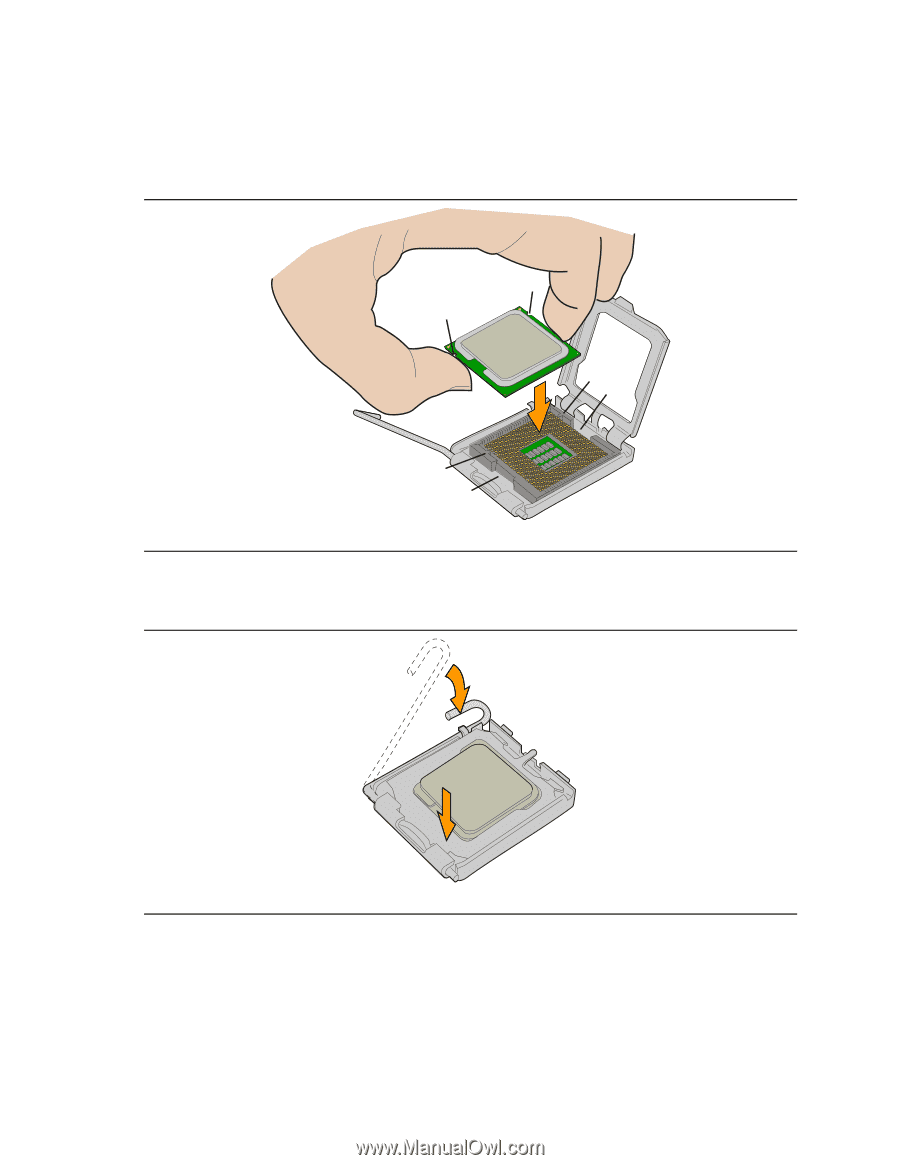
Intel Desktop Board D915GVWB Product Guide
30
6.
Hold the processor with your thumb and index fingers oriented as shown in Figure 9.
Make
sure fingers align to the socket cutouts (see Figure 9, F).
Align notches (see Figure 9, G) with
the socket see (Figure 9, H).
Lower the processor straight down without tilting or sliding the
processor in the socket.
OM17214
G
G
F
H
F
H
Figure 9.
Install Processor
7.
Pressing down on the load plate (Figure 10, I) close and engage the socket lever (Figure 10, J).
OM17215
I
J
Figure 10.
Close the Load Plate