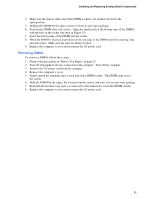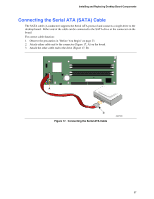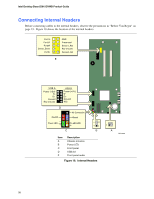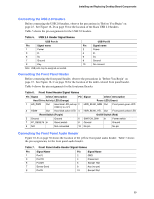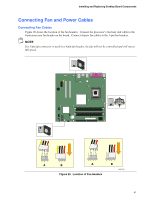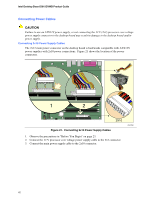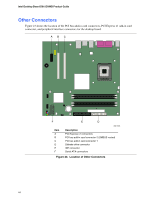Intel D915GVWB English Product Guide - Page 39
Connecting the USB 2.0 Headers, Connecting the Front Panel Header, Connecting the Front Panel Audio
 |
View all Intel D915GVWB manuals
Add to My Manuals
Save this manual to your list of manuals |
Page 39 highlights
Installing and Replacing Desktop Board Components Connecting the USB 2.0 Headers Before connecting the USB 2.0 headers, observe the precautions in "Before You Begin" on page 23. See Figure 18, D on page 38 for the location of the black USB 2.0 headers. Table 5 shows the pin assignments for the USB 2.0 headers. Table 5. USB 2.0 Header Signal Names USB Port A Pin Signal name 1 Power 3 D- 5 D+ 7 Ground 9 Key Note: USB ports may be assigned as needed. USB Port B Pin Signal name 2 Power 4 D- 6 D+ 8 Ground 10 No connect Connecting the Front Panel Header Before connecting the front panel header, observe the precautions in "Before You Begin" on page 23. See Figure 18, C on page 38 for the location of the multi-colored front panel header. Table 6 shows the pin assignments for the front panel header. Table 6. Front Panel Header Signal Names Pin Signal In/Out Description Pin Signal In/Out Description Hard Drive Activity LED (Orange) Power LED (Green) 1 HD_PWR Out Hard disk LED pull-up 2 HDR_BLNK_GRN Out Front panel green LED (330 Ω) to +5 V 3 HDA# Out Hard disk active LED 4 HDR_BLNK_YEL Out Front panel yellow LED Reset Switch (Purple) On/Off Switch (Red) 5 Ground 7 FP_RESET# In Ground Reset switch 6 SWITCH_ON# In 8 Ground Power switch Ground 9 N/C Not connected 10 No pin No pin Connecting the Front Panel Audio Header Figure 18, E on page 38 shows the location of the yellow front panel audio header. Table 7 shows the pin assignments for the front panel audio header. Table 7. Front Panel Audio Header Signal Names Pin Signal Name 1 Port1L 3 Port1R 5 Port2R 7 Sense Send 9 Port2L Pin Signal Name 2 GND 4 Presence# 6 Sense1 Ret 8 Key (no pin) 10 Sense2 Ret 39