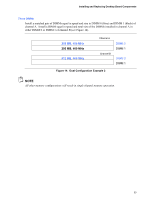Intel D925XHY English Product Guide - Page 29
Remove the Protective Socket Cover, Remove the Processor from the Protective
 |
View all Intel D925XHY manuals
Add to My Manuals
Save this manual to your list of manuals |
Page 29 highlights
Installing and Replacing Desktop Board Components 4. Remove the protective socket cover from the load plate. Do not discard the protective socket cover. Always replace the socket cover if the processor is removed from the socket (see Figure 7, E). E Figure 7. Remove the Protective Socket Cover 5. Remove the processor from the protective processor cover. Hold the processor only at the edges, being careful not to touch the bottom of the processor. Do not discard the protective processor cover. Always replace the processor cover if the processor is removed from the socket (see Figure 8). Figure 8. Remove the Processor from the Protective Processor Cover/Do Not Touch 29

Installing and Replacing Desktop Board Components
29
4.
Remove the protective socket cover from the load plate.
Do not discard the protective socket
cover.
Always replace the socket cover if the processor is removed from the socket (see
Figure 7, E).
E
Figure 7.
Remove the Protective Socket Cover
5.
Remove the processor from the protective processor cover.
Hold the processor only at the
edges, being careful not to touch the bottom of the processor.
Do not discard the protective
processor cover.
Always replace the processor cover if the processor is removed from the
socket (see Figure 8).
Figure 8.
Remove the Processor from the Protective Processor Cover/Do Not Touch