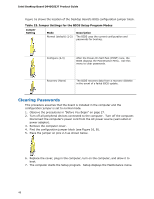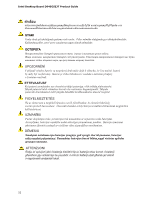Intel D945GSEJT Product Guide - Page 48
Clearing Passwords, Table 23. Jumper Settings for the BIOS Setup Program Modes - bios update
 |
UPC - 735858206945
View all Intel D945GSEJT manuals
Add to My Manuals
Save this manual to your list of manuals |
Page 48 highlights
Intel Desktop Board D945GSEJT Product Guide Figure 16 shows the location of the Desktop Board's BIOS configuration jumper block. Table 23. Jumper Settings for the BIOS Setup Program Modes Jumper Setting Mode Normal (default) (1-2) Description The BIOS uses the current configuration and passwords for booting. Configure (2-3) After the Power-On Self-Test (POST) runs, the BIOS displays the Maintenance Menu. Use this menu to clear passwords. Recovery (None) The BIOS recovers data from a recovery diskette in the event of a failed BIOS update. Clearing Passwords This procedure assumes that the board is installed in the computer and the configuration jumper is set to normal mode. 1. Observe the precautions in "Before You Begin" on page 27. 2. Turn off all peripheral devices connected to the computer. Turn off the computer. Disconnect the computer's power cord from the AC power source (wall outlet or power adapter). 3. Remove the computer cover. 4. Find the configuration jumper block (see Figure 16, B). 5. Place the jumper on pins 2-3 as shown below. 6. Replace the cover, plug in the computer, turn on the computer, and allow it to boot. 7. The computer starts the Setup program. Setup displays the Maintenance menu. 48