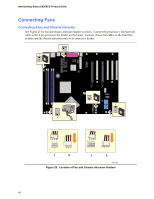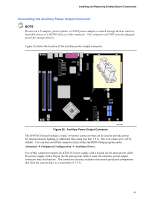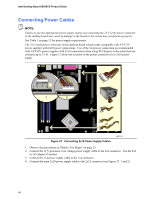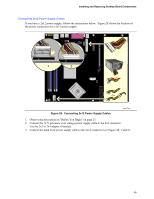Intel D955XCS Product Guide - Page 44
Installing the Rear Panel Hi-Speed USB 2.0 Adapter
 |
UPC - 735858173841
View all Intel D955XCS manuals
Add to My Manuals
Save this manual to your list of manuals |
Page 44 highlights
Intel Desktop Board D955XCS Product Guide Installing the Rear Panel Hi-Speed USB 2.0 Adapter Follow these instructions to install the rear panel USB 2.0 adapter (see Figure 23): 1. Observe the precautions in "Before You Begin" on page 23. 2. Attach the cable end with the connector to the USB 2.0 header on the desktop board (see Figure 23, 1). 3. Secure the cable's metal bracket to the chassis back panel with a screw see Figure 23, 2). 2 1 OM17787 Figure 23. Connecting the Rear Panel Hi-Speed USB 2.0 Adapter 44

Intel Desktop Board D955XCS Product Guide
44
Installing the Rear Panel Hi-Speed USB 2.0 Adapter
Follow these instructions to install the rear panel USB 2.0 adapter (see Figure 23):
1.
Observe the precautions in "Before You Begin" on page 23.
2.
Attach the cable end with the connector to the USB 2.0 header on the desktop board (see
Figure 23, 1).
3.
Secure the cable’s metal bracket to the chassis back panel with a screw see Figure 23, 2).
OM17787
1
2
Figure 23.
Connecting the Rear Panel Hi-Speed USB 2.0 Adapter