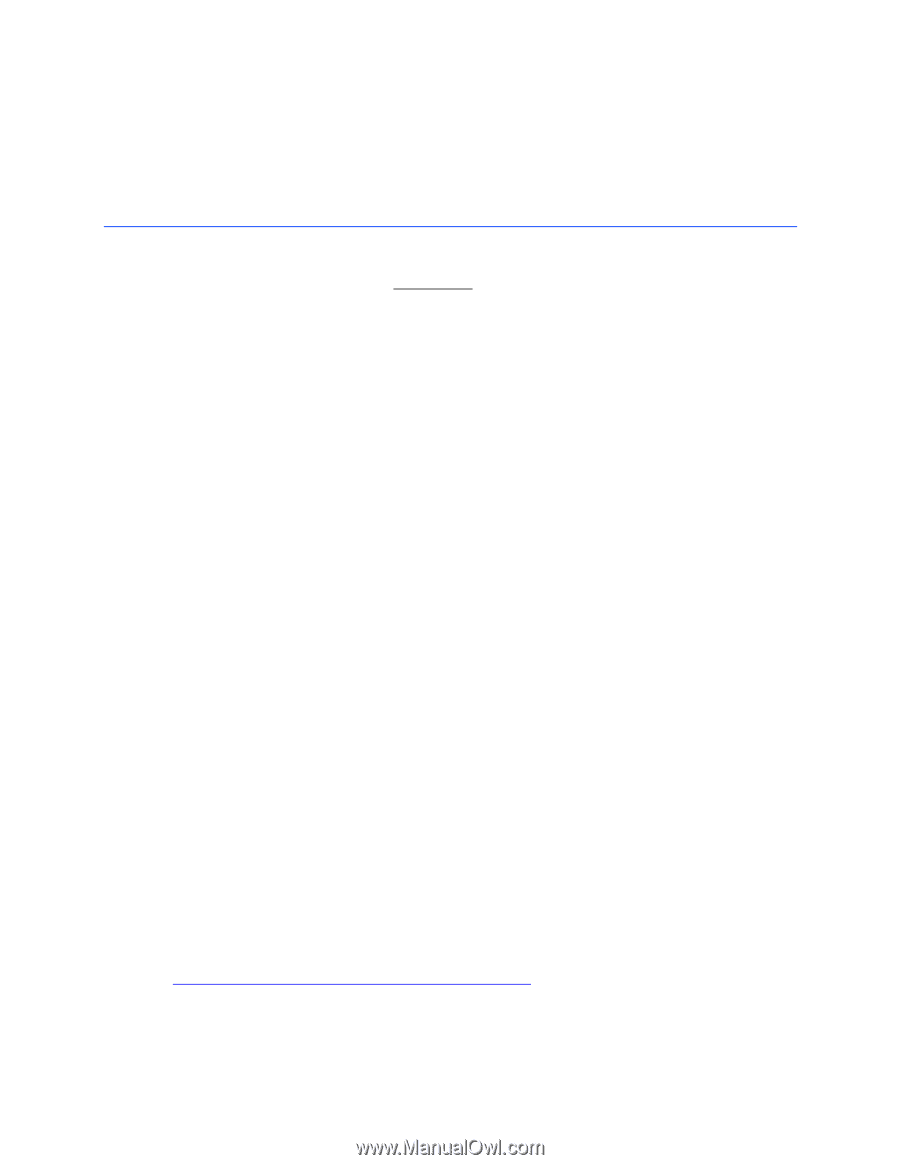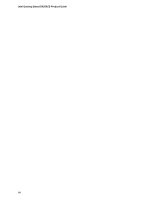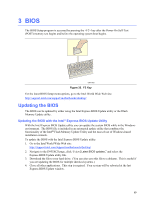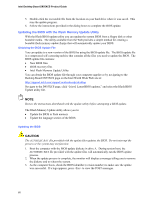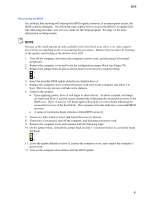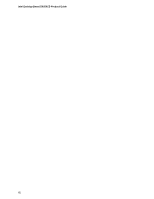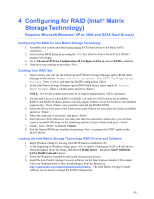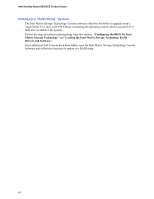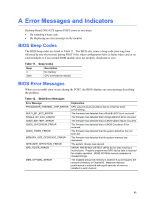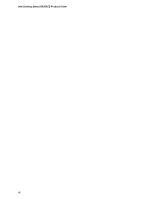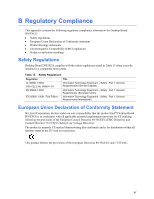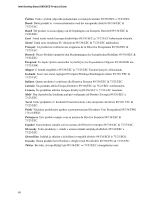Intel D955XCS Product Guide - Page 63
Configuring for RAID Intel, Matrix, Storage Technology - sata driver
 |
UPC - 735858173841
View all Intel D955XCS manuals
Add to My Manuals
Save this manual to your list of manuals |
Page 63 highlights
4 Configuring for RAID (Intel® Matrix Storage Technology) Requires Microsoft Windows* XP or 2000 and SATA Hard Drive(s) Configuring the BIOS for Intel Matrix Storage Technology 1. Assemble your system and attach two or more SATA hard drives to the black SATA connectors. 2. Enter system BIOS Setup by pressing the key after the Power-On-Self-Test (POST) memory tests begin. 3. Go to Advanced Drive Configuration Configure SATA as; ensure RAID is selected. 4. Then save your settings by pressing . Creating Your RAID Set 1. Upon re-boot, you will see the following Intel® Matrix Storage Manager option ROM status message on the screen: Press to enter the RAID Configuration Utility. Press and enter the RAID Configuration Utility. 2. In the Intel Matrix Storage Manager option ROM Main Menu, select option #1: Create RAID Volume. Enter a volume name and press . NOTE: The RAID Volume name must be in English alphanumeric ASCII characters. 3. Use the arrow keys to select RAID 0 or RAID 1 (if only two SATA drives are available), RAID 5 and RAID 10 (these options will only appear if three or four SATA drives are installed respectively). Press once you have selected the RAID LEVEL. 4. Select the drives to be used in the RAID array (only if there are more than two drives available) and press . 5. Select the strip size, if necessary, and press . 6. Enter the size of the volume (if you enter less than the maximum volume size, you can then create a second RAID array on the remaining portion of your volume) and press . 7. Finally, press to Create Volume. 8. Exit the Option ROM user interface by pressing or going to the EXIT option in the MAIN MENU. Loading the Intel Matrix Storage Technology RAID Drivers and Software 1. Begin Windows Setup by booting from the Windows installation CD. 2. At the beginning of Windows Setup, press to install a third-party SCSI or RAID driver. When prompted, insert the floppy disk labeled RAID Driver. Install the Intel® 82801GR SATA RAID Controller driver. 3. Finish the Windows installation and install all necessary drivers. 4. Install the Intel Matrix Storage Console software via the Intel Express Installer CD included with your desktop board or after downloading it from the Internet at http://support.intel.com/support/motherboards/desktop/. The Intel Matrix Storage Console software can be used to manage the RAID configuration. 63