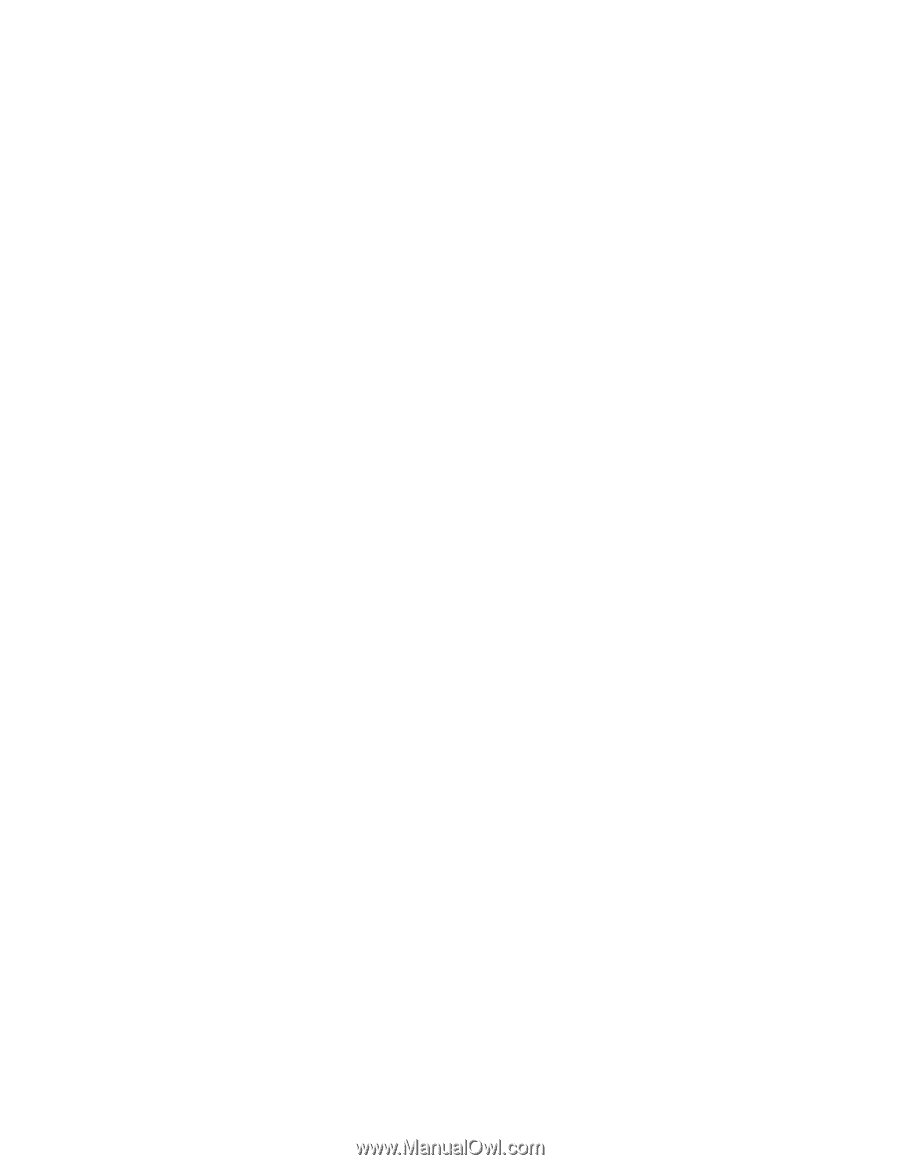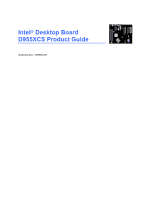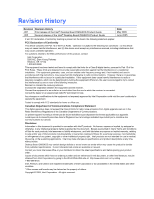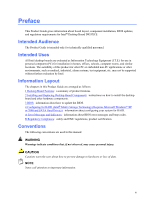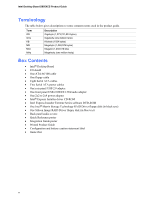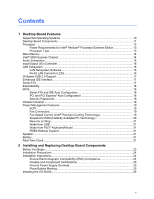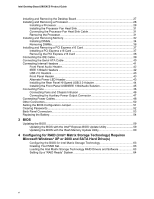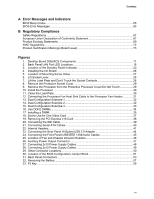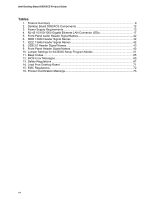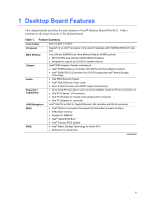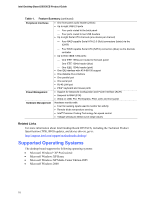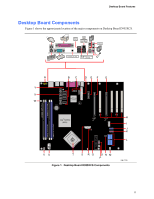Intel Desktop Board D955XCS Product Guide
vi
Installing and Removing the Desktop Board
.........................................................................
27
Installing and Removing a Processor
....................................................................................
28
Installing a Processor
...................................................................................................
28
Installing the Processor Fan Heat Sink
........................................................................
31
Connecting the Processor Fan Heat Sink Cable
..........................................................
31
Removing the Processor
..............................................................................................
31
Installing and Removing Memory
..........................................................................................
32
Installing DIMMs
...........................................................................................................
34
Removing DIMMs
.........................................................................................................
36
Installing and Removing a PCI Express x16 Card
................................................................
37
Installing a PCI Express x16 Card
...............................................................................
37
Removing the PCI Express x16 Card
..........................................................................
38
Connecting the IDE Cable
.....................................................................................................
39
Connecting the Serial ATA Cable
.........................................................................................
40
Connecting Internal Headers
................................................................................................
41
Front Panel Audio Header
............................................................................................
42
IEEE 1394a/b Headers
................................................................................................
42
USB 2.0 Headers
.........................................................................................................
43
Front Panel Header
......................................................................................................
43
Alternate Power LED Header
.......................................................................................
43
Installing the Rear Panel Hi-Speed USB 2.0 Adapter
..................................................
44
Installing the Front Panel USB/IEEE 1394/Audio Solution
...........................................
45
Connecting Fans
...................................................................................................................
46
Connecting Fans and Chassis Intrusion
......................................................................
46
Connecting the Auxiliary Power Output Connector
......................................................
47
Connecting Power Cables
.....................................................................................................
48
Other Connectors
..................................................................................................................
50
Setting the BIOS Configuration Jumper
................................................................................
51
Clearing Passwords
..............................................................................................................
52
Back Panel Connectors
.........................................................................................................
53
Replacing the Battery
............................................................................................................
54
3
BIOS
Updating the BIOS
................................................................................................................
59
Updating the BIOS with the Intel
®
Express BIOS Update Utility
..................................
59
Updating the BIOS with the Iflash Memory Update Utility
............................................
60
4
Configuring for RAID (Intel
®
Matrix Storage Technology) Requires
Microsoft Windows* XP or 2000 and SATA Hard Drive(s)
Configuring the BIOS for Intel Matrix Storage Technology
..........................................
63
Creating Your RAID Set
...............................................................................................
63
Loading the Intel Matrix Storage Technology RAID Drivers and Software
..................
63
Setting Up a “RAID Ready” System
.............................................................................
64