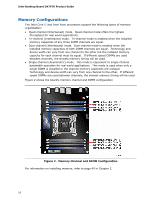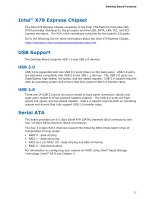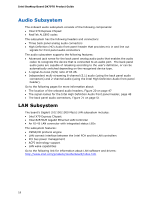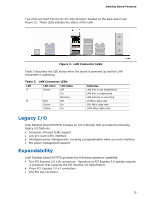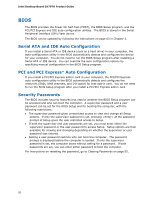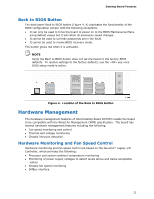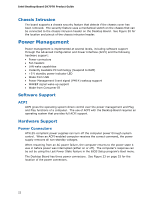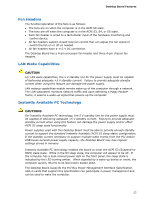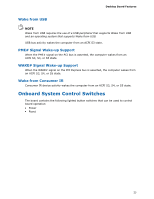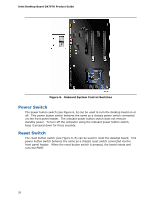Intel DX79TO Product Guide - Page 21
Back to BIOS Button, Hardware Management, Hardware Monitoring and Fan Speed Control - compatible processors
 |
View all Intel DX79TO manuals
Add to My Manuals
Save this manual to your list of manuals |
Page 21 highlights
Desktop Board Features Back to BIOS Button The back panel Back to BIOS button (Figure 4, A) duplicates the functionality of the BIOS configuration jumper with the following exceptions: • It can only be used to force the board to power on to the BIOS Maintenance Menu using default values but it will retain all previously saved changes. • It cannot be used to override passwords set in the BIOS. • It cannot be used to invoke BIOS recovery mode. The button glows red when it is activated. NOTE Using the Back to BIOS button does not set the board to the factory BIOS defaults. To restore settings to the factory defaults, use the key once BIOS setup mode is active. Figure 4. Location of the Back to BIOS Button Hardware Management The hardware management features of Intel Desktop Board DX79TO enable the board to be compatible with the Wired for Management (WfM) specification. The board has several hardware management features including the following: • Fan speed monitoring and control • Thermal and voltage monitoring • Chassis intrusion detection Hardware Monitoring and Fan Speed Control Hardware monitoring and fan speed control are based on the Nuvoton* Legacy I/O Controller, which provides the following: • Processor and system ambient temperature monitoring • Monitoring of power supply voltages to detect levels above and below acceptable values • Chassis fan speed monitoring • SMBus interface 21