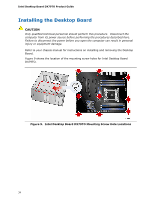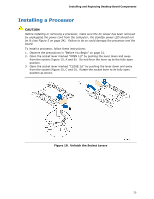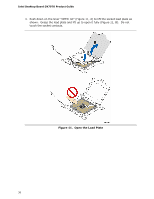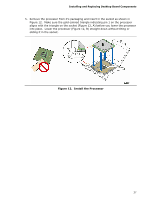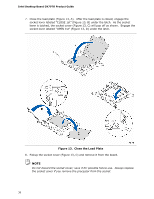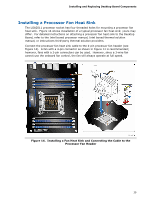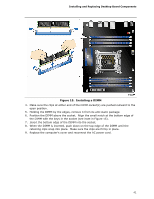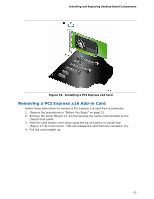Intel DX79TO Product Guide - Page 38
Close the Load Plate
 |
View all Intel DX79TO manuals
Add to My Manuals
Save this manual to your list of manuals |
Page 38 highlights
Intel Desktop Board DX79TO Product Guide 7. Close the load plate (Figure 13, A). After the load plate is closed, engage the socket lever labeled "CLOSE 1st" (Figure 13, B) under the latch. As the socket lever is latched, the socket cover (Figure 13, C) will pop off as shown. Engage the socket lever labeled "OPEN 1st" (Figure 13, D) under the latch. Figure 13. Close the Load Plate 8. Pickup the socket cover (Figure 13, C) and remove it from the board. NOTE Do not discard the socket cover; save it for possible future use. Always replace the socket cover if you remove the processor from the socket. 38

Intel Desktop Board DX79TO Product Guide
38
7.
Close the load plate (Figure 13, A).
After the load plate is closed, engage the
socket lever labeled “CLOSE 1st” (Figure 13, B) under the latch.
As the socket
lever is latched, the socket cover (Figure 13, C) will pop off as shown.
Engage the
socket lever labeled “OPEN 1st” (Figure 13, D) under the latch.
Figure 13.
Close the Load Plate
8.
Pickup the socket cover (Figure 13, C) and remove it from the board.
NOTE
Do not discard the socket cover; save it for possible future use.
Always replace
the socket cover if you remove the processor from the socket.