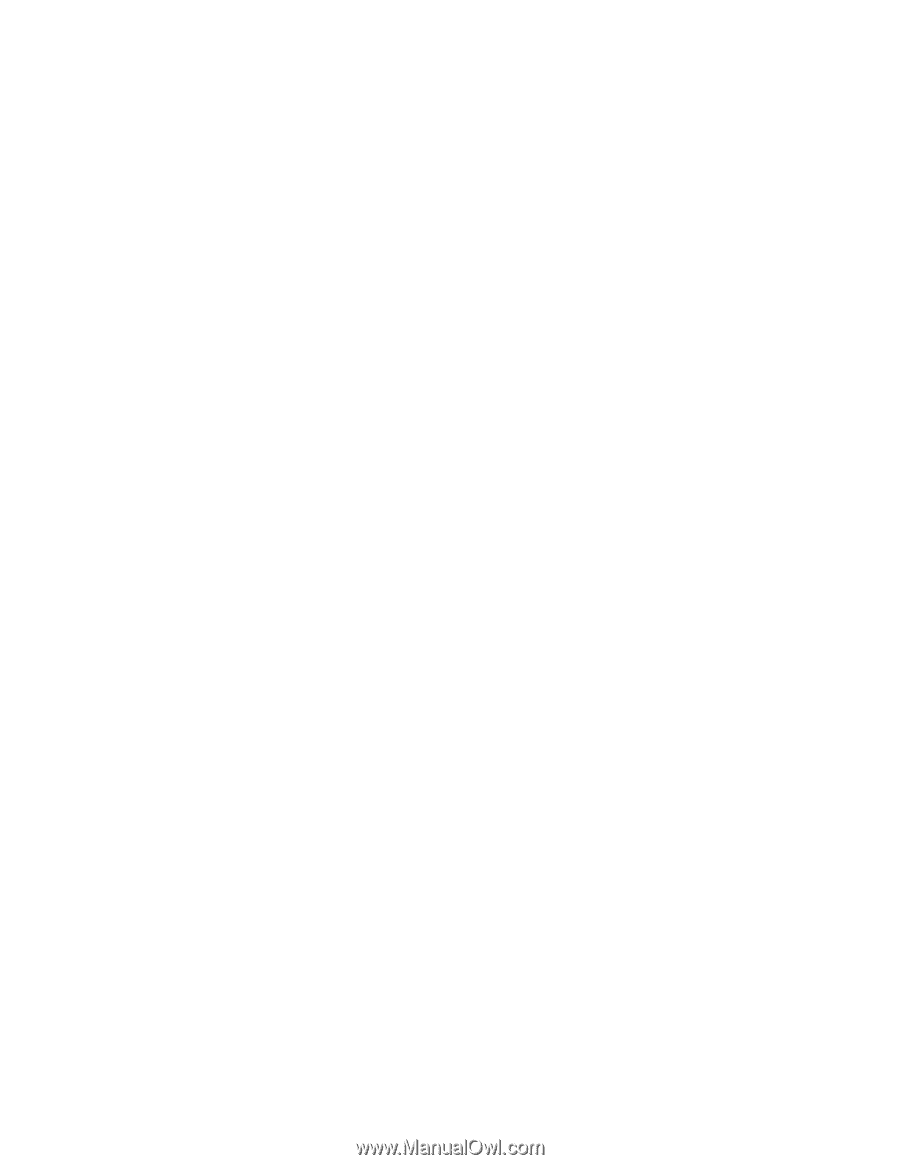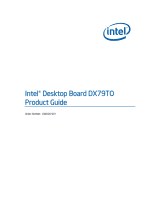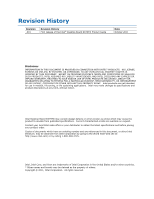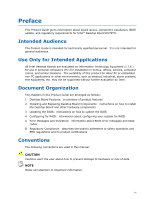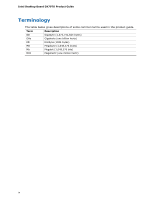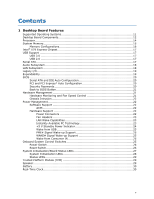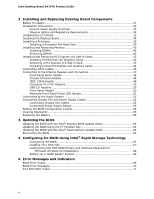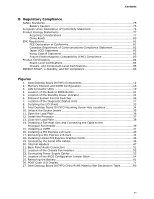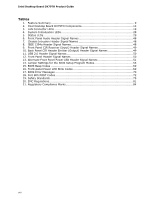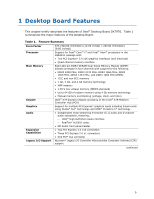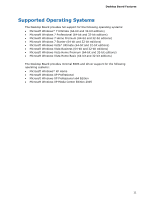Intel Desktop Board DX79TO Product Guide
vi
2
Installing and Replacing Desktop Board Components
Before You Begin
...............................................................................................
31
Installation Precautions
.......................................................................................
32
Prevent Power Supply Overload
....................................................................
32
Observe Safety and Regulatory Requirements
.................................................
32
Installing the I/O Shield
......................................................................................
33
Installing the Desktop Board
................................................................................
34
Installing a Processor
.........................................................................................
35
Installing a Processor Fan Heat Sink
..............................................................
39
Installing and Removing Memory
..........................................................................
40
Installing DIMMs
........................................................................................
40
Removing DIMMs
........................................................................................
42
Installing and Removing PCI Express x16 Add-in Cards
...........................................
42
Installing PCI Express x16 Graphics Cards
......................................................
42
Removing a PCI Express x16 Add-in Card
.......................................................
43
Installing Linked PCI Express x16 Graphics Cards
............................................
44
Connecting SATA Cables
.....................................................................................
46
Connecting to the Internal Headers and Connectors
................................................
47
Front Panel Audio Header
............................................................................
48
Chassis Intrusion Header
.............................................................................
48
IEEE 1394a Header
.....................................................................................
48
Consumer IR (CIR) Headers
.........................................................................
49
USB 2.0 Headers
........................................................................................
50
Front Panel Header
.....................................................................................
50
Alternate Front Panel Power LED Header
........................................................
51
Connecting to the Audio System
...........................................................................
51
Connecting Chassis Fan and Power Supply Cables
...................................................
52
Connecting Chassis Fan Cables
.....................................................................
52
Connecting Power Supply Cables
..................................................................
53
Setting the BIOS Configuration Jumper
.................................................................
54
Clearing Passwords
............................................................................................
55
Replacing the Battery
.........................................................................................
56
3
Updating the BIOS
Updating the BIOS with the Intel
®
Express BIOS Update Utility
.................................
63
Updating the BIOS Using the F7 Function Key
........................................................
64
Updating the BIOS with the Intel
®
Flash Memory Update Utility
................................
64
Recovering the BIOS
..........................................................................................
65
4
Configuring for RAID Using Intel
®
Rapid Storage Technology
Configuring the BIOS
..................................................................................
67
Creating Your RAID Set
...............................................................................
67
Loading the Intel RST RAID Drivers and Software (Required for
Microsoft Windows XP Installation)
..........................................................
68
Setting Up a “RAID Ready” System
...............................................................
68
A
Error Messages and Indicators
BIOS Error Codes
...............................................................................................
69
BIOS Error Messages
..........................................................................................
70
Port 80h POST Codes
..........................................................................................
71