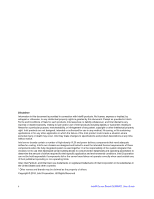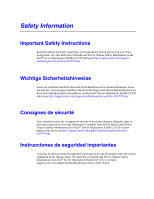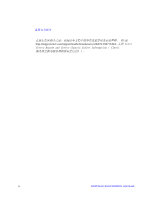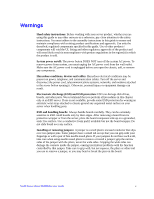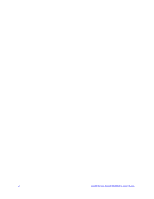Intel S5000VCL User Guide
Intel S5000VCL - Server Board Motherboard Manual
 |
UPC - 735858183000
View all Intel S5000VCL manuals
Add to My Manuals
Save this manual to your list of manuals |
Intel S5000VCL manual content summary:
- Intel S5000VCL | User Guide - Page 1
Intel® Server Board S5000VCL User Guide A Guide for Technically Qualified Assemblers of Intel® Identified Subassemblies/ Products Intel Order Number D58600-004 - Intel S5000VCL | User Guide - Page 2
or death may occur. Intel may make changes to specifications and product descriptions at any time, without notice. Intel server boards contain a number of high-density VLSI and power delivery components that need adequate airflow for cooling. Intel's own chassis are designed and tested to meet the - Intel S5000VCL | User Guide - Page 3
in this document before performing any of the instructions. See also Intel Server Boards and Server Chassis Safety Information on the Intel® Server Deployment Toolkit 2.0 CD and/or at http://support.intel.com/support/ motherboards/server/sb/cs-010770.htm. Wichtige Sicherheitshinweise Lesen Sie - Intel S5000VCL | User Guide - Page 4
http://support.intel.com/support/motherboards/server/sb/CS-010770.htm 上的 Intel Server Boards and Server Chassis Safety Information(《Intel iv Intel® Server Board S5000VCL User Guide - Intel S5000VCL | User Guide - Page 5
damage the contacts inside the jumper, causing intermittent problems with the function controlled by that jumper. Take care to grip with, but not squeeze, the pliers or other tool you use to remove a jumper, or you may bend or break the pins on the board. Intel® Server Board S5000VCL User Guide v - Intel S5000VCL | User Guide - Page 6
vi Intel® Server Board S5000VCL User Guide - Intel S5000VCL | User Guide - Page 7
the board/chassis, a list of accessories or other components you may need, troubleshooting information, and instructions on how to add and replace components on the Intel® Server Board S5000VCL. For the latest version of this manual, see http:// support.intel.com/support/motherboards/server/S5000VCL - Intel S5000VCL | User Guide - Page 8
, RAID controller, operating system. For information about which accessories, memory, processors, and third-party hardware have been tested and can be used with your board, and for ordering information for Intel products, see http://support.intel.com/support/motherboards/server/S5000VCL/ compat.htm - Intel S5000VCL | User Guide - Page 9
System Driver (for operating system drivers) For firmware and BIOS updates, or for BIOS recovery Firmware Updates For diagnostics test software Diagnostics See also the Intel® Server Deployment Toolkit 2.0 CD that came with your server board. Intel® Server Board S5000VCL User Guide ix - Intel S5000VCL | User Guide - Page 10
x Intel® Server Board S5000VCL User Guide - Intel S5000VCL | User Guide - Page 11
BIOS ...13 Preparing for the Upgrade 14 Upgrading the BIOS ...14 Clearing the Password ...15 Chapter 3: Hardware Installations and Upgrades 17 Before You Begin ...17 Tools and Supplies Needed 17 Installing and Removing Memory 17 Installing FBDIMMs ...18 Intel® Server Board S5000VCL User Guide - Intel S5000VCL | User Guide - Page 12
Activity Light Does Not Light 41 Cannot Connect to a Server 41 Problems with Network 41 System Boots when Installing PCI Card 42 Problems with Newly Installed Application Software 43 Problems with Application Software that Ran Correctly Earlier 43 xii Intel® Server Board S5000VCL User Guide - Intel S5000VCL | User Guide - Page 13
Recognized under Device Manager (Windows* Operating System) .44 Hard Drive(s) are not Recognized 44 Bootable CD-ROM Disk Is Not Detected 44 LED Information ...45 BIOS POST Beep Codes 46 Appendix D: Intel® Server Issue Report Form 47 Intel® Server Board S5000VCL User Guide xiii - Intel S5000VCL | User Guide - Page 14
xiv Intel® Server Board S5000VCL User Guide - Intel S5000VCL | User Guide - Page 15
List of Figures Figure 1. Intel® Server Board S5000VCL 1 Figure 2. Server Board Connector and Component Locations 3 Figure 3. Configuration Jumpers 4 the Processor 20 Figure 10. Installing the Heat Sink(s 21 Figure 11. Replacing the Battery Backup 24 Intel® Server Board S5000VCL User Guide xv - Intel S5000VCL | User Guide - Page 16
xvi Intel® Server Board S5000VCL User Guide - Intel S5000VCL | User Guide - Page 17
and Software viii Table 2. Server Board Features 2 Table 3. NIC LEDS ...5 Table 4. Setup Menu Key Use 12 Table 5. Product Certification Markings 30 Table 6. Resetting the System 35 Table 7. LED Information ...45 Table 8. POST Error Beep Codes 46 Intel® Server Board S5000VCL User Guide xvii - Intel S5000VCL | User Guide - Page 18
xviii Intel® Server Board S5000VCL User Guide - Intel S5000VCL | User Guide - Page 19
describes the main features of the Intel® Server Board S5000VCL. This chapter provides a photograph of the product, a list of the server board features, and diagrams showing the location of important components and connections on the server board. AF000660 Figure 1. Intel® Server Board S5000VCL - Intel S5000VCL | User Guide - Page 20
integrated RAID 0, 1, 10 support • One ATA-100 connector • SSI-compliant 24-pin control panel header Slot 6 Riser PCI Express* x8 + PCI-X* 133 On-board ATI* ES1000 video controller with 16 MB SDRAM SATA support Support for Intel® System Management Software 2 Intel® Server Board S5000VCL User Guide - Intel S5000VCL | User Guide - Page 21
Fan Q. Front Control Panel Header T. SATA 3 W. CMOS Battery C. Back Panel I/O Ports F. Processor Power Connector I. Processor 2 Socket L. USB Header O. SATA 0 R. CPU1 Fan U. SATA 4 X. SATA SGPIO Figure 2. Server Board Connector and Component Locations Intel® Server Board S5000VCL User Guide 3 - Intel S5000VCL | User Guide - Page 22
on the next server reset. These pins should not be jumpered for normal operation. Disable Force Update: These pins should be jumpered for normal operation. Enable Force Update: Jumpering these pins forces a BMC update. Figure 3. Configuration Jumpers 4 Intel® Server Board S5000VCL User Guide - Intel S5000VCL | User Guide - Page 23
connection is in place Transmit/receive activity is occurring 10 Mbps connection (if left LED is on or blinking) 100 Mbps connection 1000 Mbps connection Intel® Server Board S5000VCL User Guide 5 - Intel S5000VCL | User Guide - Page 24
server board when a cable is attached between this connector on the server board and to the backplane or I2C interface. Note: For assistance in navigating through the BIOS Setup utility, see the Intel® Server Board S5000VCL Technical Product Specification. 6 Intel® Server Board S5000VCL User Guide - Intel S5000VCL | User Guide - Page 25
Processor One or two Dual-Core Intel® Xeon® processors 5100 series. For a complete list of supported processors, see the links under "Additional Information and Software." Memory The Intel® Server Board S5000VCL AF001196 Figure 5. Identifying DIMM Sockets Intel® Server Board S5000VCL User Guide 7 - Intel S5000VCL | User Guide - Page 26
Intel® Server Board S5000VCL Technical Product Specification for additional information about the memory sub-system. Power Supply A minimum of 400 Watts is required. Your supply must provide a minimum of 2A of 5V standby current or the board will not boot. 8 Intel® Server Board S5000VCL User Guide - Intel S5000VCL | User Guide - Page 27
disk drives with six SATA ports (3 GB/s). The server board has one IDE connector that is capable of supporting optical drives. See the documentation included with your server chassis for additional drive information and drive installation instructions. Intel® Server Board S5000VCL User Guide 9 - Intel S5000VCL | User Guide - Page 28
10 Intel® Server Board S5000VCL User Guide - Intel S5000VCL | User Guide - Page 29
specific BIOS setup screens. Starting Setup You can enter and start BIOS Setup under several conditions: • When you turn on the server, after POST completes the memory test. • When you have moved the CMOS jumper on the server board to the "Clear CMOS" position (enabled). In the two conditions listed - Intel S5000VCL | User Guide - Page 30
the associated pick list without displaying the full list. On 106-key Japanese keyboards, the plus key has a different scan code than the plus key the user is returned to where they were before was pressed without affecting any existing field values. 12 Intel® Server Board S5000VCL User Guide - Intel S5000VCL | User Guide - Page 31
the following: • On-board system BIOS, including the recovery code, BIOS Setup Utility, and strings. • On-board video BIOS and other option ROMs for devices embedded on the server board. • OEM binary area • Microcode • A way to change the BIOS language Intel® Server Board S5000VCL User Guide 13 - Intel S5000VCL | User Guide - Page 32
is completed. Note: You may encounter a CMOS Checksum error or other problem after reboot. If this happens, shut down the system and boot it again. CMOS checksum errors require that you enter Setup, check your settings, save your settings, and exit Setup. 14 Intel® Server Board S5000VCL User Guide - Intel S5000VCL | User Guide - Page 33
, power up the system. 5. Power down the system and disconnect the AC power. 6. Return the Password Clear jumper to the Password Clear Protect position, covering pins 1 and 2. 7. Close the server chassis. 8. Reconnect the AC power and power up the server. Intel® Server Board S5000VCL User Guide 15 - Intel S5000VCL | User Guide - Page 34
system. 5. When the system begins beeping, power it down and disconnect the AC power. 6. Return the CMOS Clear jumper to the CMOS Clear by BMC location, covering pins 1 and 2. 7. Close the server chassis. 8. Reconnect the AC power and power up the system. 16 Intel® Server Board S5000VCL User Guide - Intel S5000VCL | User Guide - Page 35
with your server product, pay close attention to the "Safety Information" at the beginning of this manual. Tools and Supplies Needed • of the board. See "Memory" for a discussion of the memory requirements and options. See "Additional Information and Software" for a link to the list of tested DIMMs. - Intel S5000VCL | User Guide - Page 36
server. Turn off the server. 3. Disconnect the AC power cord from the server. 4. Remove the server's cover. See the documentation that came with your server chassis for instructions on removing the server Insert the bottom edge of the DIMM into the socket. 18 Intel® Server Board S5000VCL User Guide - Intel S5000VCL | User Guide - Page 37
by doing the following: (1) Touch the metal chassis before touching the processor or server board. Keep part of your body in contact with the metal chassis to dissipate the static charge while handling the processor. (2) Avoid moving around unnecessarily. Intel® Server Board S5000VCL User Guide 19 - Intel S5000VCL | User Guide - Page 38
processor with the socket, and insert the processor into the socket. A B AF000654 Figure 9. Installing the Processor Note: Make sure the alignment triangle mark and the alignment triangle cutout align correctly. 7. Lower the socket lever completely. 20 Intel® Server Board S5000VCL User Guide - Intel S5000VCL | User Guide - Page 39
and reconnect any parts you removed or disconnected to reach the processor sockets. 5. Replace the server's cover and reconnect the AC power cord. See the documentation that came with your server chassis for instructions on installing the server's cover. Intel® Server Board S5000VCL User Guide 21 - Intel S5000VCL | User Guide - Page 40
. Do not force the heat sink from the processor. Doing so could damage the processor. 9. Lift the processor lever. 10. Remove the processor. 11. If installing a replacement processor, see "Installing the Processor". Otherwise, reinstall the chassis cover. 22 Intel® Server Board S5000VCL User Guide - Intel S5000VCL | User Guide - Page 41
chassis for instructions on removing the server's cover. 5. Insert the tip of a small flat bladed screwdriver, or an equivalent, under the tab in the plastic retainer. Gently push down on the screwdriver to lift the battery. 6. Remove the battery from its socket. Intel® Server Board S5000VCL User - Intel S5000VCL | User Guide - Page 42
ordinance. 8. Remove the new lithium battery from its package, and, being careful to observe the correct polarity, insert it in the battery socket. 9. Close the chassis. 10. Run Setup to restore the configuration settings to the RTC. 24 Intel® Server Board S5000VCL User Guide - Intel S5000VCL | User Guide - Page 43
notice). Before calling, fill out an "Intel® Server Issue Report Form". A sample form is provided on the following pages. However, for the fastest service, please submit your form via the Internet. For an updated support contact list, see http://www.intel.com/support/9089.htm/ U.S. and Canada 1-800 - Intel S5000VCL | User Guide - Page 44
621 33104691 (not toll-free) Hong Kong 852 2 844 4456 India........... 0006517 2 68303634 (manual toll-free. You need an IDD-equipped telephone) Indonesia ... 803 65 7249 Korea ......... 822 Japan Domestic.... 0120 868686 Outside country 81 298 47 0800 26 Intel® Server Board S5000VCL User Guide - Intel S5000VCL | User Guide - Page 45
0114 Peru 001 916 377 0114 Uruguay..... 001 916 377 0114 Venezuela... Contact AT&T USA at 0 800 2255 288. Once connected, dial 800 843 4481 Intel® Server Board S5000VCL User Guide 27 - Intel S5000VCL | User Guide - Page 46
28 Intel® Server Board S5000VCL User Guide - Intel S5000VCL | User Guide - Page 47
to Class A Limits. The Intel® Server Board S5000VCL has been has been tested and verified to comply with the following electromagnetic compatibility (EMC) regulations when installed a compatible Intel® host system. For information on compatible host system(s) see Intel's Server Builder Web site or - Intel S5000VCL | User Guide - Page 48
MED Declaration of Conformity (New Zealand) • BSMI Certification (Taiwan) • Belarus - Listed on one System License (Belarus) • RRL Certification (Korea) • Ecology Declaration (International) Class A) Taiwan CANADA ICES-003 CLASS A CANADA NMB-003 CLASSE A 30 Intel® Server Board S5000VCL User Guide - Intel S5000VCL | User Guide - Page 49
, contact: Intel Corporation 5200 N.E. Elam Young Parkway Hillsboro, OR 97124-6497 1-800-628-8686 This equipment has been tested and found not installed and used in accordance with the instructions, may cause harmful interference to radio communications. Intel® Server Board S5000VCL User Guide 31 - Intel S5000VCL | User Guide - Page 50
Canadian Department of Communications. Europe (CE Declaration of Conformity) This product has been tested in accordance too, and complies with the Low Voltage Directive (73/23/EEC) and . Install and use the equipment according to the instruction manual. 32 Intel® Server Board S5000VCL User Guide - Intel S5000VCL | User Guide - Page 51
. Obtain certificate from local Intel representative 3. Name of Certification Recipient: Intel Corporation 4. Date of Manufacturer: Refer to date code on product 5. Manufacturer/Nation: Intel Corporation/Refer to country of origin marked on product Intel® Server Board S5000VCL User Guide 33 - Intel S5000VCL | User Guide - Page 52
Restriction of Hazardous Substances (RoHS) Compliance Intel has a system in place to restrict the use of banned substances in accordance with the European retailer or distributor of this product for information about product recycling and / or take-back. 34 Intel® Server Board S5000VCL User Guide - Intel S5000VCL | User Guide - Page 53
" for a link to the software updates. In addition to the server firmware and files, also update any drivers used for components you have installed in your system, such as video drivers, and network drivers. Intel provides a package called the "Platform Confidence Test" that may help with your - Intel S5000VCL | User Guide - Page 54
? • Are all integrated components from the tested components lists? Check the tested memory, and chassis lists, as well as the supported hardware and operating system list. See "Additional Information and Software" for links to the tested component lists. 36 Intel® Server Board S5000VCL User Guide - Intel S5000VCL | User Guide - Page 55
their maximum ranges (see the documentation supplied with boots up, the operating system prompt appears on the screen. The prompt varies according to the operating system. If the operating system prompt does not appear, see "No Characters Appear on Screen". Intel® Server Board S5000VCL User Guide - Intel S5000VCL | User Guide - Page 56
according to the system requirements. • Remove the processor(s) and re-seat them. • Make sure the chassis standoffs are installed only below mounting holes. Misplaced standoffs can contact the pins on the bottom of the server board and cause a short. 38 Intel® Server Board S5000VCL User Guide - Intel S5000VCL | User Guide - Page 57
information is useful for your service representative. 5. If you do not receive a beep code and characters do not appear, the video display monitor or video controller may have failed. Contact your service representative or authorized dealer for help. Intel® Server Board S5000VCL User Guide 39 - Intel S5000VCL | User Guide - Page 58
be plugged in incorrectly. If you are using the onboard diskette controller, use the BIOS setup to make sure that "Onboard Floppy" is set to "Enabled." If you are using an add-in diskette controller, make sure that "Onboard Floppy" is set to "Disabled." 40 Intel® Server Board S5000VCL User Guide - Intel S5000VCL | User Guide - Page 59
may require interrupts that are not shared with other PCI drivers. For these drivers, it may be necessary to alter settings so that interrupts are not shared. See the documentation that came with your PCI card(s) for information on changing interrupts. Intel® Server Board S5000VCL User Guide 41 - Intel S5000VCL | User Guide - Page 60
AC power cord plugged in, a signal may be sent to command the system to boot. Before installing a PCI card, you should always: • Turn off the server power by using the power button on the front of the system. • Unplug the AC power cord(s) from the server. 42 Intel® Server Board S5000VCL User Guide - Intel S5000VCL | User Guide - Page 61
getting corrupted by voltage spikes on your power line. If you are experiencing any of the above symptoms that might indicate voltage spikes on the power line, you may want to install a surge suppressor between the power outlet and the system power cord. Intel® Server Board S5000VCL User Guide 43 - Intel S5000VCL | User Guide - Page 62
settings. • If using a RAID configuration with SATA drives, make sure the RAID card is installed correctly. Bootable CD-ROM Disk Is Not Detected Check the following: • Make sure the BIOS is configured to allow the CD-ROM to be the first bootable device. 44 Intel® Server Board S5000VCL User Guide - Intel S5000VCL | User Guide - Page 63
S5 On = Power is on or in sleep state S0 Press ID LED button or use Server Management software to turn the LED on and off. Green = No Fault Green blinking = degraded condition Amber blinking = non-critical error Amber = critical or nonrecoverable error Intel® Server Board S5000VCL User Guide 45 - Intel S5000VCL | User Guide - Page 64
insert the cards one at a time, booting the system between each card addition, until the beeps again occur to reveal the malfunctioning card. Replace or reseat the system video add-in card. If on-board video is being used, the server board may be faulty. 46 Intel® Server Board S5000VCL User Guide - Intel S5000VCL | User Guide - Page 65
at http:// support.intel.com/support/motherboards/server/S5000VCL/. For the fastest service, please submit your form via the Internet. Date Submitted Company Name Contact Name Email Address Intel Server Product Priority (Critical, Hot, High, Low Brief Problem Description Provide a brief - Intel S5000VCL | User Guide - Page 66
Card or Peripheral Description Driver Revision IRQ # I/O Base Address NIC Peripheral Riser (Slot 6) PCIe* x8 PCI-X* 133 Video On-board Video Add-in Video NIC On-Board NIC1 On-Board NIC2 Description Driver Revision IRQ I/O Base FW Address Revision 48 Intel® Server Board S5000VCL User Guide - Intel S5000VCL | User Guide - Page 67
Drive Type (SATA, etc.) Make/Model Hot-swap or Fixed IRQ FW Revision Management Information On-Board Platform Instrumentation only Intel® System Management Software Control Panel Information Standard Control Panel Intel® Local Control Panel Intel® Server Board S5000VCL User Guide 49 - Intel S5000VCL | User Guide - Page 68
Complete Problem Description In the space below, provide a complete description of the steps used to reproduce the problem or a complete description of where the problem can be found. Please also include any details on troubleshooting already done 50 Intel® Server Board S5000VCL User Guide
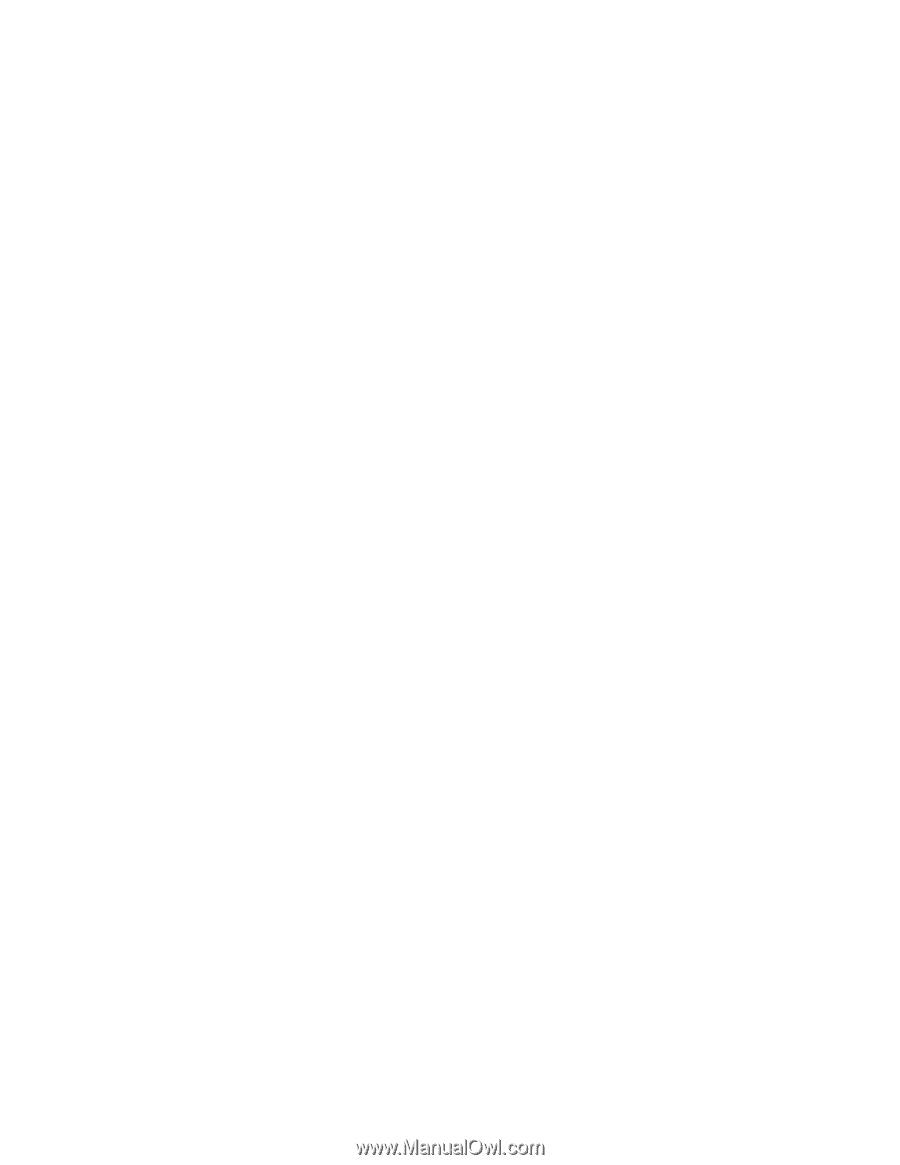
Intel® Server Board S5000VCL
User Guide
A Guide for Technically Qualified Assemblers of Intel® Identified Subassemblies/
Products
Intel Order Number D58600-00
4