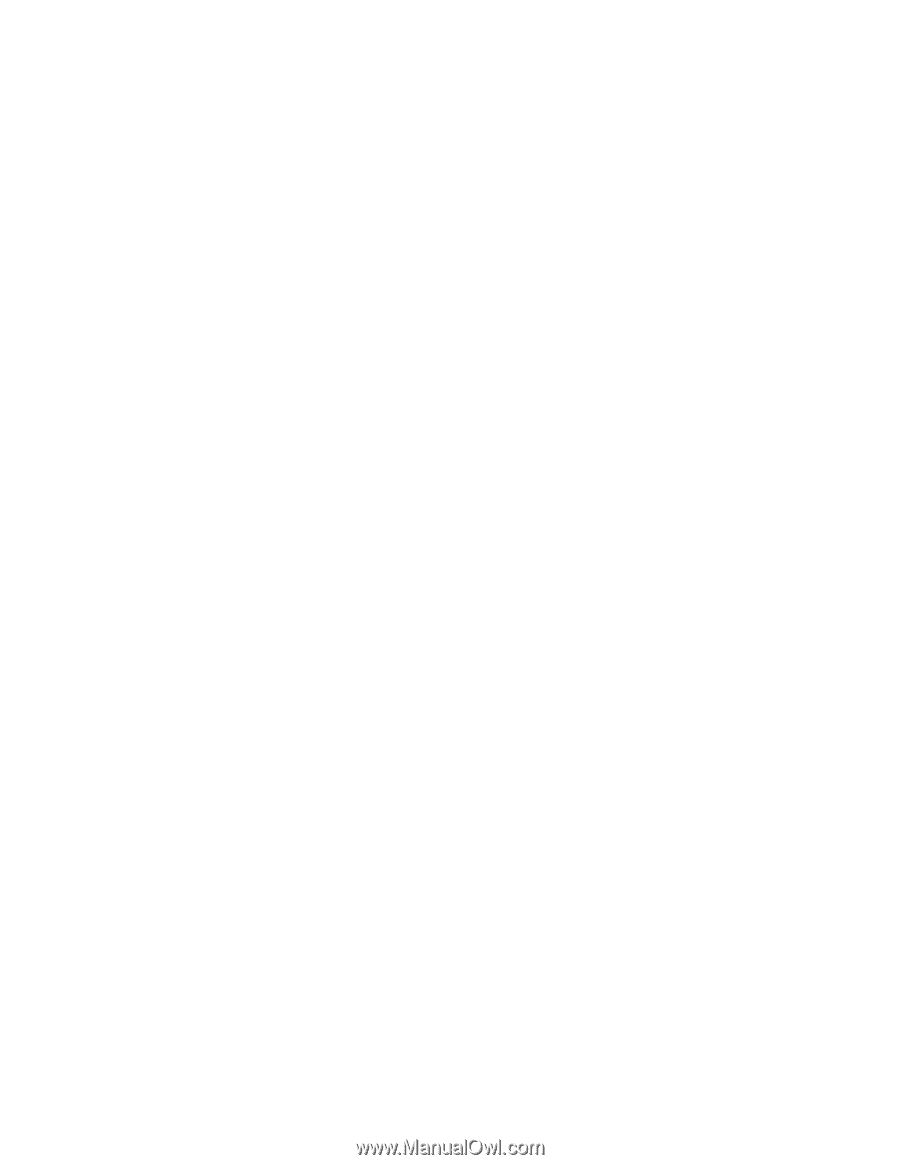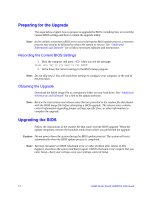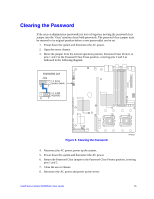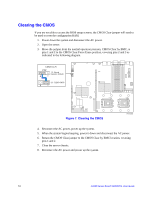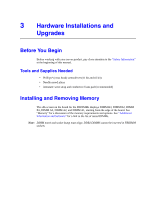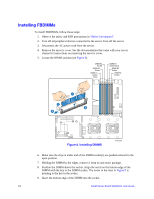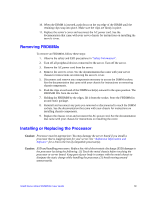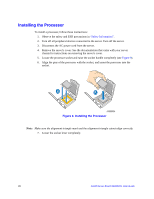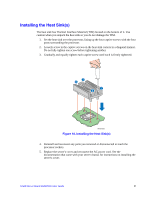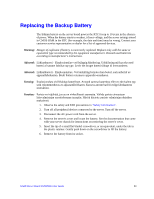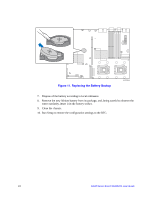Intel S5000VCL User Guide - Page 37
Removing FBDIMMs, Installing or Replacing the Processor
 |
UPC - 735858183000
View all Intel S5000VCL manuals
Add to My Manuals
Save this manual to your list of manuals |
Page 37 highlights
10. When the DIMM is inserted, push down on the top edge of the DIMM until the retaining clips snap into place. Make sure the clips are firmly in place. 11. Replace the server's cover and reconnect the AC power cord. See the documentation that came with your server chassis for instructions on installing the server's cover. Removing FBDIMMs To remove an FBDIMM, follow these steps: 1. Observe the safety and ESD precautions in "Safety Information". 2. Turn off all peripheral devices connected to the server. Turn off the server. 3. Remove the AC power cord from the server. 4. Remove the server's cover. See the documentation that came with your server chassis for instructions on removing the server's cover. 5. Disconnect and remove any components necessary to access the DIMM sockets. See the documentation that came with your chassis for instructions on removing chassis components. 6. Push the clips at each end of the DIMM socket(s) outward to the open position. The FBDIMM lifts from the socket. 7. Holding the FBDIMM by the edges, lift it from the socket. Store the FBDIMM in an anti-static package. 8. Reinstall and reconnect any parts you removed or disconnected to reach the DIMM sockets. See the documentation that came with your chassis for instructions on installing chassis components. 9. Replace the chassis cover and reconnect the AC power cord. See the documentation that came with your chassis for instructions on installing the cover. Installing or Replacing the Processor Caution: Processor must be appropriate: You may damage the server board if you install a processor that is inappropriate for your server. See "Additional Information and Software" for a link to the list of compatible processor(s). Caution: ESD and handling processors: Reduce the risk of electrostatic discharge (ESD) damage to the processor by doing the following: (1) Touch the metal chassis before touching the processor or server board. Keep part of your body in contact with the metal chassis to dissipate the static charge while handling the processor. (2) Avoid moving around unnecessarily. Intel® Server Board S5000VCL User Guide 19