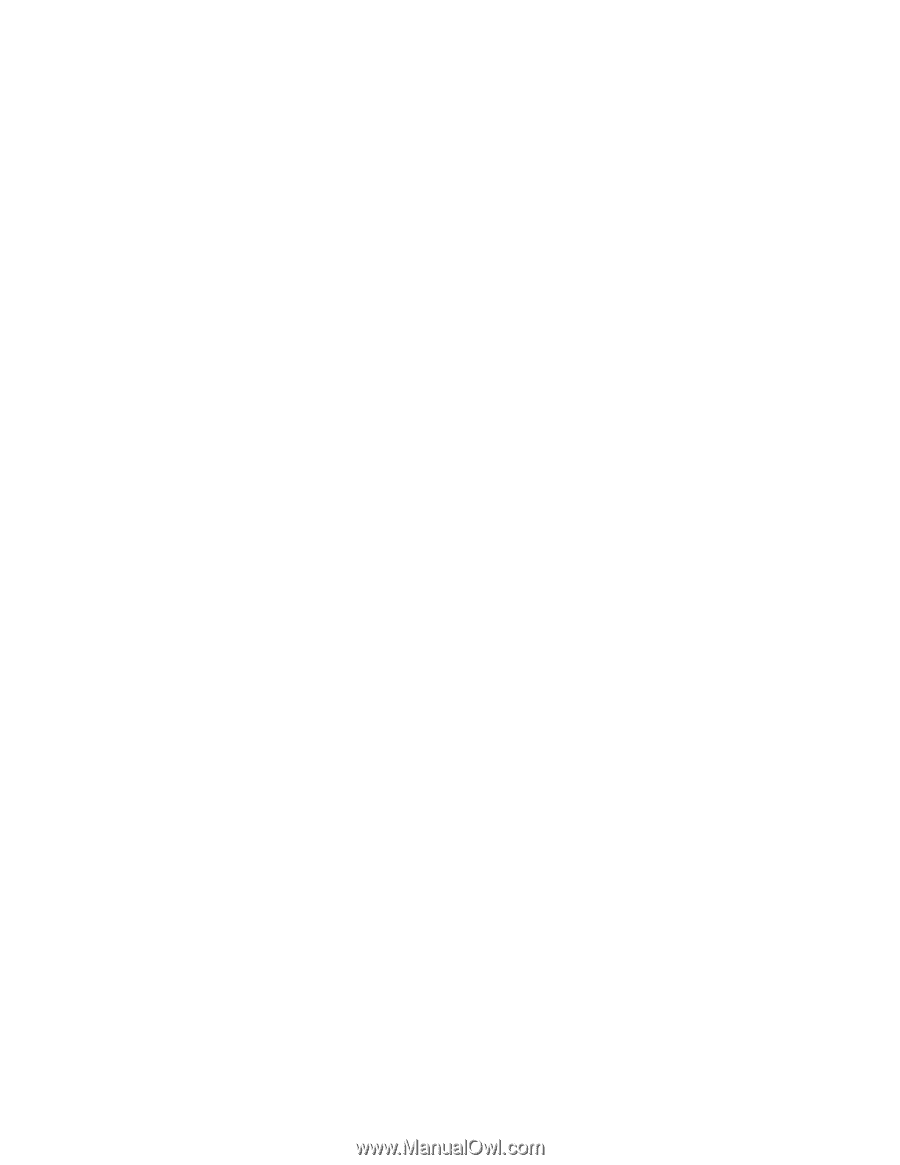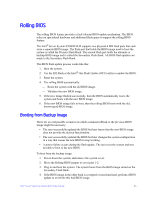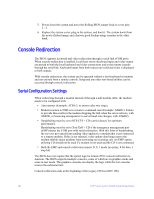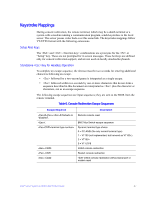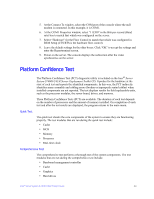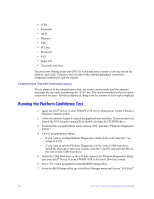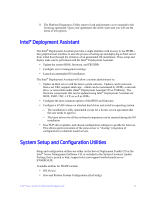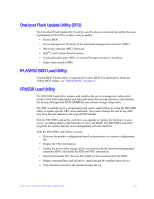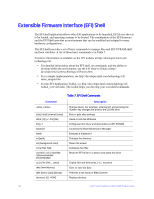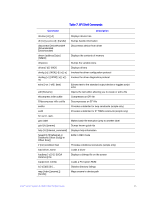Intel S7000FC4UR Product Guide - Page 68
Running the Platform Confidence Test, Server System S7000FC4UR to be tested. Boot the system.
 |
UPC - 735858194259
View all Intel S7000FC4UR manuals
Add to My Manuals
Save this manual to your list of manuals |
Page 68 highlights
• ICHx • Keyboard • MCH • Memory • NIC • PCI bus • Processor • SAS • Super I/O • Universal serial bus The processor floating point unit (FPU) is tested and more extensive tests are run on the memory and cache. Extensive tests are run on the onboard peripheral controllers, integrated components, and the chipset. Comprehensive Test with Continuous Looping This is identical to the comprehensive test, but it runs continuously until the operator interrupts the test cycle by pressing the key. The system transfers to the test menu screen with the pass / fail status displayed, along with the number of test loops completed. Running the Platform Confidence Test 1. Insert the Intel® Server System S7000FC4UR Server Deployment Toolkit CD into a Windows*-based system. 2. Allow the autorun feature to launch the graphical user interface. If autorun does not launch the GUI, launch it manually by double-clicking the CD-ROM drive. 3. From the Drivers and Utilities menu, choose "EFI" and then "Platform Diagnostics Utility". 4. Choose an appropriate option: - If you want to run the Platform Diagnostics Utility from a CD, burn the *.iso image to a CD. - If you want to run the Platform Diagnostics Utility from a USB flash drive, install the flash drive onto your system, open the *.zip file and copy the files to the root of your USB flash drive. 5. Install the USB flash drive or the CD that contains the Platform Diagnostics utility into your Intel® Server System S7000FC4UR to be tested. Boot the system. 6. Press when prompted to enter the BIOS Setup utility. 7. From the BIOS Setup utility, go to the Boot Manager menu and choose "EFI Shell." 50 Intel® Server System S7000FC4UR Product Guide