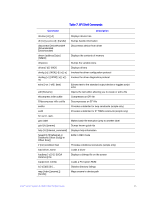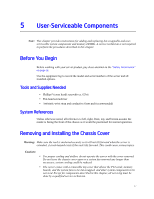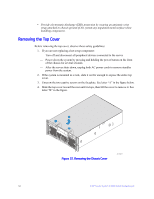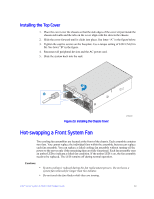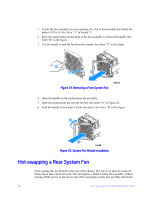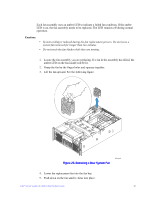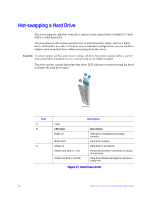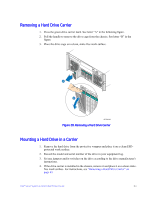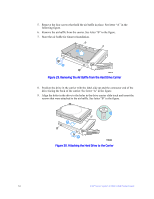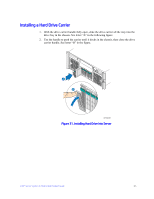Intel S7000FC4UR Product Guide - Page 78
Hot-swapping a Rear System Fan
 |
UPC - 735858194259
View all Intel S7000FC4UR manuals
Add to My Manuals
Save this manual to your list of manuals |
Page 78 highlights
1. Locate the fan assembly you are replacing. If a fan in the assembly has failed, the amber LED is lit. See letter "A" in Figure 27. 2. Press the green button on the front of the fan assembly to release the handle. See letter "B" in the figure. 3. Use the handle to pull the fan from the system. See letter "C" in the figure. Figure 24. Removing a Front System Fan 4. Open the handle on the replacement fan assembly. 5. Slide the replacement fan into the fan bay. See letter "A" in Figure 28. 6. Push the handle closed until it clicks into place. See letter "B" in the figure Figure 25. System Fan Module Installation Hot-swapping a Rear System Fan Four cooling fans are located at the rear of the chassis. The top cover must be removed before these fans can be serviced. You can replace a failed cooling fan assembly without turning off the power to the server only if the remaining system fans are fully functional. 60 Intel® Server System S7000FC4UR Product Guide