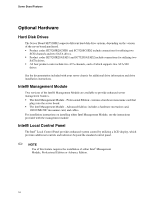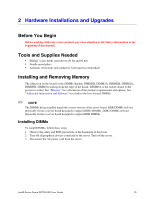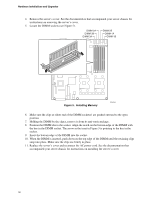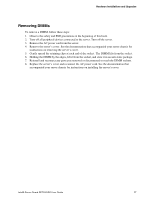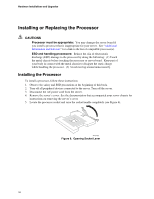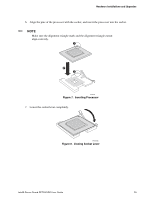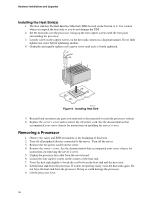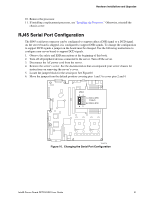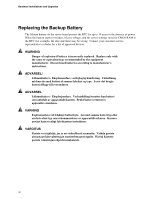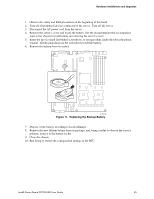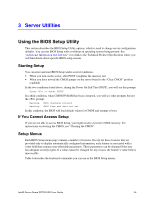Intel SE7520JR2 User Guide - Page 29
Inserting Processor, Closing Socket Lever, align correctly.
 |
UPC - 735858167376
View all Intel SE7520JR2 manuals
Add to My Manuals
Save this manual to your list of manuals |
Page 29 highlights
Hardware Installations and Upgrades 6. Align the pins of the processor with the socket, and insert the processor into the socket. ✏ NOTE Make sure the alignment triangle mark and the alignment triangle cutout align correctly. A B A TP00764 Figure 7. Inserting Processor 7. Lower the socket lever completely. TP00765 Figure 8. Closing Socket Lever Intel® Server Board SE7520JR2 User Guide 29
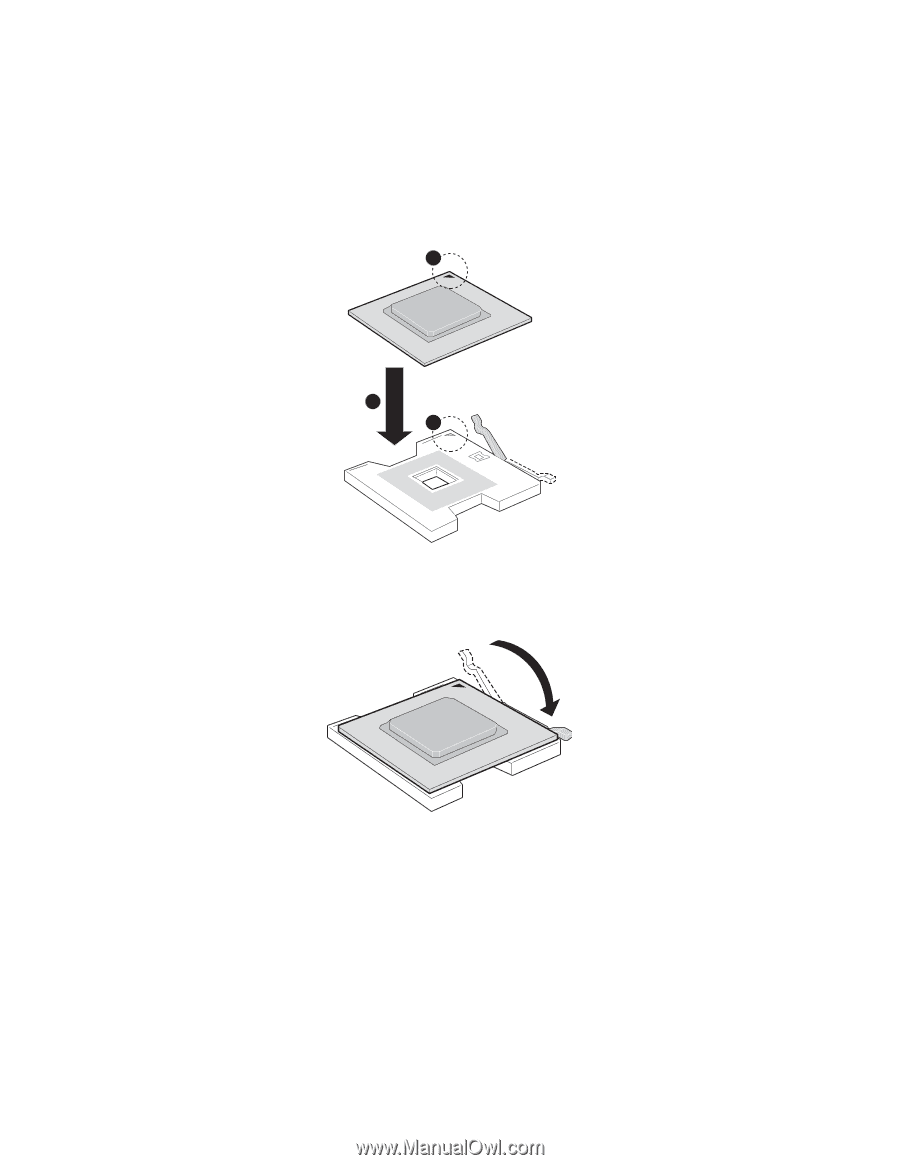
Hardware Installations and Upgrades
6.
Align the pins of the processor with the socket, and insert the processor into the socket.
✏
NOTE
Make sure the alignment triangle mark and the alignment triangle cutout
align correctly.
TP00764
A
A
B
Figure 7.
Inserting Processor
7.
Lower the socket lever completely.
TP00765
Figure 8.
Closing Socket Lever
Intel® Server Board SE7520JR2 User Guide
29