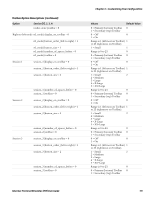Intermec CV41 Intermec Terminal Emulator (ITE) User Guide - Page 128
Changing Text in Menus, Messages, and Settings, Preinitializing the ITE Program
 |
View all Intermec CV41 manuals
Add to My Manuals
Save this manual to your list of manuals |
Page 128 highlights
Chapter 3 - Customizing Your Configuration Changing Text in Menus, Messages, and Settings To change the text in the ITE configuration menus, configuration parameters, or system messages, you modify strings in the cfglit.dat file. An identification (ID) number identifies each literal string. To create your own literal file, you create a text file that associates these numbers with the actual literal strings. You then use makelit.exe to convert the text file to a format the configuration program can use. Each line in the literal text file begins with the literal ID number. After the ID number, you type the quoted string that is used when that ID number is referenced. If you omit an ID number, its string appears as "Bad Literal File" when you run the program in the computer. Literal ID numbers are available upon request from Intermec. Contact your Intermec representative for more information about ID numbers. You can create a sample file containing the default literal strings using makelit.exe to "reverse engineer" the standard cfglit.dat file. To do this, type the following command line to unpack cfglit.dat into a cfglit.txt file: makelit -r cfglit.dat cfglit.txt The cfglit.txt file this command creates contains all the default strings the configuration program uses. One line in cfglit.txt looks like this: 0x2f10 "RS232\nPORT IN USE\n\nPLEASE WAIT!" "0x2f10" is the literal ID number for the RS-232 port-in-use message that appears when a personal computer sends an RS-232 command to the TE program. The message text follows the ID number in a quoted string. The embedded "\n" sequence within the quoted string indicates a "new line" character and outputs a carriage return/line feed. To change the text of the message that appears, change the quoted string. For example, change the previous line to look like this: 0x2f10 "Printing\nPlease Wait!" When you have a text file with one line for every ID number, use makelit.exe to convert the file to an indexed literal file. If your text file is named cfglit.txt, you would type the following command which creates the new literal cfglit.dat file. makelit cfglit.txt cfglit.dat You must copy the new literal file to the folder where ITE was installed on the Intermec computer, and then restart ITE to make your changes active. For help with copying the file, see the computer user manual. Preinitializing the ITE Program To preinitialize the ITE program, you must name the 3270 initialization file as 3270.ini, the 5250 initialization file as 5250.ini, or the VT/ANSI initialization file as VT220.ini. The file is processed when you reset or warm boot the computer. The file is processed as if the radio had received the data, and must be in the "on-air" format. 116 Intermec Terminal Emulator (ITE) User Guide