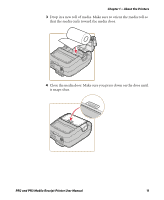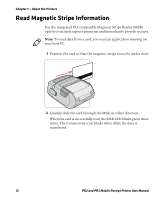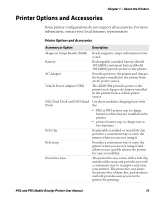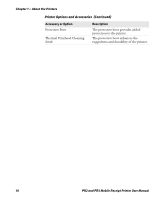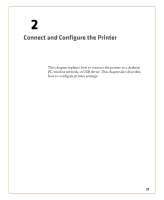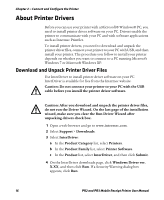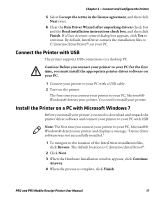Intermec PR2 PR2/PR3 Mobile Receipt Printer User Manual - Page 24
Read Magnetic Stripe Information
 |
View all Intermec PR2 manuals
Add to My Manuals
Save this manual to your list of manuals |
Page 24 highlights
Chapter 1 - About the Printers Read Magnetic Stripe Information Use the integrated PCI-compatible Magnetic Stripe Reader (MSR) option to securely capture payments and immediately provide receipts. Note: To read data from a card, you need an application running on your host PC. 1 Position the card so that the magnetic stripe faces the media door. 2 Quickly slide the card through the MSR, in either direction. When the card is successfully read, the MSR LED blinks green three times. The Connectivity icon blinks white while the data is transferred. 12 PR2 and PR3 Mobile Receipt Printer User Manual

Chapter 1 — About the Printers
12
PR2 and PR3 Mobile Receipt Printer User Manual
Read Magnetic Stripe Information
Use the integrated PCI-compatible Magnetic Stripe Reader (MSR)
option to securely capture payments and immediately provide receipts.
1
Position the card so that the magnetic stripe faces the media door.
2
Quickly slide the card through the MSR, in either direction.
When the card is successfully read, the MSR LED blinks green three
times. The Connectivity icon blinks white while the data is
transferred.
Note:
To read data from a card, you need an application running on
your host PC.