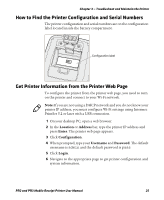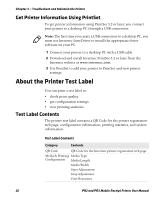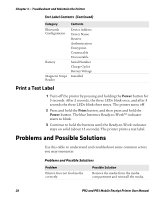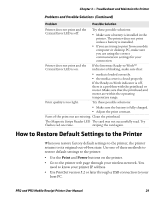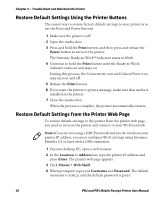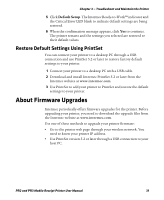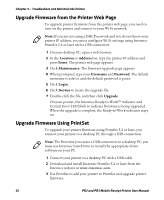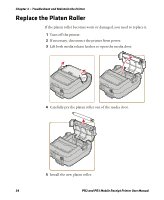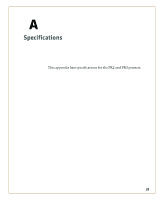Intermec PR2 PR2/PR3 Mobile Receipt Printer User Manual - Page 42
Restore Default Settings Using the Printer Buttons, Print, Power, Location, Address, Enter
 |
View all Intermec PR2 manuals
Add to My Manuals
Save this manual to your list of manuals |
Page 42 highlights
Chapter 3 - Troubleshoot and Maintain the Printer Restore Default Settings Using the Printer Buttons The easiest way to restore factory default settings to your printer is to use the Print and Power buttons. 1 Make sure the printer is off. 2 Open the media door. 3 Press and hold the Print button, and then press and release the Power button to turn on the printer. The Intermec Ready-to-Work™ indicator starts to blink. 4 Continue to hold the Print button until the Ready-to-Work indicator turns on and stays on. During this process, the Connectivity icon and Critical Error icon may turn on and off. 5 Release the Print button. 6 If you want the printer to print a message, make sure that media is installed in the printer. 7 Close the media door. When the process is complete, the printer automatically restarts. Restore Default Settings from the Printer Web Page To restore default settings to the printer from the printer web page, you need to turn on the printer and connect to your Wi-Fi network. Note: If you are not using a DHCP network and you do not know your printer IP address, you must configure Wi-Fi settings using Intermec PrintSet 5.2 or later with a USB connection. 1 On your desktop PC, open a web browser. 2 In the Location or Address bar, type the printer IP address and press Enter. The printer web page appears. 3 Click Printer > Web Shell. 4 When prompted, type your Username and Password. The default username is admin and the default password is pass. 30 PR2 and PR3 Mobile Receipt Printer User Manual