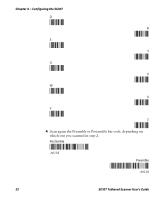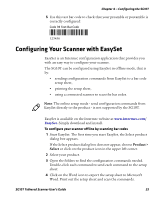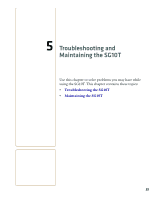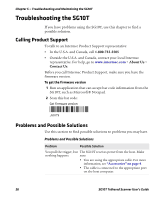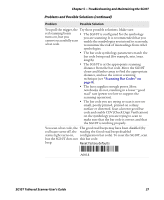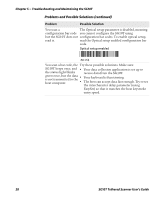Intermec SG10T SG10T Tethered Scanner User's Guide - Page 35
Problems and Possible Solutions continued, Troubleshooting and Maintaining the SG10T
 |
View all Intermec SG10T manuals
Add to My Manuals
Save this manual to your list of manuals |
Page 35 highlights
Chapter 5 - Troubleshooting and Maintaining the SG10T Problems and Possible Solutions (continued) Problem Possible Solution You pull the trigger, the Try these possible solutions. Make sure: red scanning beam • The SG10T is configured for the symbology turns on, but you you are scanning. It is recommended that you cannot successfully scan enable the symbologies you intend to scan only, a bar code. to minimze the risk of misreadings from other symbologies. • The bar code symbology parameters match the bar code being read (for example, min./max. length). • The SG10T is at the appropriate scanning distance from the bar code. Move the SG10T closer and farther away to find the appropriate distance, and use the correct scanning technique (see "Scanning Bar Codes" on page 8). • The host supplies enough power. Most notebooks do not, resulting in a lower "good read" rate (power too low to support the scanning operation). • The bar code you are trying to scan is not too small, poorly printed, printed on a shiny surface or distorted. Scan a known good bar code and enable CDV (Check Digit Verification) on the symbology you are trying to scan to make sure that the bar code is correct and that the SG10T is working properly. You scan a bar code, the The good read beeps may have been disabled (by red beam turns off, the reading the Good read beeps disabled status light turns on, configuration bar code). To reset the SG10T, scan but the SG10T does not this bar code: beep. Reset factory defaults *.A001$* .A001$ SG10T Tethered Scanner User's Guide 27