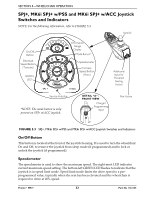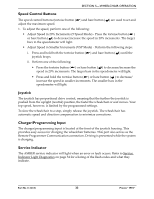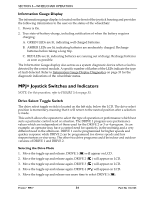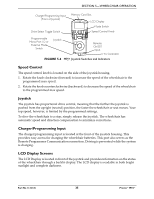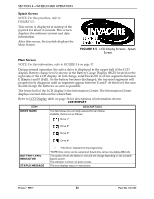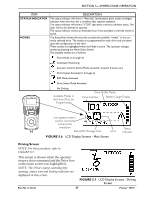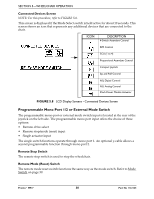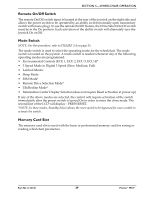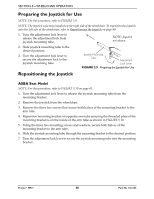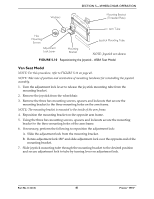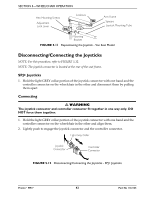Invacare M94 Owners Manual - Page 37
Driving Screen,
 |
View all Invacare M94 manuals
Add to My Manuals
Save this manual to your list of manuals |
Page 37 highlights
SECTION 5-WHEELCHAIR OPERATION ITEM STATUS INDICATOR MODES DESCRIPTION The status indicator will show a "Warning" (exclamation point inside a triangle) indicator when the chair has a condition that requires attention. The status indicator will show a "STOP" sign when a serious condition exists. The chair will not be allowed to operate. The status indicator shows an Attendant Icon if the attendant's override switch is active. The dotted-box shows the area that contains the available "modes" in the currently selected drive. The modes are programmed for each drive and are based upon the configuration of the chair. These modes are highlighted when the Mode is active. The operator changes modes by pressing the Mode Select Switch. The available modes are as follows: Drive Mode (1 through 4) Automatic Positioning Actuator Control Switch Mode (4-switch, 4-switch 2 levels, etc.) ECU Output Activated (1 through 4) RIM Mode Activated Drive Select Mode Activated No Driving Available Modes in this Drive (Must be Programmed) Drive Profile Name Drive Indicator Battery Gauge Display Icon appears when a joystick command will drive the wheelchair Status/Info Message Area ECU FIGURE 5.6 LCD Display Screens - Main Screen Status Indicator Driving Screen NOTE: For this procedure, refer to FIGURE 5.7. This screen is shown when the operator issues a drive command and the Drive Icon on the main screen was highlighted. NOTE: The Drive's name, warning/info message, status icon and battery indicator are displayed on this screen. FIGURE 5.7 LCD Display Screens - Driving Screen Part No 1122145 37 Pronto® M94™