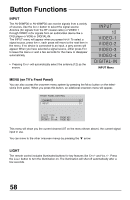JVC AV-56WP30 Instructions - Page 53
Button Functions
 |
UPC - 046838205972
View all JVC AV-56WP30 manuals
Add to My Manuals
Save this manual to your list of manuals |
Page 53 highlights
Button Functions MULTI SCREEN Function Your Television has three kinds of screen: SPLIT (2 channels), POP (4 channels), and INDEX (12 channels) SPLIT Activate the Split-Screen option by pressing SPLIT on the remote control. Two channels (or input) will now appear onscreen. The channel (or input) you were watching before pressing SPLIT will appear on the left, the new channel will appear on the right. The sound will continue to come from the main screen channel (or input). To turn Split-Screen off and return to normal television viewing, press SPLIT again. 07 MAIN CHANNEL PICTURE 02 SPLIT-SCREEN PICTURE Note: • Split-Screen functions will not work with locked channels or channels blocked by V-Chip ratings limits. A grey screen will display instead. • With SPLIT Screen, the picture from the component terminal and HDCP terminal will not be displayed. • The aspect of MAIN CHANNEL PICTURE becomes 16:9 when you input the picture of 480p, 720pand 1080i from the component terminal and HDCP terminal. • After you press the SELECT button, and select SPLIT SCREEN, if you don't operate, the MAIN CHANNEL SCREEN will be automatically selected about 8 seconds later. SWAP You can exchange the channel (or input) displayed in the Split screen window for the main screen image by pressing SWAP button. Note: This function will not work with SPLIT screen. FREEZE Pressing the FREEZE button causes the screen to change to the split-screen display with the still picture displayed on the right. In order to return to the normal display, press the FREEZE button once again. Note: This function will not work with POP screen. SELECT With SELECT, you can select the picture (channel) while viewing POP or SPLIT screen. When you press SELECT button, the channel number on the top will be highlighted. Each press of SELECT will shift the channel. ENTER You can display the one picture on screen by pressing ENTER while using MULTI SCREEN Function. Press SELECT or highlight the channel number before pressing ENTER. 53