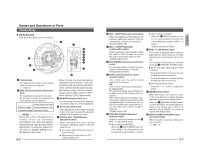JVC C205U Instruction Manual - Page 5
Names and Operations of Parts - video camera
 |
UPC - 046838021497
View all JVC C205U manuals
Add to My Manuals
Save this manual to your list of manuals |
Page 5 highlights
Names and Operations of Parts Camera Body Ⅲ Body Surface View when the dome cover is removed. 4 1 2 3 L H IRIS LEVEL FOCUS ADJ. OFF OFF OFF AUTO LL PHASE ON ON-AGC ON-BLC MANU INT WHT.BAL. R B SPOT RESET CORRECTION FOR SERVICE MONITOR 5 6 FOCUS ADJ. OFF ON 7 OFF ON-AGC OFF ON-BLC 8 AUTO MANU LL INT 9 PHASE WHT.BAL. R B 10 11 SPOT RESET 12 CORRECTION 13 1 Camera Head For adjusting the angle of the camera, such as during focusing, etc. ( ੬ page 13) 2 [IRIS LEVEL] sensitivity adjustment knob For adjusting the iris level of the lens. By turning this knob, the brightness of video signals can be adjusted. Turning direction of level To darken image Counterclockwise (L side) To brighten image Clockwise (H side) MEMO • Since this unit is mounted with a smoke cover as standard specification, the video may appear darker than the video during iris-level adjustment. To improve, adjust the iris level to a brighter setting or use the optional clear cover. E-6 • When turning the level (sensitivity adjustment) too far to the L side, the sensitivity will increase by the AGC of the camera and the picture quality will become rough. For this reason, always set the AGC switch to "OFF" when making LEVEL adjustments. 3 MONITOR terminal (RCA pin) For connecting a monitor when determining camera angle, etc. (High impedance) 4 Horizontal LOCK screw When adjusting the camera angles horizontal rotation, this screw is loosened for adjustment and tightened to maintain the angle. 5 [FOCUS ADJ. - ON/OFF] focus adjustment switch When adjusting the focus during installation, setting this switch to "ON" will open the iris. Ⅲ The subject depth will become closer for easier focusing. Ⅲ After focusing, set this switch to "OFF". (Default setting: OFF) 6 [AGC - ON/OFF] Auto-gain control switch When the brightness of the subject is not sufficient, setting this switch to "ON" will automatically increase the sensitivity. (Default setting: ON) 7 [BLC - ON/OFF] Backlight compensation switch When the subject is under backlight, setting this switch to "ON" will open the iris and the subject will become easier to view. (Default setting: OFF) 8 [AUTO/MANU] Auto/manual selection switch For selecting whether to adjust the white balance automatically or manually. (Default setting: AUTO) 9 [INT/LL] Synchronization system selection switch This switch sets the synchronizing system for the camera. INT: This is set for internal synchronization LL (Line Lock): The camera's vertical synchronization is locked to the AC 24 V power line frequency. When switching between multiple cameras using a switcher, selecting this mode and adjusting the vertical phase can reduce the monitor sync disturbances occur that when the camera image is switched. (Default setting: INT) 10 [WHT.BAL/PHASE] adjustment selection switch Switch to select the function of the 11 [R/B. +/-] adjustment button. Ⅲ When setting to WHT.BAL: When the 8 [AUTO/MANU] switch is set to MANU, the white balance can be adjusted using the [R/B, +/-] button. Ⅲ When setting to PHASE: When the 9 [INT/LL] switch is set to LL, the vertical phase of the line lock can be adjusted using the [R/B, +/-] button. (Default setting: WHT.BAL) 11 [R/B, +/-] adjustment button This button is pressed when manually adjusting the white balance or when adjusting the vertical phase of the line lock. The function of this button is selected using the 10 [WHT.BAL/PHASE] switch. Ⅲ When manually adjusting the white balance: Press the R button to increase the red tint and decrease the blue tint. Press the B button to increase the blue tint and decrease the red tint. Ⅲ When adjusting the phase: Press the + or - button to adjust the phase. 12 [RESET] Reset button When this button is pressed, the value of the white balance or phase adjusted manually is reset to the default value. When the 10 [WHT.BAL/PHASE] switch is set to WHT.BAL, the white balance is reset to the default value. When the switch is set to PHASE, the phase is reset to the default value. 13 [SPOT CORRECTION] White-spot correction button When this button is pressed, white spots are corrected. ( ੬ page 15) E-7 English