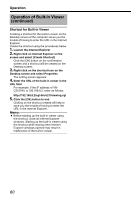JVC C215V4U Instruction Manual - Page 82
Troubleshooting continued, Others
 |
UPC - 046838030185
View all JVC C215V4U manuals
Add to My Manuals
Save this manual to your list of manuals |
Page 82 highlights
Others Troubleshooting (continued) Symptom Multicast images cannot be played back The frame rate of the displayed image is low A white zone appears in the built-in viewer. Unable to receive alarm notification at the computer via TCP/UDP Causes and Countermeasures Reference Page ● Start multicast transmission manually from the Streaming page of VN-C215V4U. ● In the case of multicast reception at the built-in viewer, check that the multicast address and port number of the built-in viewer settings coincide with those on the Streaming page of VNC215V4U. Make use of a network that supports IGMPv2 for multicast transmission. ● Multicast may be blocked by the WindowsXP firewall. When this occurs, perform the following to allow it to pass through. ● Double-click on [Windows Firewall] in [Start][Control Panel], click the [Add Por...] button under the Exception tab, followed by registering the port number in the port number field, for which you want it to pass through. Enter an arbitrary character string in the name field. A Pg. 56 A Pg. 76 ● Check the settings on the Encoding page of the VN-C215V4U unit. ● Check the built-in viewer settings as well when a built-in viewer is in use. ● Frame rate will be constrained when the network bandwidth is narrow. A Pg. 44 A Pg. 76 ● For some computers, a part of the Internet ^ Explorer graphics may not appear and is left white. Perform following on the Internet Explorer. ● Right-click on the Desktop screen. If [Properties]-[Setup]-[Advanced]- [General]-[DPI Setting] is set to ALarge sizeB or ACustom setting...B, select ANormal sizeB to resume normal drawing. ● Data may be blocked by WindowsXP firewall. ^ When this occurs, perform the following to allow it to pass through. ● Double-click on [Windows Firewall] in [Start]- [Control Panel], click the [Add Por...] button under the Exception tab, followed by registering the port number in the port number field, for which you want it to pass through. Enter an arbitrary character string in the name field. 82