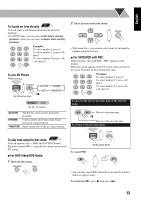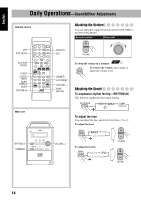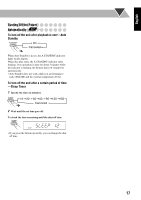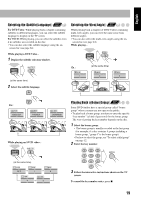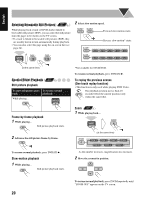JVC FS-S77 Instructions - Page 72
To adjust the picture tone, Select USER1 or USER2.
 |
UPC - 046838015069
View all JVC FS-S77 manuals
Add to My Manuals
Save this manual to your list of manuals |
Page 72 highlights
English To adjust the picture tone 1 Select "USER1" or "USER2." • Follow steps 1 and 2 explained on page 15. 2 Select a parameter you want to adjust. ENTER GAMMA BRIGHTNESS CONTRAST SATURATION TINT SHARPNESS Adjust if the neutral color is bright or dark (-3 to +3). Adjust if the entire picture is bright or dark (-8 to +8). Adjust if the far and near positions are unnatural (-7 to +7). Adjust if the picture is whitish or blackish (-7 to +7). Adjust if the human skin color is unnatural (-7 to +7). Adjust if the picture is indistinct (-8 to +8). 3 Adjust the parameter. Setting the Clock Remote ONLY Without setting the built-in clock, you cannot use Daily Timers (see page 29) and Sleep Timer. • To exit from the clock setting, press CLOCK/TIMER as required. • To go back to the previous step, press CANCEL. 1 Activate the clock setting mode. CLOCK/ TIMER • If you have already adjusted the clock before, press the button repeatedly until the clock setting mode is selected. 2 Adjust the hour. SET 3 Adjust the minute. SET ENTER Now the built-in clock starts working. 4 Repeat steps 2 to 3 to adjust other parameters. To erase the screen, press VFP again while holding SHIFT. To check the current clock time during play DISPLAY Clock Source information • While playing a DVD and MP3/WMA, you cannot check the current clock time (see page 9). 16