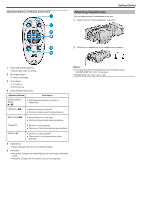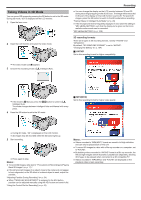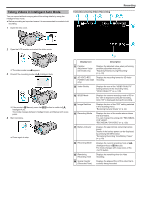JVC GS-TD1BUS Detailed User Guide - Page 28
Taking Still Images in 3D Mode, Recording - everio 3d
 |
View all JVC GS-TD1BUS manuals
Add to My Manuals
Save this manual to your list of manuals |
Page 28 highlights
... .. Recording Taking Still Images in 3D Mode You can record 3D images by pressing the 3D button to set to the 3D mode. During 3D mode, "3D" is displayed on the LCD monitor. 1 Open the lens cover. 2 Open the LCD monitor and select the still image mode. 0 The still image icon B appears. 3 Press the 3D button to set to the 3D mode. 0 During 3D mode, "3D" is displayed on the LCD monitor. 0 3D images may be recorded when the 3D button lights up. 4 Set the focus on the subject. 0 When focused, the focus icon lights up in green. 5 Take a still image. 0 PHOTO lights up when a still image is being captured. Memo : 0 When 3D recording is performed, still images will be saved in both 3D and 2D formats. 0 3D still images are saved as MP files (*.mpo). 0 3D still images cannot be printed. To print, make use of the 2D still image that is captured at the same time. 0 Use the provided software (Everio Media Browser 3D) to transfer 3D still images to a computer for playback. "Copying to Windows PC" (A p. 91) 0 To record 3D images, refer also to ""Precautions on Recording and Playing Back 3D Images" (A p. 11) ". 0 If the left and right images of an object close to the camera do not appear to be in alignment, or the 3D effect of a distant object is weak, adjust the parallax. "Adjusting Parallax During Recording" (A p. 34) 0 When "PARALLAX ADJUSTMENT" is assigned to the ADJ button, parallax can be adjusted manually using the ADJ button and control dial. "Using the Control Dial for Recording" (A p. 43) 28