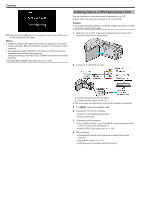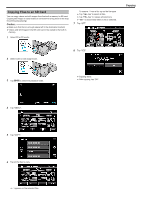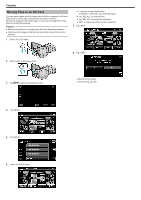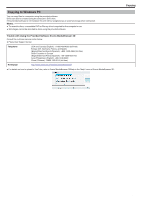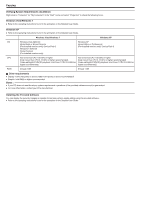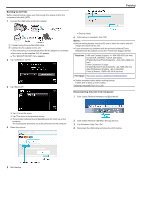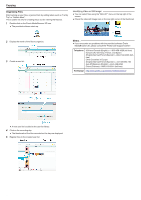JVC GS-TD1BUS Detailed User Guide - Page 93
Backing Up All Files, Telephone, Home
 |
View all JVC GS-TD1BUS manuals
Add to My Manuals
Save this manual to your list of manuals |
Page 93 highlights
. . ... . Backing Up All Files Before making backup, make sure that enough free space is left in the computer's hard disk (HDD). 1 Connect the USB cable and the AC adapter. Copying A Connect using the provided USB cable. B Connect the AC adapter to this unit. 0 This unit powers on automatically when the AC adapter is connected. 0 Be sure to use the supplied JVC AC adapter. 0 The "SELECT DEVICE" menu appears. 2 Tap "CONNECT TO PC". 3 Tap "BACK UP". 0 Backup starts. 6 After backup is complete, click "OK". Memo : 0 Before making backup, load the SD card in which the videos and still images are stored on this unit. 0 If you encounter any problems with the provided software Everio MediaBrowser 3D, please consult the "Pixela User Support Center". Telephone USA and Canada (English): +1-800-458-4029 (toll-free) Europe (UK, Germany, France, and Spain) (English/German/French/Spanish): +800-1532-4865 (tollfree) Other Countries in Europe (English/German/French/Spanish): +44-1489-564-764 Asia (Philippines) (English): +63-2-438-0090 China (Chinese): 10800-163-0014 (toll-free) Homepage http://www.pixela.co.jp/oem/jvc/mediabrowser/e/ 0 Delete unwanted videos before making backup. It takes time to back up many videos. "Deleting Unwanted Files" (A p. 65) Disconnecting this Unit from Computer 1 Click "Safely Remove Hardware and Eject Media". 0 Tap L to exit the menu. 0 Tap J to return to the previous screen. 0 The provided software Everio MediaBrowser 3D starts up on the computer. The subsequent operations are to be performed on the computer. 4 Select the volume. 2 Click "Safely Remove USB Mass Storage Device". 3 (For Windows Vista) Click "OK". 4 Disconnect the USB cable and close the LCD monitor. 5 Start backup. 93