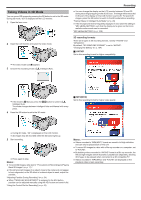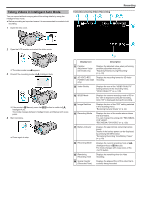JVC GS-TD1BUS Detailed User Guide - Page 29
Taking Videos in Intelligent Auto Mode
 |
View all JVC GS-TD1BUS manuals
Add to My Manuals
Save this manual to your list of manuals |
Page 29 highlights
Taking Videos in Intelligent Auto Mode You can record without worrying about the setting details by using the Intelligent Auto mode. 0 Before recording an important scene, it is recommended to conduct a trial recording. 1 Open the lens cover. Indications During Video Recording Recording . . .. . 2 Open the LCD monitor and select the video mode. 0 The video mode icon A appears. 3 Check if the recording mode is P Intelligent Auto. 0 If the mode is H Manual, press the H/T button to switch to P Intelligent Auto. The mode changes between Intelligent Auto and Manual with every press. 4 Start recording. 0 Press again to stop. Display Icon Description 1 Parallax Adjustment Value (3D mode only) Displays the adjusted value when performing parallax adjustment manually. "Adjusting Parallax During Recording" (A p. 34) 2 3D VIDEO REC Displays the recording format for 3D video FORMAT (3D mode recording. only) 3 Video Quality Displays the icon of the "VIDEO QUALITY" setting selected in the recording menu. "VIDEO QUALITY" (A p. 105) 4 3D/2D Mode Displays the current recording mode of 3D or 2D. "3D" is displayed during 3D recording, while "2D" is displayed during 2D recording. 5 Image Stabilizer Displays the icon of the "DIS" setting selected in the recording menu. "Reducing Camera Shake" (A p. 44) 6 Recording Media Displays the icon of the media where videos are recorded to. You can change the setting with "REC MEDIA FOR VIDEO". "REC MEDIA FOR VIDEO" (A p. 122) 7 Battery Indicator Displays the approximate remaining battery power. Details of the battery power can be displayed by pressing the INFO button. "Remaining Recording Time/Battery Power" (A p. 49) 8 Recording Mode Displays the current recording mode of P (Intelligent Auto) or H (Manual). The mode changes with every press of the i.AUTO button. 9 Remaining Recording Time Displays the remaining time for video recording. 0 Scene Counter (Recorded Time) Displays the elapsed time of the video that is currently being recorded. 29