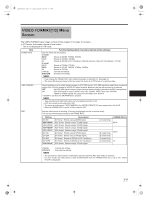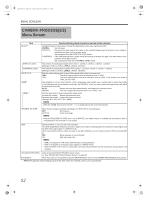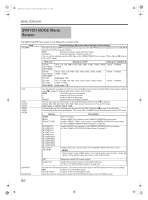JVC GY-HD250U 117 page operator's manual for the GY-HD250U - Page 86
CAMERA PROCESS[2/2], Menu Screen - hd digital camcorder
 |
UPC - 046838027383
View all JVC GY-HD250U manuals
Add to My Manuals
Save this manual to your list of manuals |
Page 86 highlights
e_hd250.book Page 82 Tuesday, October 24, 2006 3:11 PM MENU SCREENS CAMERA PROCESS[2/2] Menu Screen Item BLACK*1 STRETCH LEVEL COMPRESS LEVEL WHITE CLIP KNEE*1 LEVEL*1 Function/Setting (bold characters indicate initial settings) Changes the gain in dark areas. Change this depending on the video signal being shot. NORMAL : Normal status STRETCH : Enhances the dark areas of the video so the contrast between light and dark is more visible by stretching the signal only in the dark areas. Set elongation level with STRETCH LEVEL below. COMPRESS : If the video that was shot is bright overall and lacking in contrast, the gain in the dark areas is compressed, which adds contrast. Set compression level with COMPRESS LEVEL below. The amount of stretching increases from LEVEL1→LEVEL2→LEVEL3→LEVEL4→LEVEL5. [Settings: LEVEL1, LEVEL2, LEVEL3, LEVEL4, LEVEL5] The amount of compression increases from LEVEL1→LEVEL2→LEVEL3→LEVEL4→LEVEL5. [Settings: LEVEL1, LEVEL2, LEVEL3, LEVEL4, LEVEL5] Sets the white clipping point on input video signals with a high luminance level. 108% : The white clipping point is set at a luminance level of 108%. 100% : The white clipping point is set at a luminance level of 100%. If the screen is too white at 108%, set it to 100%. Sets whether to run the "knee" function, which compresses video signals over a certain level to render the tonality in the highlight areas, automatically or manually. Set "MANUAL" when you want to check the bright areas, and adjust the knee point manually. AUTO : Adjusts the knee point automatically, according to the luminance level. MANUAL : You can change the luminance level in the "LEVEL" item. Sets the start point for knee compression (knee point). Increase the number : Raises the knee point level. Decrease the number : Lowers the knee point level. [Settings: 80%, 85%, 90%, 95%, 100%] MEMO When the "KNEE" item is set to "AUTO", "-----" is displayed and this cannot be selected. REVERSE PICTURE When the lens image is inverted and flipped, set "ROTATE" to record properly. OFF : No inversion. ROTATE : Invert lens image. MEMO When the REVERSE PICTURE item is set to ROTATE, skin detail function is available but the detection area is not displayed in the viewfinder or LCD screen. DNR Selects whether or not to set the noise reduction. The DNR (Digital Noise Reduction) function is applied to the tape recording signal, HD component output signal, and the IEEE1394 output signal in CAMERA mode. When camcorder's picture is noisy, because of low light conditions, you can improve picture's S/N by turning DNR on. OFF : Noise reduction is not performed. ON : Sets noise reduction. MEMO • DNR is not applied in VTR mode, AUX IN mode or during playback. • DNR is not applied to composite output signals in CAMERA mode. • When the DNR is set to ON, the camcorder's S/N ratio becomes better but the "blurring of moving objects" will increase. ADVANCED PROCESS.. Calls up the ADVANCED PROCESS menu screen. X See "ADVANCED PROCESS Menu Screen" on page 83. PAGE BACK When the cursor is in this position, press the SHUTTER dial to return to the CAMERA PROCESS[1/2] menu screen. *1 REMOTE appears as the setting value of this item when the remote control unit is connected. 82