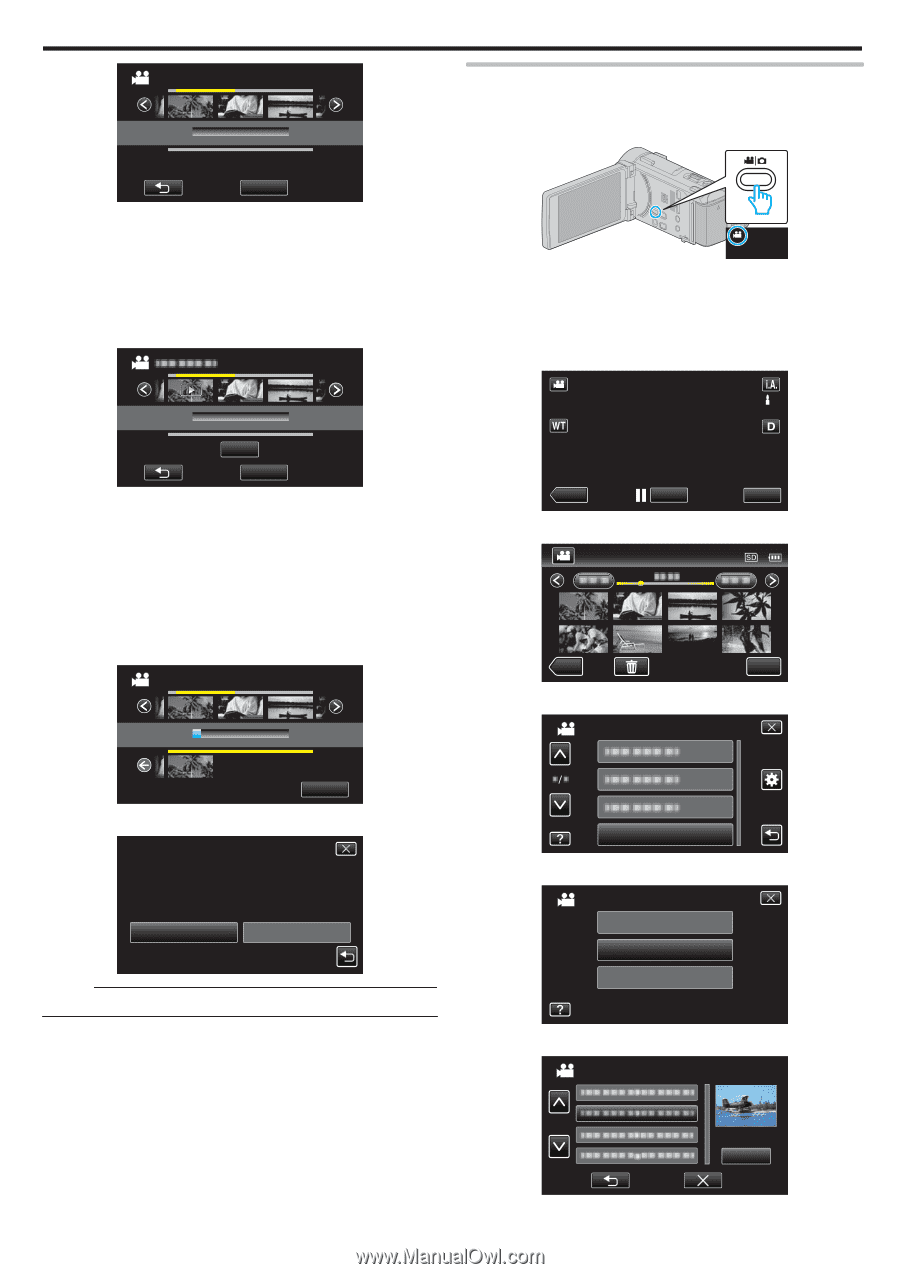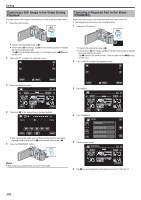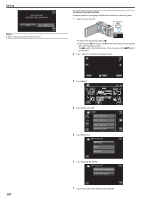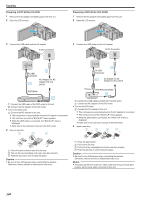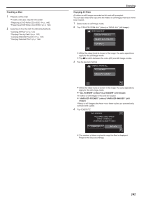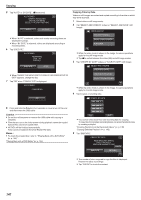JVC GZ-GX1BUS User Manual - English - Page 137
Editing Playlists, Tap EDIT PLAYLIST.
 |
View all JVC GZ-GX1BUS manuals
Add to My Manuals
Save this manual to your list of manuals |
Page 137 highlights
FROM DATE 4 4 6 TOTAL 00h00m 0/999 2 Editing Editing Playlists You can change the content of a created playlist. However, the playlists created from Digest Playback cannot be changed. 1 Open the LCD monitor. QUIT . 0 d appears on the selected video. Tap J to deselect. 0 Tap on the selected video again to check all the videos of the same date. After checking, tap J. 0 Tap 0/1 or move the zoom lever to display the previous/next video. 0 The number on the video indicates the number of videos recorded on the same day. 8 Tap "ADD", and insert the video image. 0/999 4 4 6 2 TOTAL 00h00m ADD QUIT . 0 Repeat steps 7-8 and arrange the videos in the playlist. 0 To change the position of a video in the playlist (lower row), select the insertion point with E/F after step 7 and tap "ADD". 0 d appears when the inserted video is selected. Tap J to deselect. 0 Tap on the selected video again to check all the videos of the same date. After checking, tap J. 0 To delete of a video in the playlist (lower row), tap the video, then tap "CANCEL". 9 After arranging, tap "SAVE". FROM DATE 4 4 6 0/999 2 TOTAL 00h00m 4 4 DVD 01 DVD(DL)1 . 10 Tap "YES". SAVE QUIT PLAYLIST. SAVE EDITED CONTENTS? YES NO . Memo : 0 Tap L on each screen to exit the menu. . 0 Check if the recording mode is A. 0 If the mode is B still image, tap B on the recording screen to display the mode switching screen. Tap A to switch the mode to video. (You can also use the A/B button on this unit.) 2 Tap "